How to Integrate Email Attachments with Daton
How to Integrate Email Attachments with Daton
This subtopic provides step-by-step instructions to create Email Attachments' integrations in Daton, detailing the prerequisites, the integration process, and important notes.
Pre-requisites
Before starting, ensure you have an active Outlook and a Daton account.
Integrate Daton with Email Attachments
- Log in to your Daton account and search for Email Attachments in the list of Connectors, then click Configure.
- Enter or select the following details and click Authenticate:
- Integration Name (required field)
- Note that the Integration Name will be used to create the integration tables and cannot be modified later.
- Description to identify the integration
- Replication Frequency
- Replication Start Date (required field)
- Email Service Provider (required field)

- Optionally, expand the Advanced Configuration Options section and, based on your requirements, modify the options to control the loading behavior of Daton.
- You'll be redirected to the Outlook login page in a new browser tab; proceed to log in to your account.
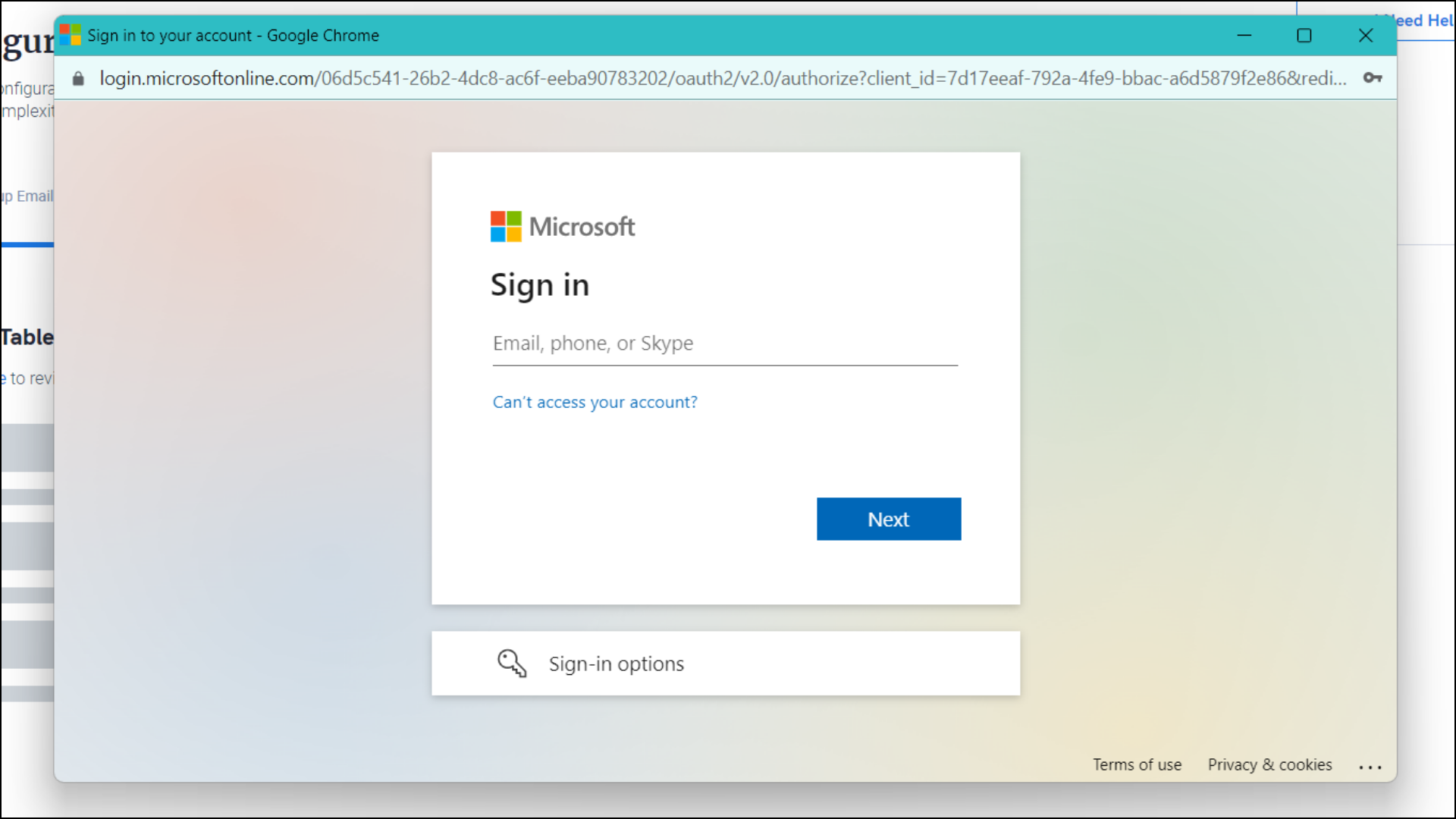
- After successful authentication, you will receive an acknowledgment mail that may look like this:
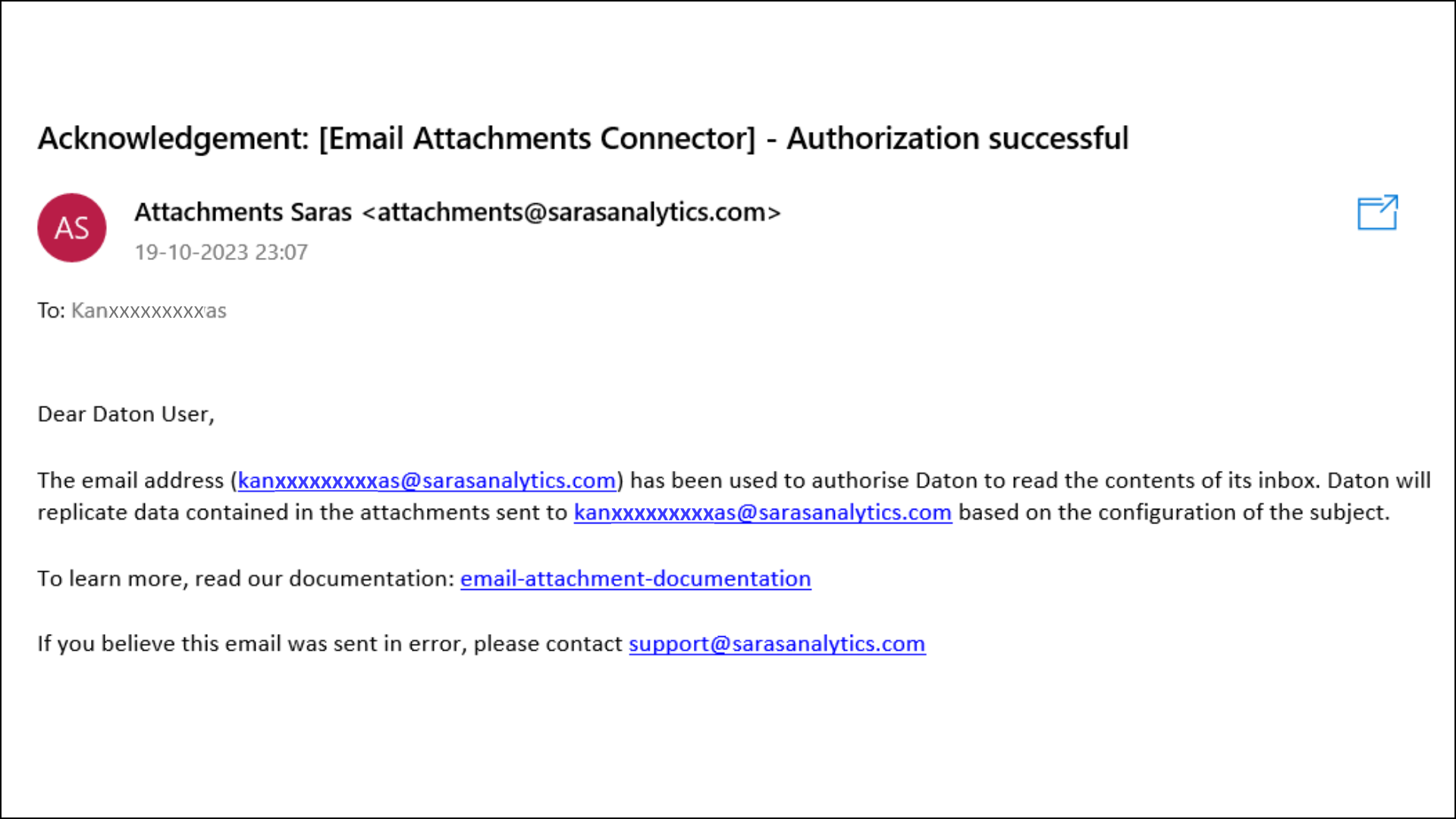
- After successful authentication, you will receive an acknowledgment mail that may look like this:
- Return to your Daton integration tab, configure the Subject groups, and click Submit.
Note that you can add a maximum of 10 subject groups per integration.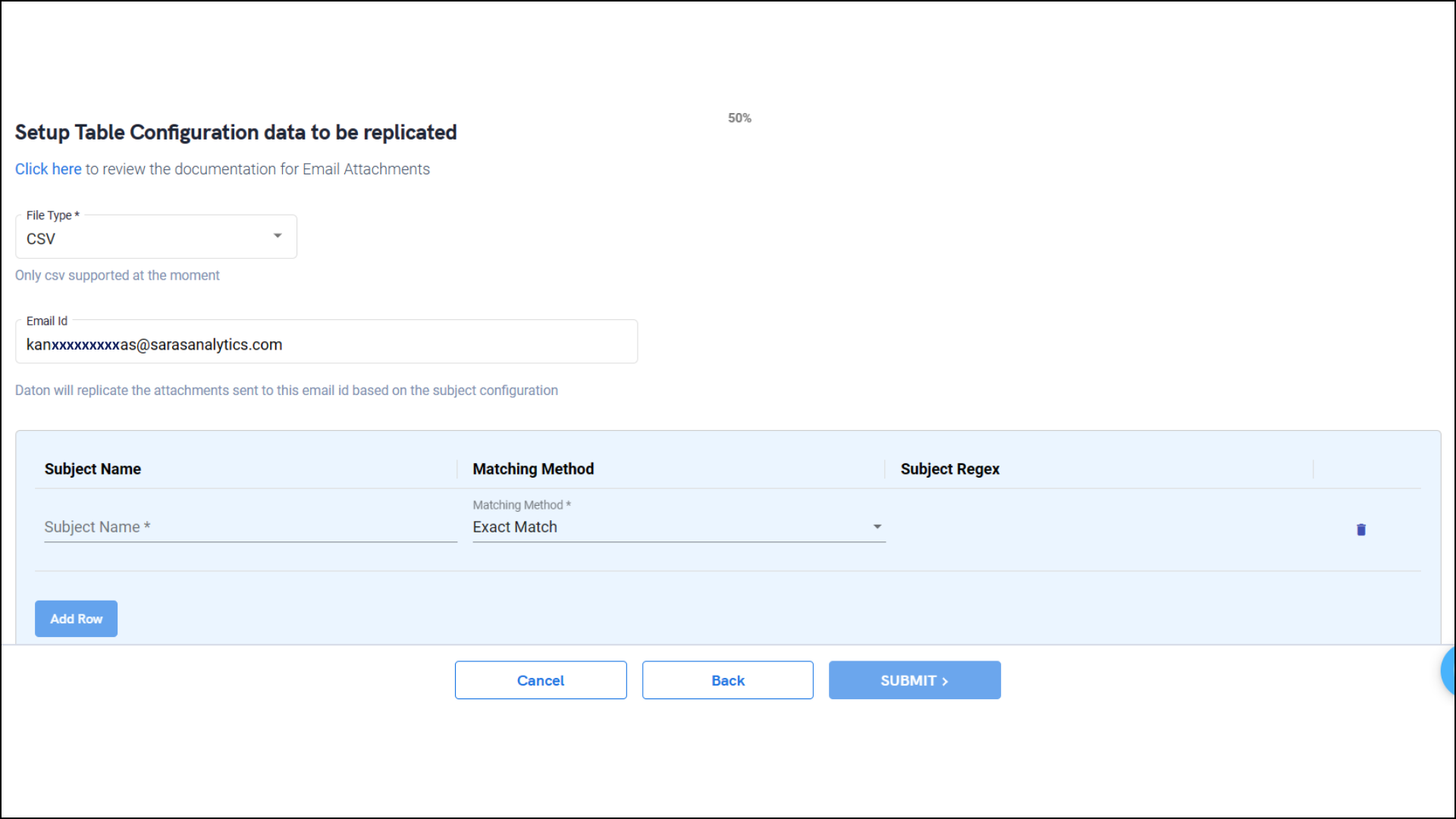
Data Table Configuration:-
Subject Name: In the Email Attachment Connector configuration, the "Subject Name" determines the name of the table where your data will be stored. This means that the content of the "Subject Name" field is what decides how the data will be organized.
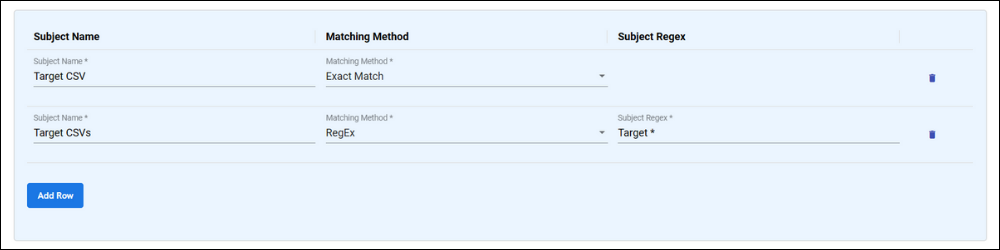
-
Matching Method Options: When it comes to processing email attachments, the "Matching Method" provides you with two distinct options: "Exact Match" and "RegEx" (Regular Expression).
- Exact Match: If you opt for "Exact Match," the system will replicate all the attachments from emails that have the exact, case-sensitive "Subject Name" you provide. For example, if you specify 'Target CSV' as the Subject Name, the resulting table will contain attachments exclusively from emails with precisely this subject line.
-
RegEx Match: On the other hand, selecting "RegEx" gives you greater flexibility in the replication process. With this option, you can use regular expressions to filter out attachments from emails with subject lines that meet certain criteria. For instance, if you RegEx for the above example and specify 'Target C*' as the Subject RegEx, the table will include attachments from emails whose subject lines start with those characters. This means it can include emails with subject lines like 'Target CSV,' 'Target CSV data,' 'Target CSV File,' and so on.
You have the option to test regular expressions on this dedicated Regex Testing Site.
To know more, read the Email Attachments Connector Guidelines.
Note that you will be prompted to select the destination for your account.
-
Subject Name: In the Email Attachment Connector configuration, the "Subject Name" determines the name of the table where your data will be stored. This means that the content of the "Subject Name" field is what decides how the data will be organized.
- Select the destination for extracting Email Attachments data for replication and click Confirm. An integration successful message will be displayed.
Important Note
- Integrations would begin in the Pending state and change to the Active state once the first job successfully loaded data into the configured warehouse.
- Users can check job status and process logs from the integration details page by clicking on the integration name in the active list.
- Users can Re-Authenticate, Edit, Clone, Pause, or Delete the integration at any moment by clicking on settings. You can also adjust the frequency and history of the integration.
- On the Sources page, click Integration to access each table in your integration. The page also shows the state of each table, the last replicated time, and the Reload access buttons.




