How to Integrate Google Business Profile Account with Daton
This subtopic provides step-by-step instructions to create Google Business Profile (GBP) account integrations in Daton, detailing the prerequisites, the integration process, and important notes.
How to Integrate Google Business Profile Account with Daton
This subtopic provides step-by-step instructions to create Google Business Profile (GBP) account integrations in Daton, detailing the prerequisites, the integration process, and important notes.
Pre-requisites
Task 1: Create a Google Business Profile (GBP) Account with Two-factor Authentication (2FA)
Task 1.1: Create a Google Business Profile account
1. Go to the Google Business Profile website.
2. Sign in with your Google account or create a new one.
3. Follow the prompts to create your business profile, including entering your business name, address, phone number, and other relevant information.
Task 1.2: Enable 2FA for your Google account
1. Go to your Google Account.
2. In the navigation panel on the left side of the screen, click Security.
3. Scroll down to the How you sign into Google section and click 2-Step Verification.
4. Click Get Started and follow the on-screen instructions to set up 2FA using your preferred method (such as text message, phone call, or authenticator app).
Task 2: Integrate Daton with Google Business Profile (GBP) Account
1. Log in to your Daton account and search for Google My Business v2 in the list of Connectors, then click Configure.
2. Enter the following details and click Authenticate:
-
Integration Name
- Optionally, add a description to identify the integration.
- Replication Frequency
- Replication Start Date
Note that the Integration Name will be used to create the integration tables and cannot be modified later.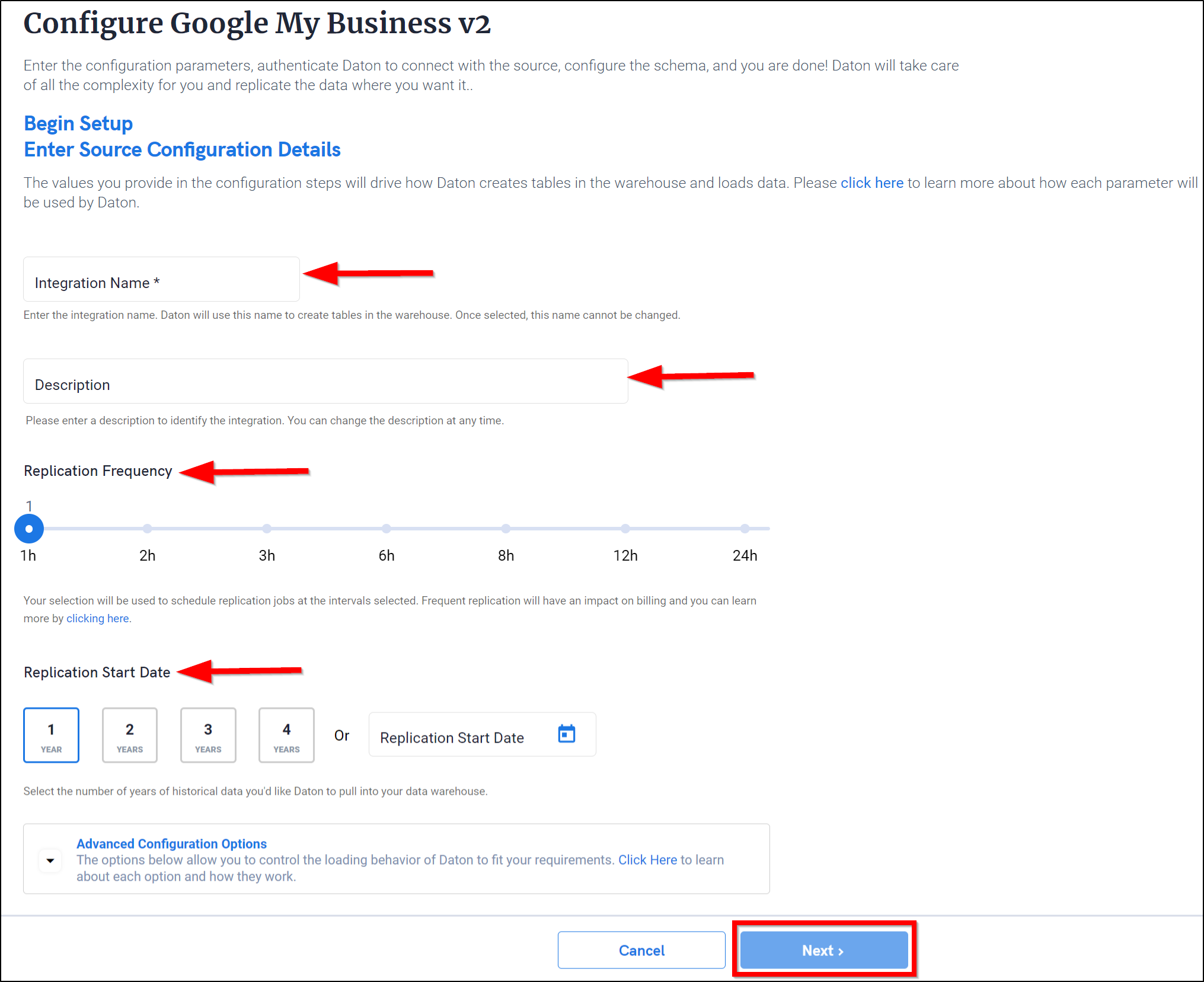
3. Optionally, expand the Advanced Configuration Options section and based on your requirements, modify the options to control the loading behavior of Daton.
4. Enter your Google Business Profile (GBP) email address and password in the Sign in with Google page and then perform the following:
- Enter the 6-digit verification code from your 2FA device and click Next.
- Review the permissions that Daton is requesting and click Allow.
5. Select the Google Business Profile (GBP) account from which you want to replicate data and click Next.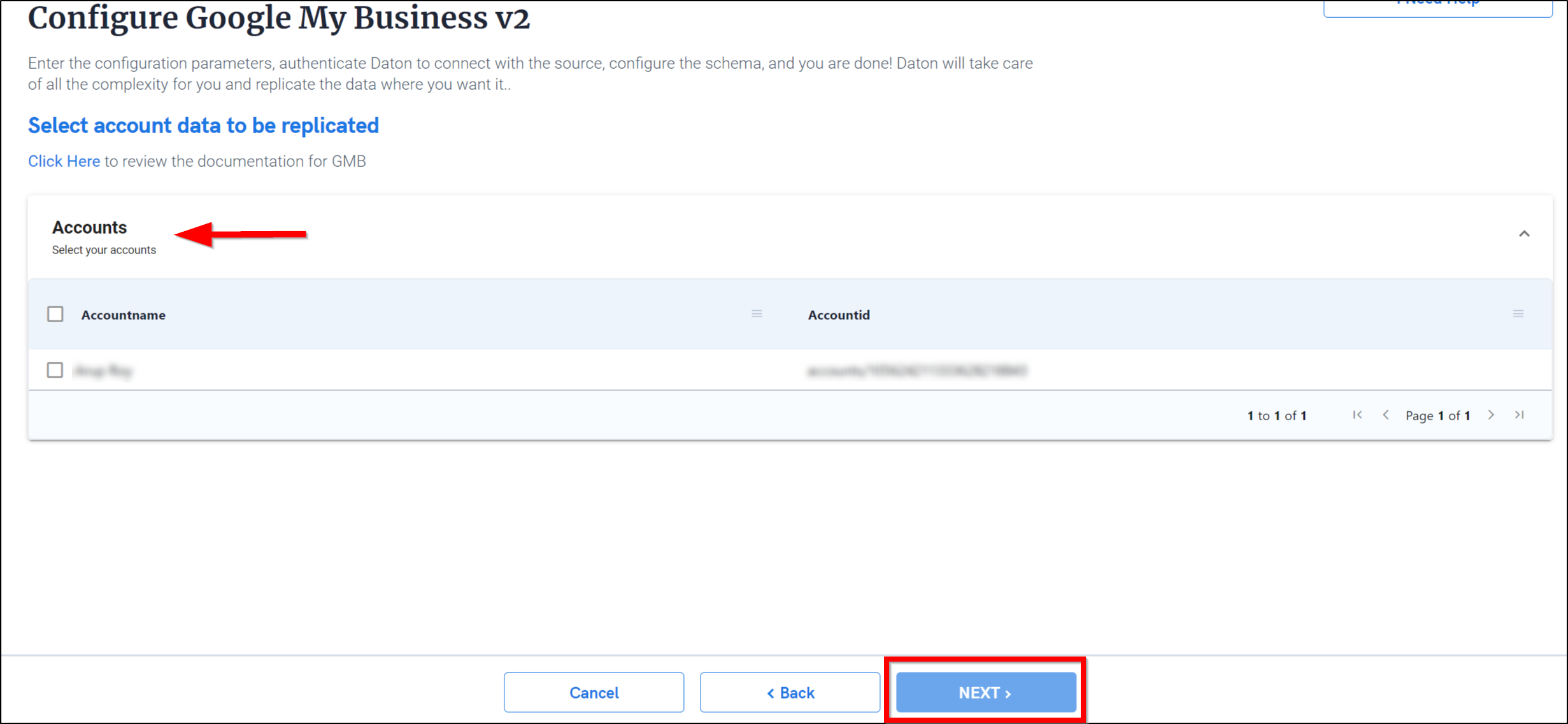
6. Choose from the list of available tables. Select the required tables and click Next.
-
Optionally, based on your requirement, select specific options for each selected table.
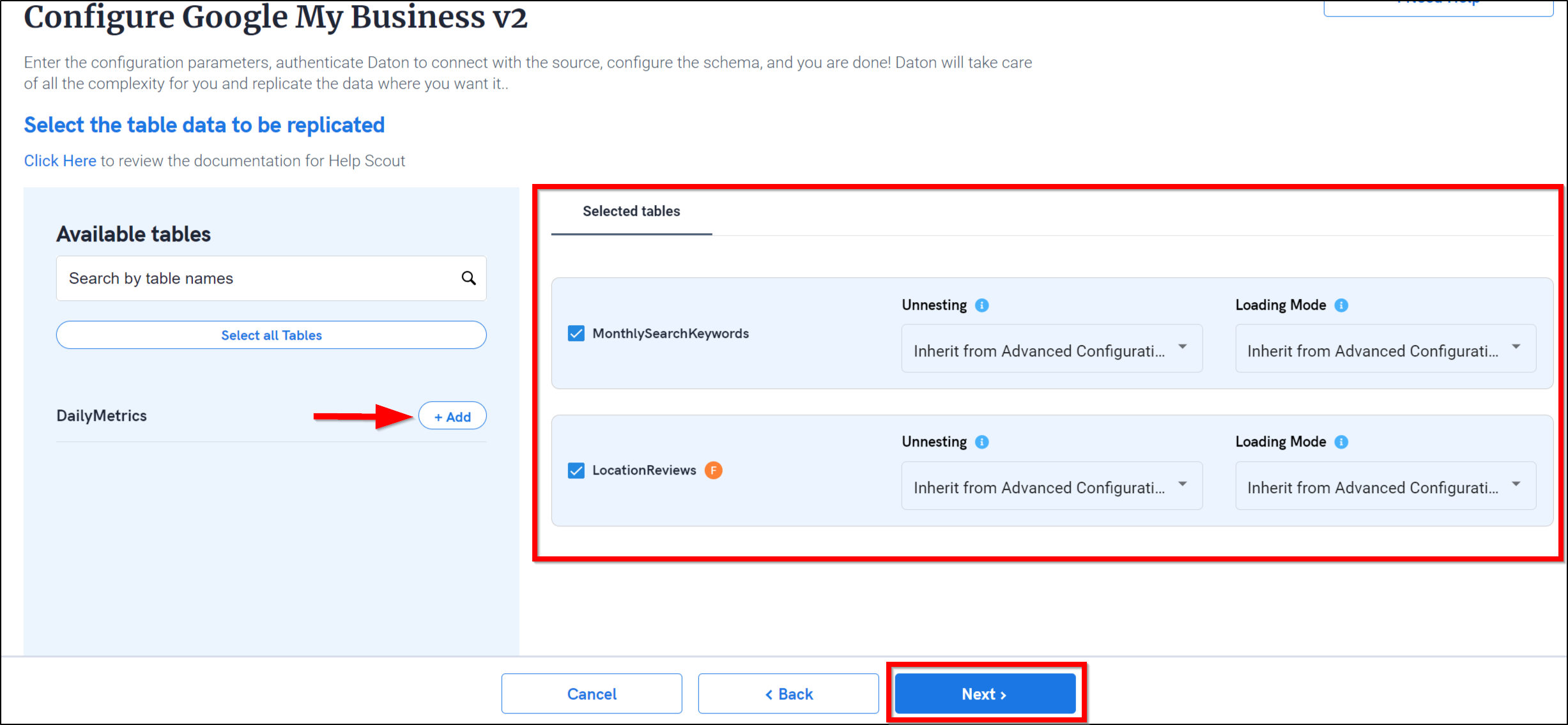
7. Select the required fields for each table and click Submit.
Note that you will be prompted to select the destination for your account.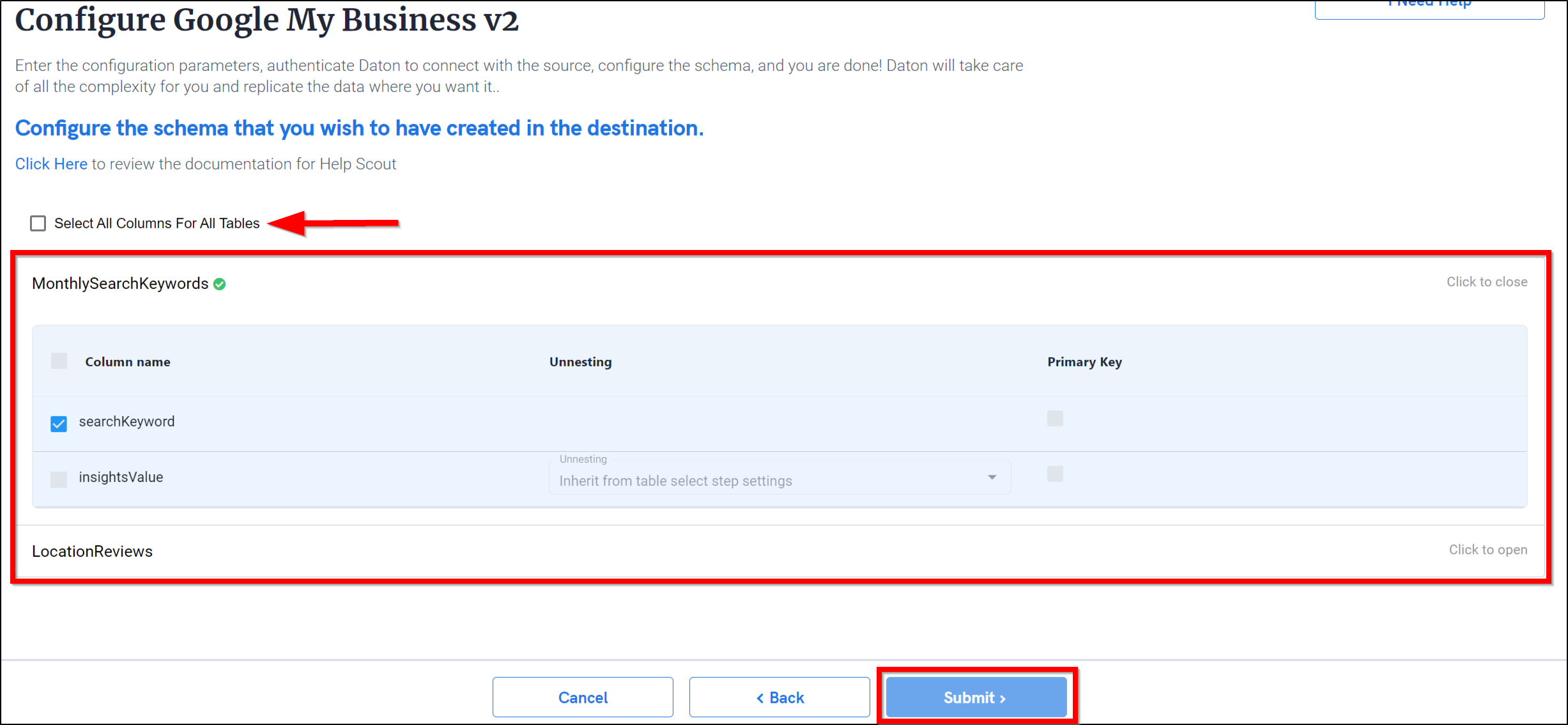
- Integrations would begin in the Pending state and change to the Active state once the first job successfully loaded data into the configured warehouse.
- Users can check job status and process logs from the integration details page by clicking on the integration name in the active list.
- Users can Re-Authenticate, Edit, Clone, Pause, or Delete the integration at any moment by clicking on settings. You can also adjust the frequency and history of the integration.
- On the Sources page, click Integration to access each table in your integration. The page also shows the state of each table, the last replicated time, and the Reload access buttons.




