Google Ads: Setup instructions
Google Ads: Setup instructions
Setting up the integration
1. Select from an existing brand or add a new one by clicking on “Add Brand”

2. Provide a name for the integration, this will help you identify it later. Then Click on Proceed.

3. Log in to your google account.
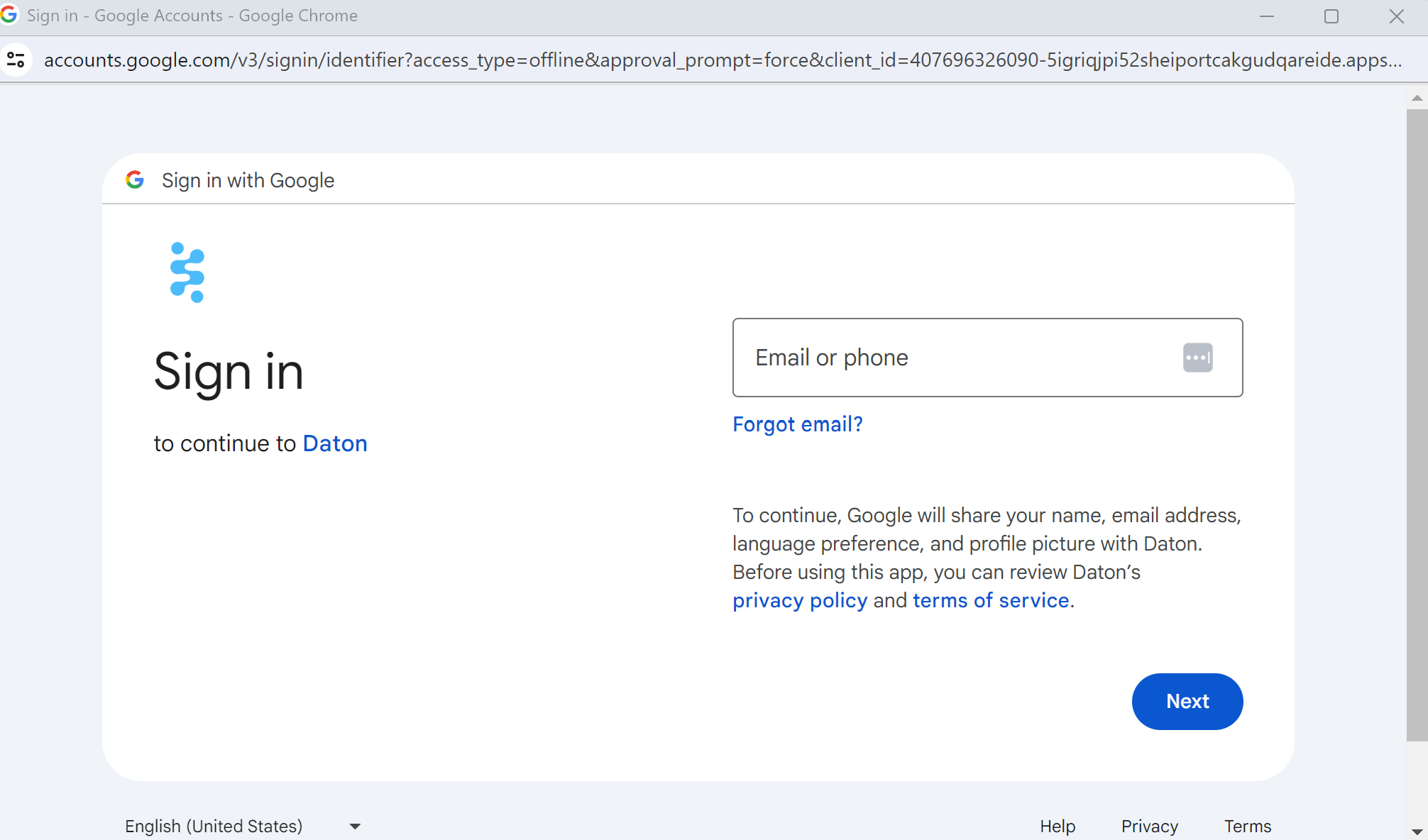
4. Give Daton the permission to access your google account.


Click on Proceed to create your Google ads integration.




