How to Integrate Survicate with Daton
This subtopic provides step-by-step instructions to create Survicate integrations in Daton, detailing the prerequisites, the integration process, and important notes.
How to Integrate Survicate with Daton
This subtopic provides step-by-step instructions to create Survicate integrations in Daton, detailing the prerequisites, the integration process, and important notes.
Pre-requisites
Before starting, ensure you have the following:
- Active Daton and Survicate account.
- Survicate account with a subscription to a plan that includes API access.
Integrate Daton with Survicate
1. Log in to your Daton account and search for Survicate in the list of Connectors, then click Configure.
2. Enter the following details and click Authenticate:
-
Integration Name
- Optionally, add a description to identify the integration.
- Replication Frequency
- Replication Start Date
Note that the Integration Name will be used to create the integration tables and cannot be modified later.
3. Optionally, expand the Advanced Configuration Options section and, based on your requirements, modify the options to control the loading behavior of Daton.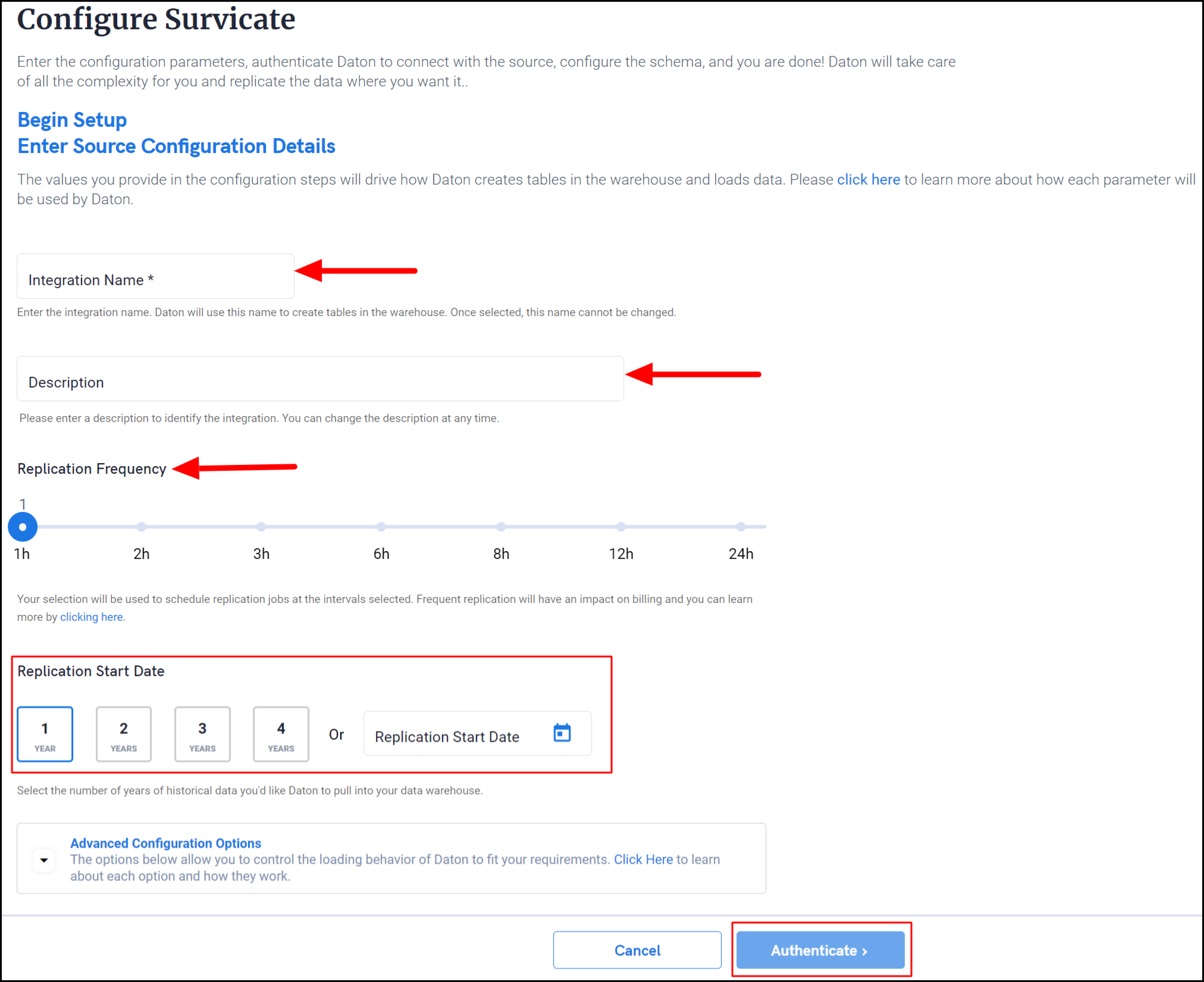
4. Find your Survicate API key, which is required to authenticate the integration with Daton and extract data for replication. To find and copy your Survicate API key, perform the following steps:
- Log in to your Survicate account.
- Click the Settings icon (gear icon) in the top right corner of the page and navigate to the Surveys Settings page.
- Select the Data Export API (or Access Keys) tab. View and copy the API key listed in the Your API key (or API key) section.
5. Paste the Survicate API key and click Authenticate.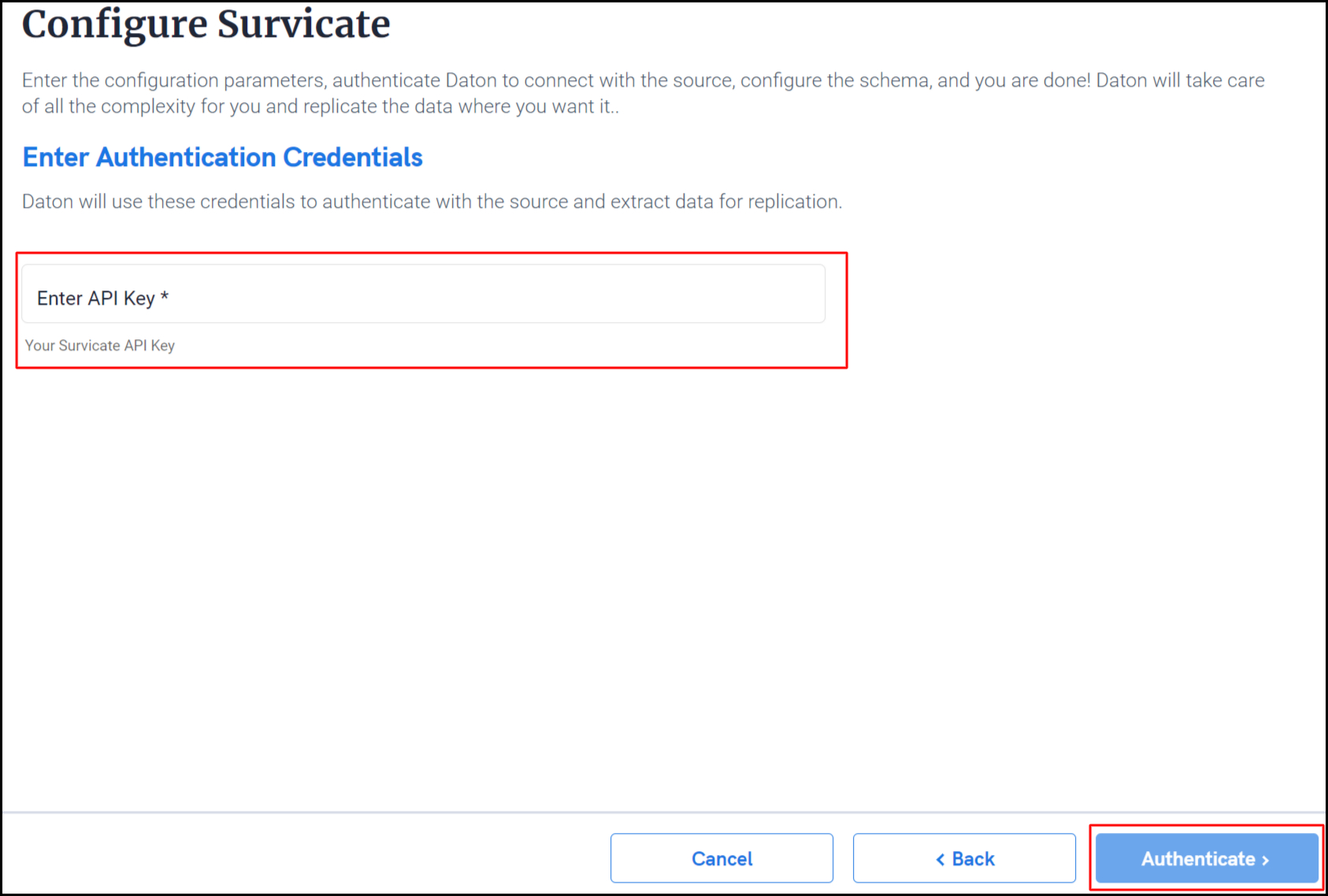
6. After successful authentication, you will be prompted to choose from the list of available tables. Select the required tables and click Next.
- Optionally, based on your requirement, select specific options for each selected table
Note: The All_Surveys table is the primary table in the Survicate connector. When you select any other supported table from the list of available tables on the Configure Survicate page, the All_Surveys table will always be selected by default. This is because the All_Surveys table contains a list of all surveys within your workspace, including their associated metadata and configuration parameters.
- For example, if you select the Retrieve_Survey table on the Configure Survicate page, the All_Surveys table will also be selected by default. This is because the Retrieve_Survey table requires the survey ID of the survey that you want to retrieve. The All_Surveys table contains a list of all surveys within your workspace, so you can use it to find the survey ID of the survey that you want to retrieve.
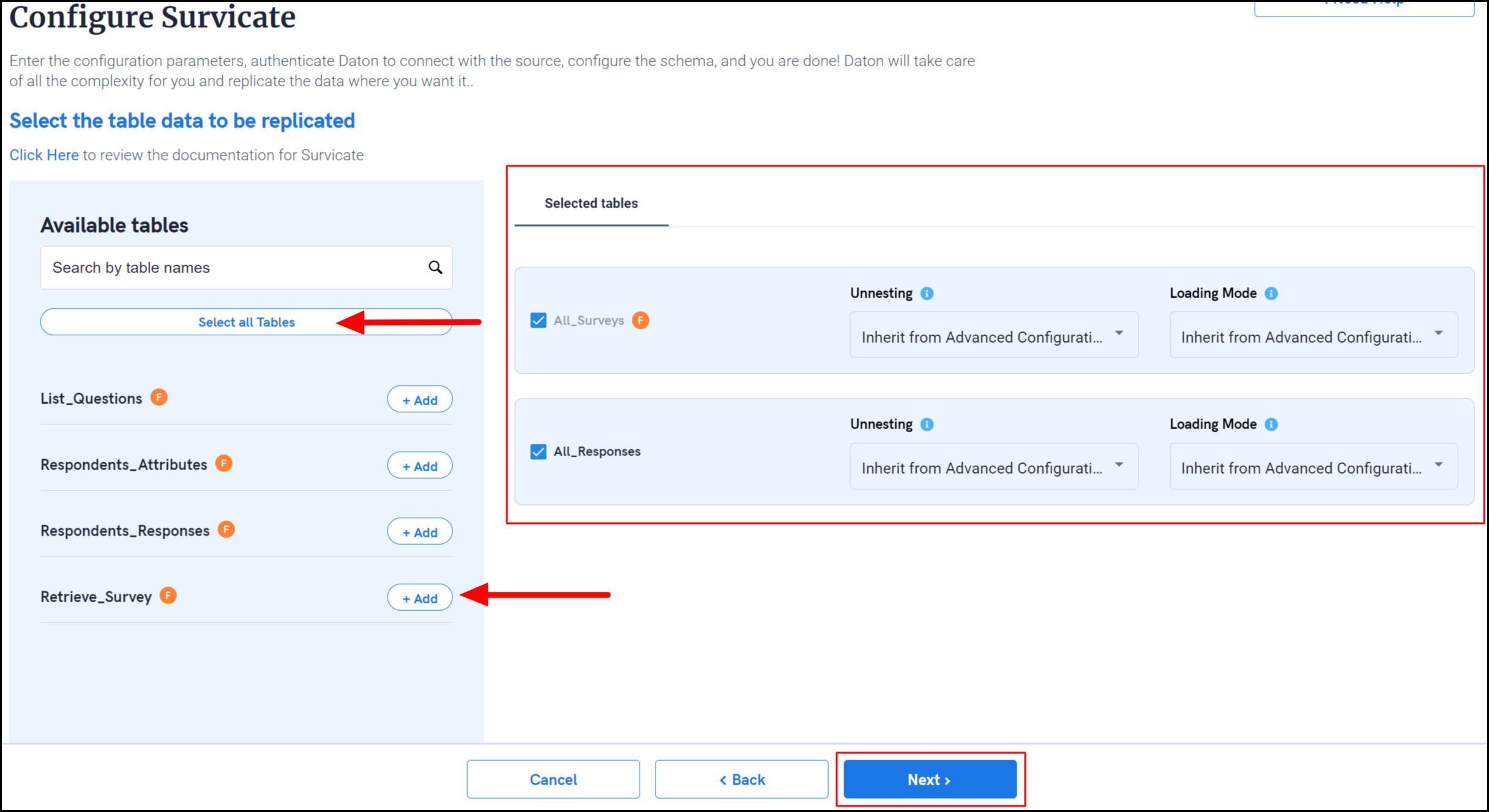
7. Select the required fields for each table and click Submit.
-
Note that you will be prompted to select the destination for your account.
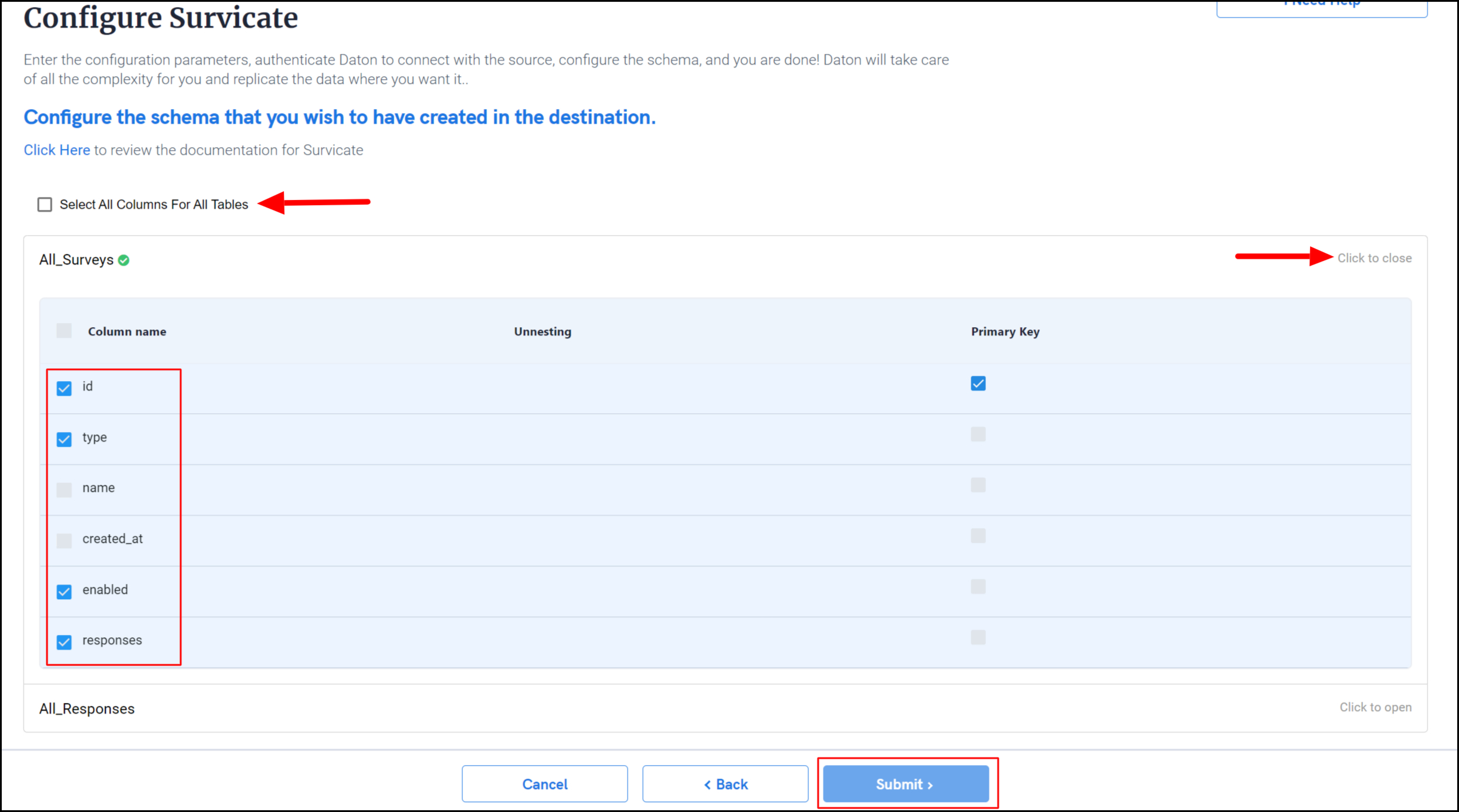
8. Select the destination for extracting Survicate data for replication and click Confirm.
An integration successful message will be displayed.
Important Note
- Integrations would begin in the Pending state and change to the Active state once the first job successfully loaded data into the configured warehouse.
- Users can check job status and process logs from the integration details page by clicking on the integration name in the active list.
- Users can Re-Authenticate, Edit, Clone, Pause, or Delete the integration at any moment by clicking on settings. You can also adjust the frequency and history of the integration.
- On the Sources page, click Integration to access each table in your integration. The page also shows the state of each table, the last replicated time, and Reload access buttons.




