Step to Generate Amazon Seller Central Report
This documentation outlines the steps to generate a report from your Amazon Seller Central account, enabling us to validate your data.
Step to Generate Amazon Seller Central Report
This documentation outlines the steps to generate a report from your Amazon Seller Central account, enabling us to validate your data.
All Orders Report
1. Go to Amazon Seller Central

3. Click on Fulfillment under Reports

4. Click on All Orders

5. Select the timeframe you want to export the data for

6. Click on Request Download

7. Click on Download once the report is ready
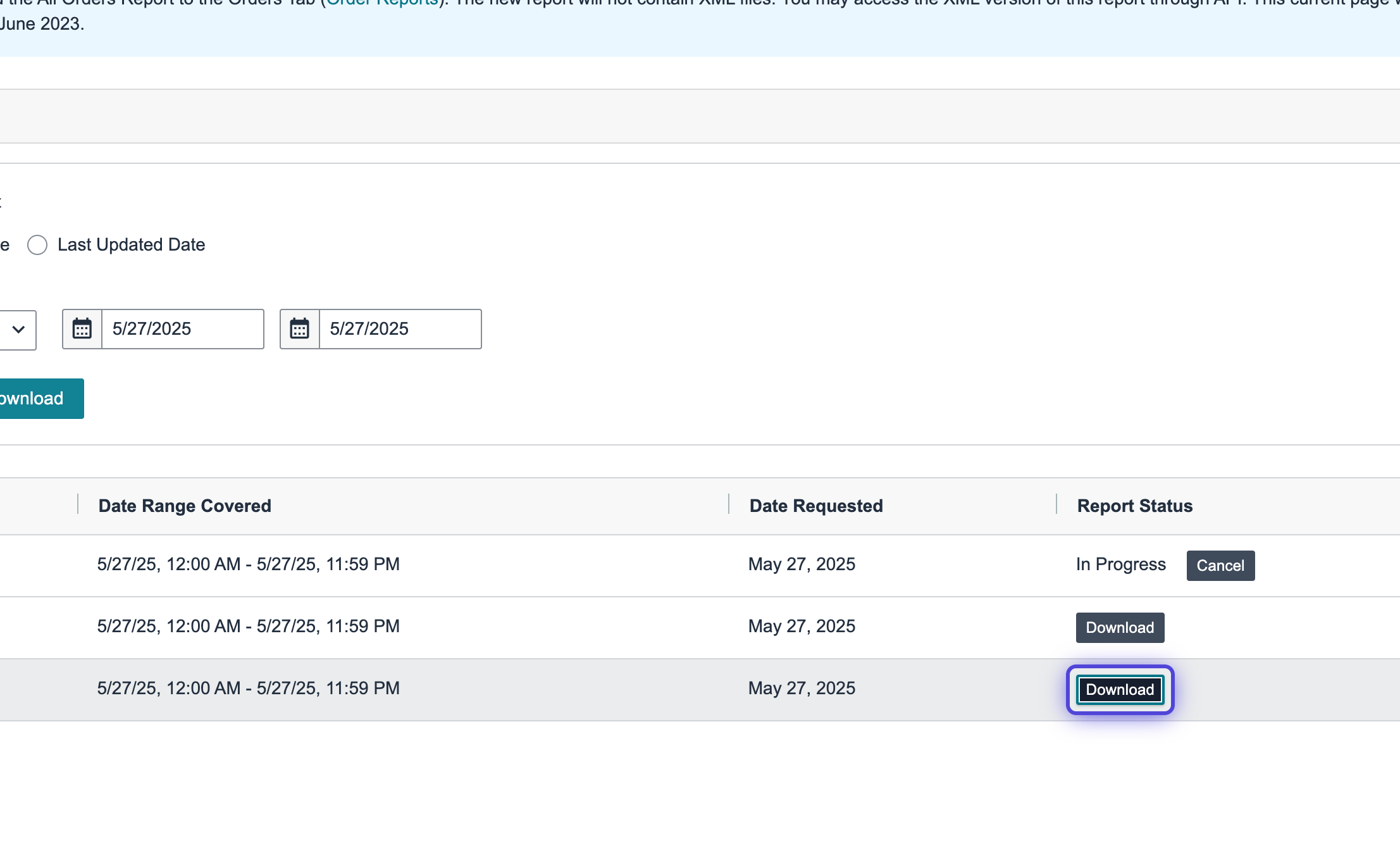
FBA Inventory Report
1. Go to Amazon Seller Central

3. Click on Fulfillment under Reports

4. Click on Manage FBA Inventory under the Inventory section

5. Click on Request .txt Download

6. Click on Download once the report is ready

FBA Customer Returns Report
1. Go to Amazon Seller Central

3. Click on Fulfillment under Reports
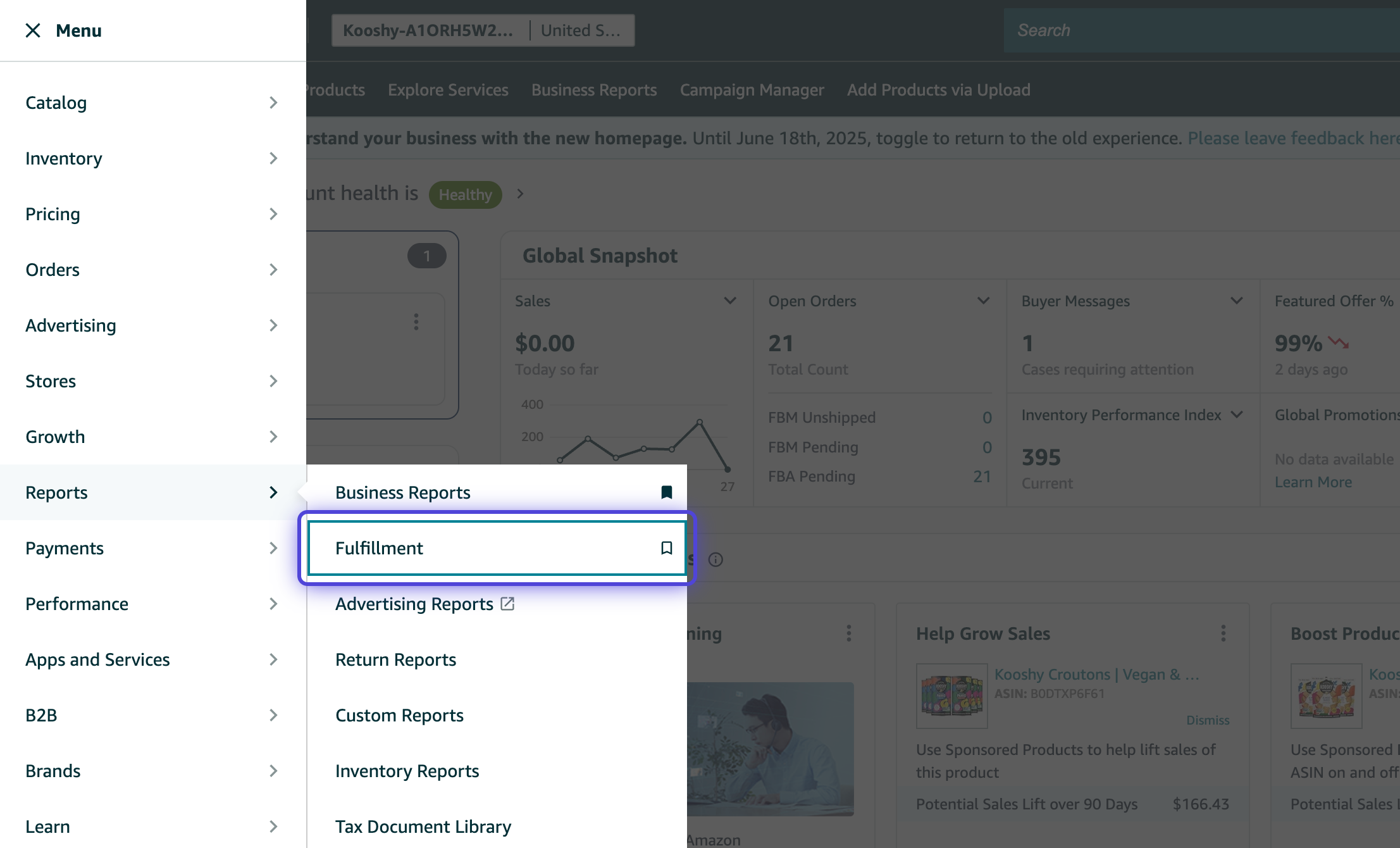
4. Select FBA customer returns under Customer Concessions section

5. Click on Download tab

6. Select a timeframe you want to export the data for

7. Click on Request .txt Download

8. Click on Download once the report is ready

Sales and Traffic Report
1. Go to Amazon Seller Central

3. Click on Business Reports under Reports

4. Click on Sales and Traffic

5. Select a timeframe you want to export the data for

6. Select all rows in the table

7. Click on Download (.csv)

