Setting up Your Saras IQ Account
Follow the steps below to quickly set up Saras IQ and start analysing your data using natural language prompts
Setting up Your Saras IQ Account
Follow the steps below to quickly set up Saras IQ and start analysing your data using natural language prompts
Prerequisites
- You need a Pulse account with active integrations and a ready-to-use datasets, as Saras IQ is powered by the dataset from Pulse.
-
The person setting up Saras IQ must have Admin access in Pulse.
If you already have a Pulse account and you are an admin on your Pulse account, start from Step 3.
Saras IQ Setup Steps
1. Log into Saras Pulse account.
If you already have a Saras account, you can use it to login to Pulse. If you don’t have a Saras account yet, click “Create New Account” to get started.
The provided document contains set up instructions for Pulse. Connect all your data sources to active your Pulse account.
It usually takes up to 2 days for your Pulse dataset to be prepared. Saras IQ will be ready to use only after your pulse datasets are ready. Return after 2 days to continue.
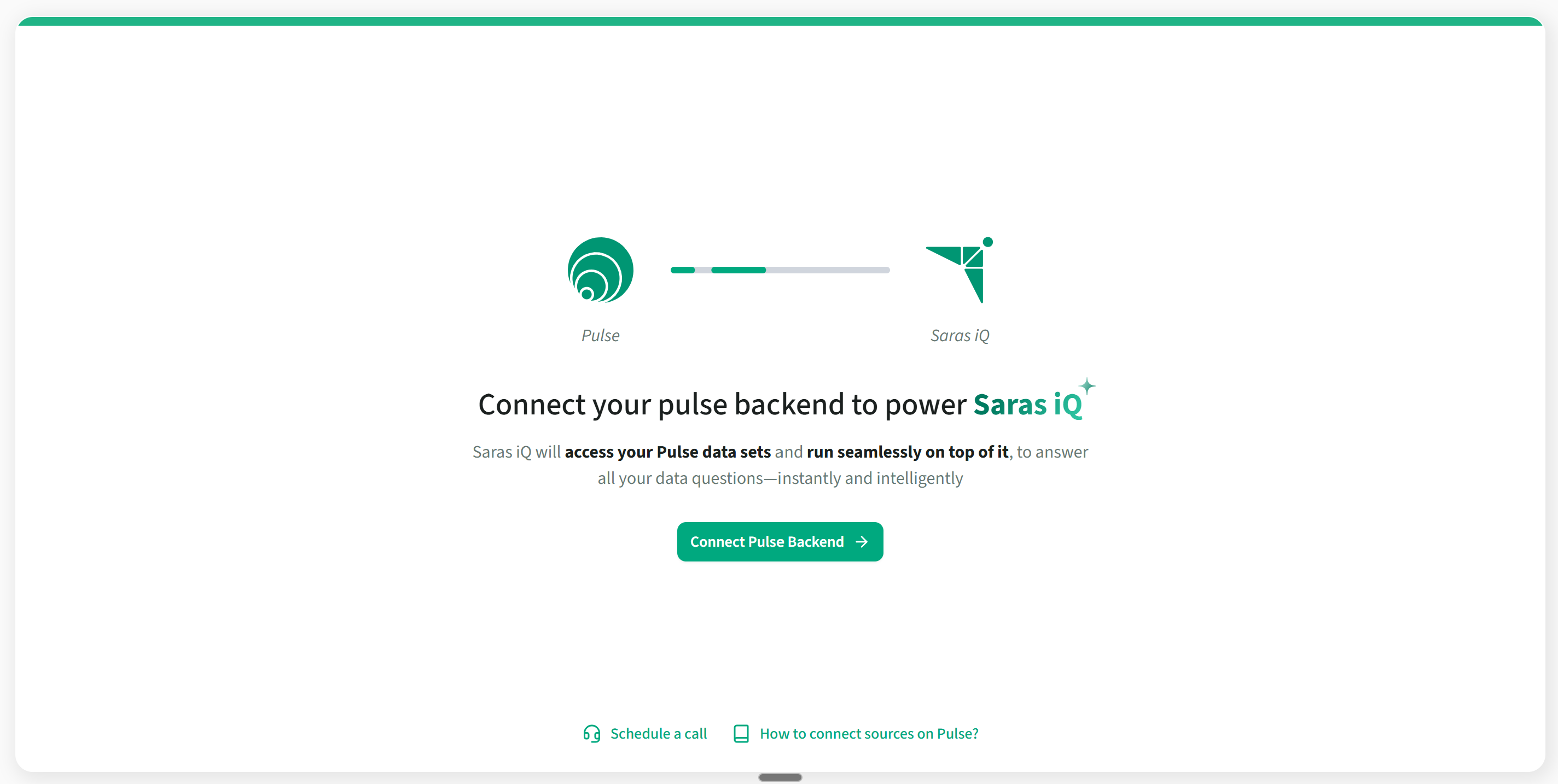
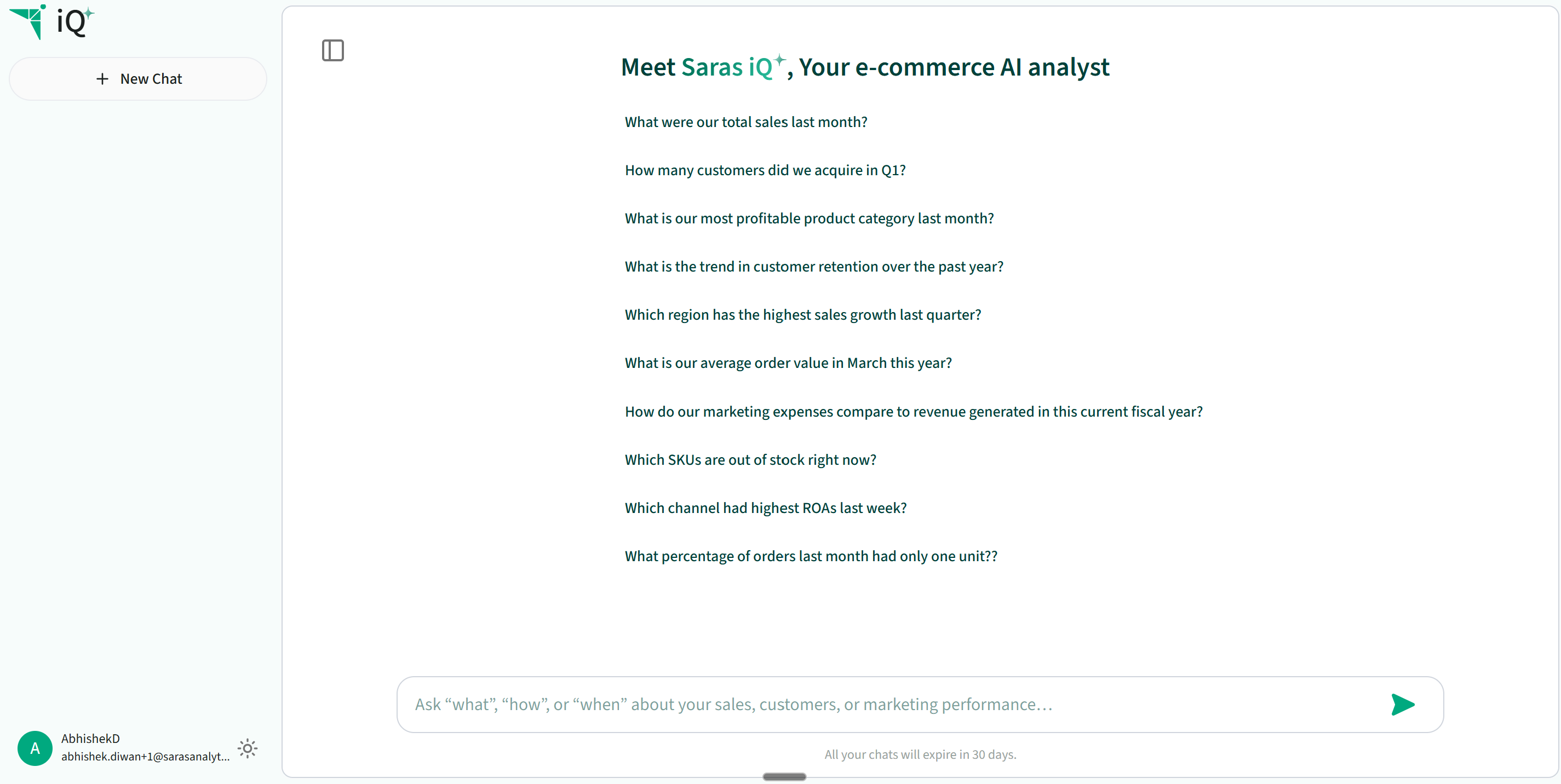
Type your first prompt, for example:
“What were my top 10 selling products in the last month?”
“What was the Average Order Value (AOV) for customers acquired in June 2024?”
“How many customers we acquired in Q1?”
Frequently Asked Questions

