How to Integrate Rippling with Daton
This subtopic provides step-by-step instructions to create Rippling integrations in Daton, detailing the prerequisites, the integration process, and important notes.
How to Integrate Rippling with Daton
This subtopic provides step-by-step instructions to create Rippling integrations in Daton, detailing the prerequisites, the integration process, and important notes.
Pre-requisites
Before starting, ensure you have an active Daton and Rippling account.
Task 1: Generate Your Rippling API Key
Step-by-step instructions for generating an API key in Rippling:
1. Log in to your Rippling account as an admin for your organization.
2. In the left-hand menu, click on the Settings icon.
3. In the left-hand submenu, select Company Settings.
4. Now, navigate to API Access.
5. Click on Create API Key.
6. A pop-up window will appear on the screen. Scroll down and click All to select all permissions, or choose the relevant permissions needed for your integration.
7. To copy your API key, click on the Copy icon located on the right side of your API key.
Paste the copied API key into the designated field for further use in your integration.
Task 2: Integrate Daton with Rippling
1. Log in to your Daton account and search for Rippling in the list of Connectors, then click Configure.
2. Enter or select the following details and click Authenticate:
-
Integration Name. Note that the Integration Name will be used to create the integration tables and cannot be modified later.
- Optionally, add a description to identify the integration.
- Replication Frequency
- Replication Start Date
-
Optionally, expand the Advanced Configuration Options section and, based on your requirements, modify the options to control the loading behavior of Daton.
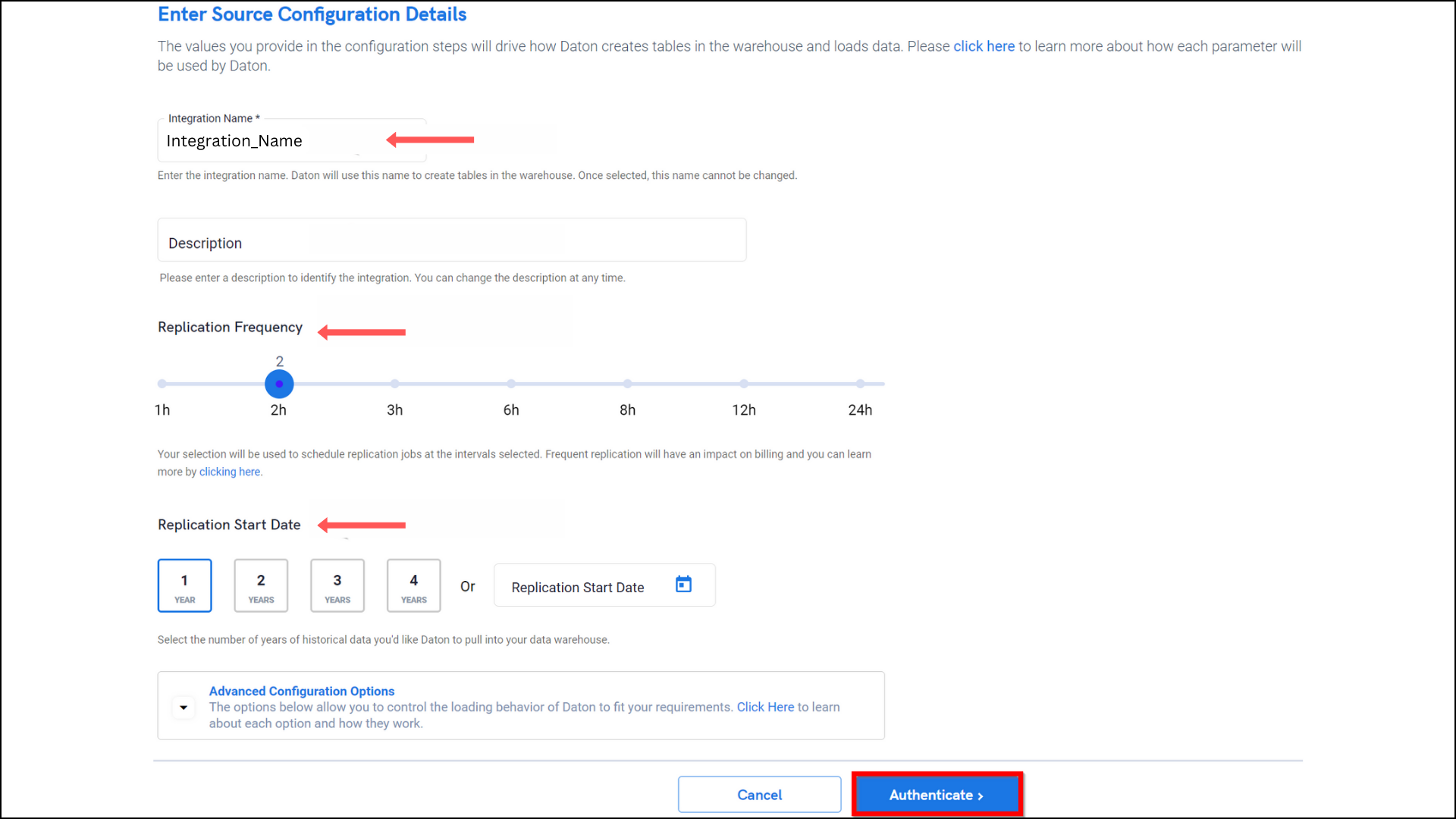
3. Paste the API key generated in the previous task in the required fields to authenticate the integration and extract data for replication. Then click Authenticate.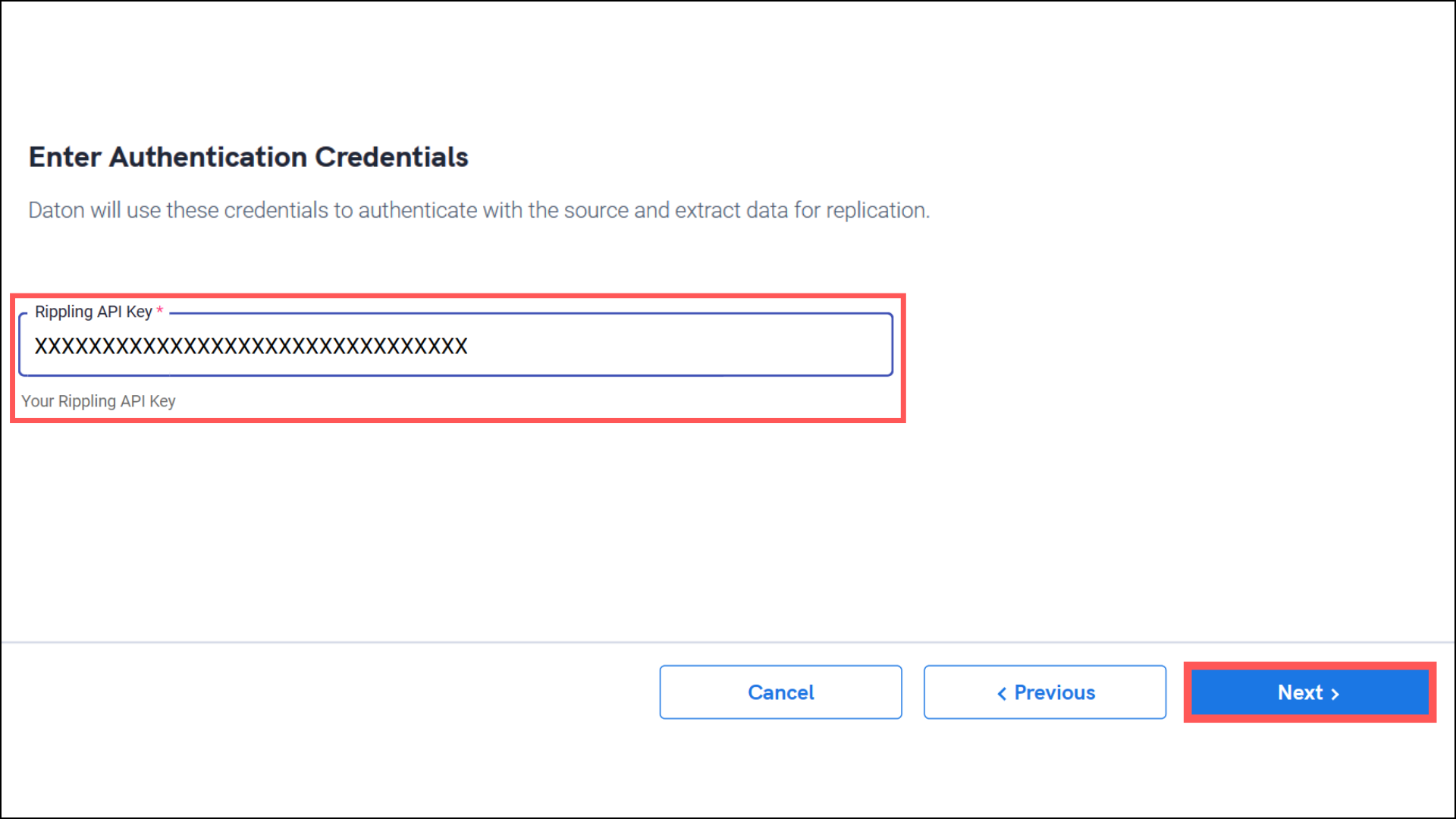
4. After successful authentication, you will be prompted to choose from the list of available tables. Select the required tables and click Next.
-
Optionally, based on your requirement, select specific options for each selected table.
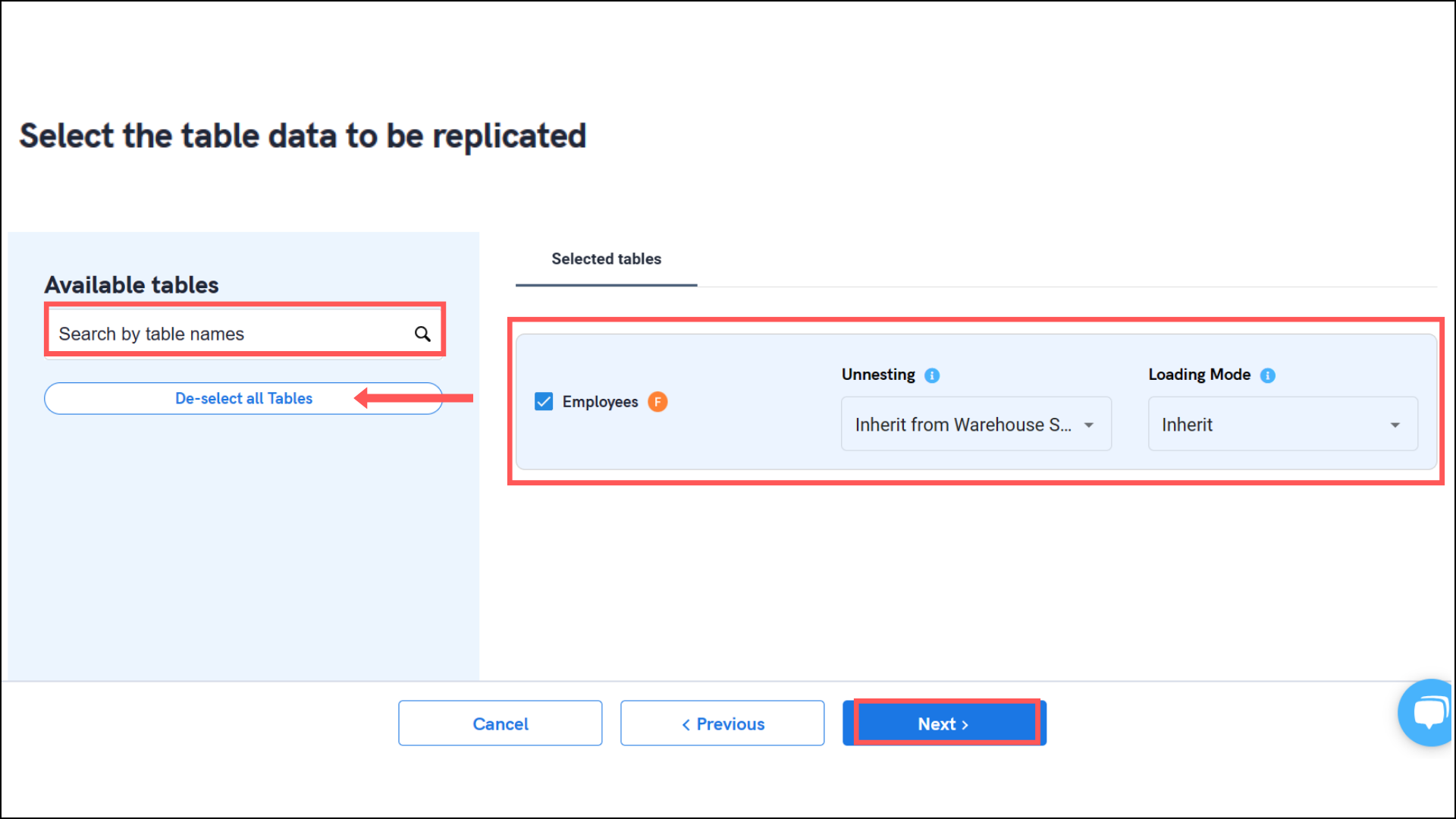
5. Select the required fields for each table and click Submit.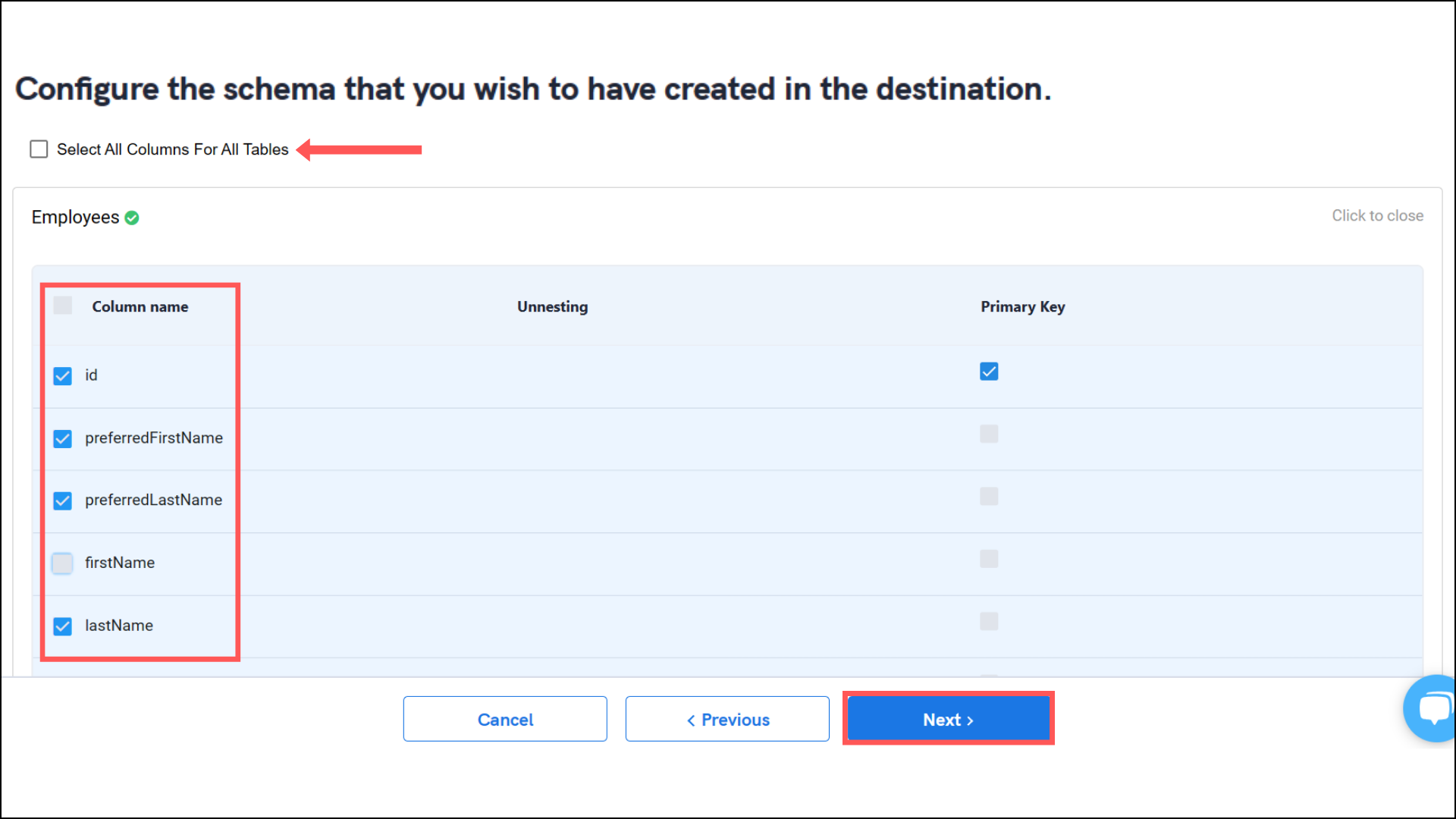
- Note that you will be prompted to select the destination for your account.
6. Select the destination for extracting Rippling data for replication and click Confirm. An integration successful message will be displayed.
Important Note
- Integrations would begin in the Pending state and change to the Active state once the first job successfully loaded data into the configured warehouse.
- Users can check job status and process logs from the integration details page by clicking on the integration name in the active list.
- Users can Re-Authenticate, Edit, Clone, Pause, or Delete the integration at any moment by clicking on settings. You can also adjust the frequency and history of the integration.
- On the Sources page, click Integration to access each table in your integration. The page also shows the state of each table, the last replicated time, and Reload access buttons.




