How to Integrate Typeform with Daton
This subtopic provides step-by-step instructions to create Typeform integrations in Daton, detailing the prerequisites, the integration process, and important notes.
How to Integrate Typeform with Daton
This subtopic provides step-by-step instructions to create Typeform integrations in Daton, detailing the prerequisites, the integration process, and important notes.
Pre-requisites
Before starting, ensure you have
- An active Typeform and Daton account.
- Typeform API Access Token
Task 1: Get your Typeform Access Token
- Log in to your Typeform account.
- Click on your username in the upper-left corner and select Account.
- In the left menu, click Personal Tokens or the provided link.
- Click Generate a new token and perform the following:
- Enter a name for the token in the "Token name" field.
- Choose the desired API actions (scopes).
- Click Generate token to create it.
- Securely store and keep your access token confidential for API access.
For more information, see Personal access token for Typeform's APIs.
Task 2: Integrate Daton with Typeform
- Log in to your Daton account and search for Typeform in the list of Connectors, then click Configure.
- Enter or select the following details and click Authenticate:
- Integration Name. Note that the Integration Name will be used to create the integration tables and cannot be modified later.
- Optionally, add a description to identify the integration.
- Replication Frequency
- Replication Start Date
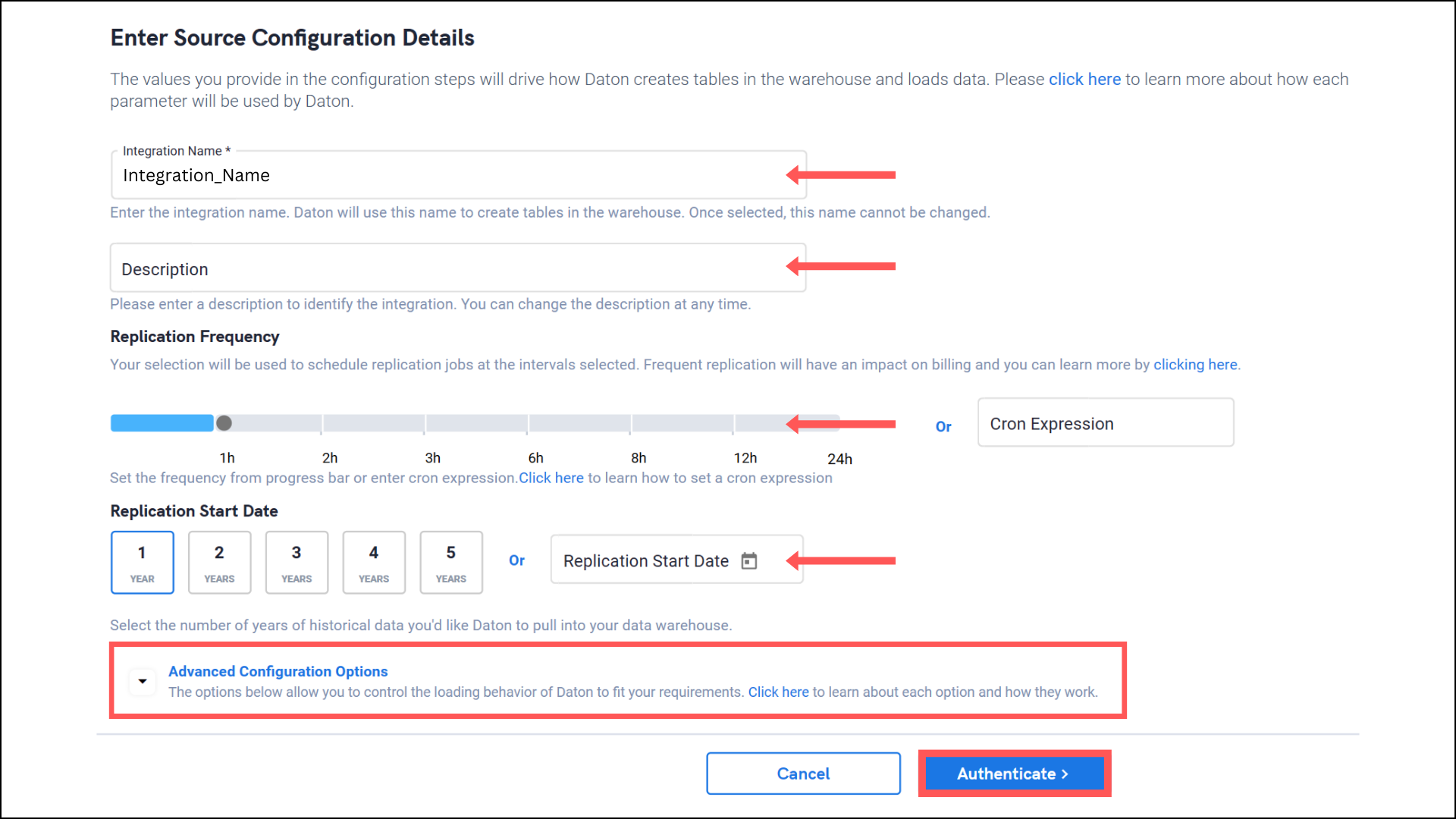
- Optionally, expand the Advanced Configuration Options section and, based on your requirements, modify the options to control the loading behavior of Daton.
- Integration Name. Note that the Integration Name will be used to create the integration tables and cannot be modified later.
- Paste the Access Token to authenticate the integration. Then click Authenticate.
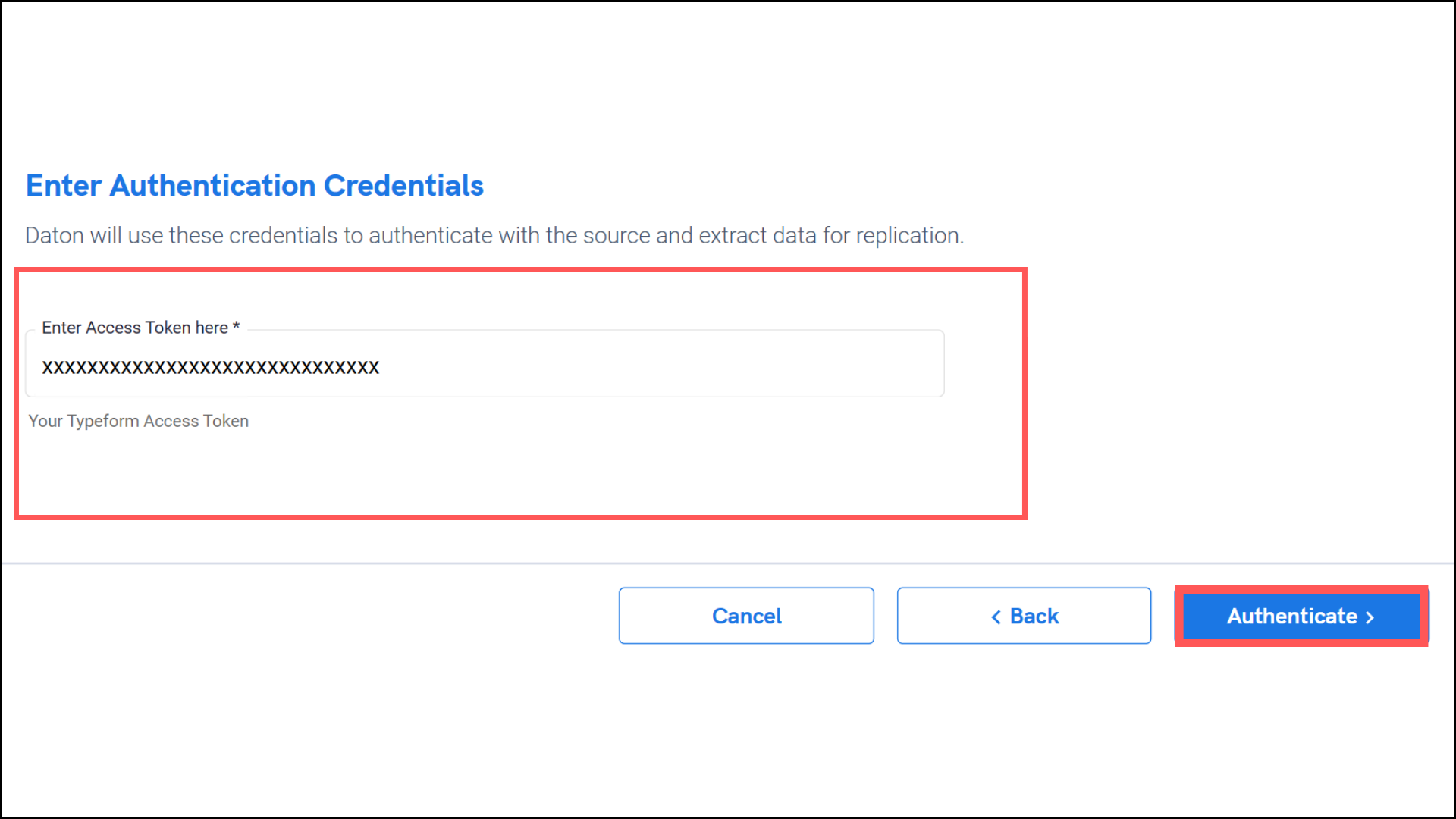
- After successful authentication, you will be prompted to choose from the list of available tables. Select the required tables and click Next.
- Based on your requirement, select specific options for each selected table.
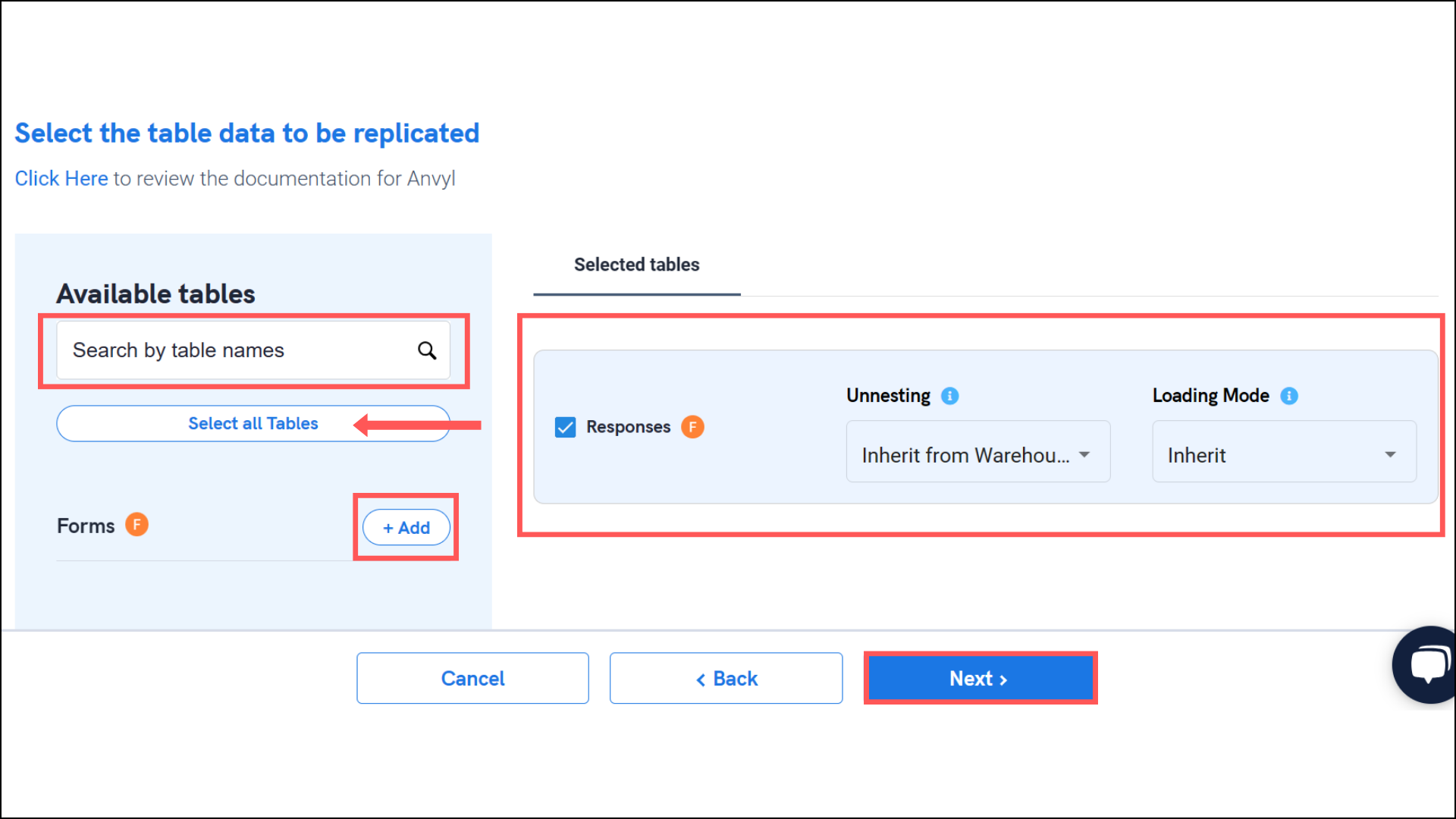
- Based on your requirement, select specific options for each selected table.
- Select the required fields for each table and click Submit.
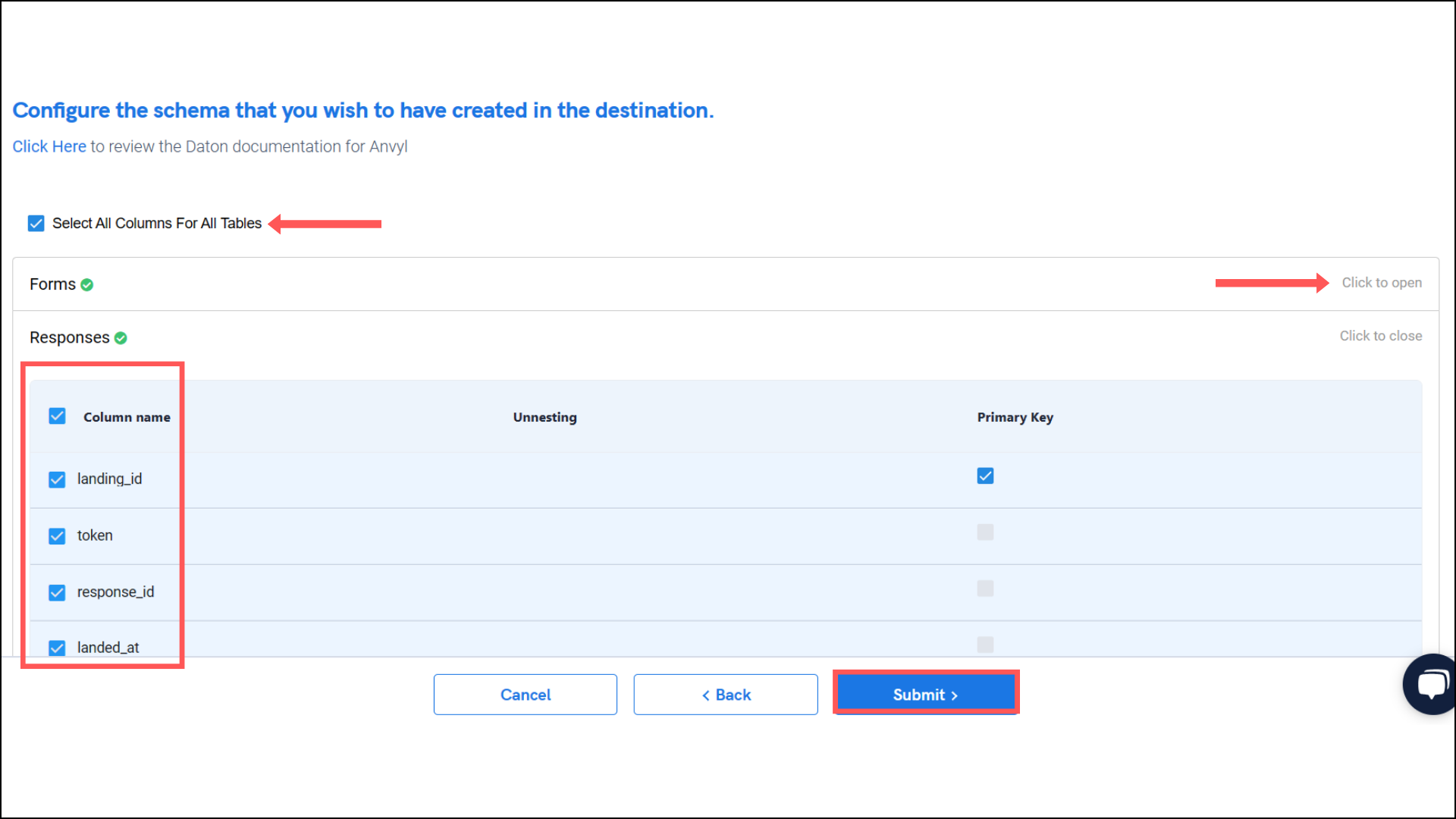
- Note that you will be prompted to select the destination for your account.
- Select the destination for extracting Typeform data for replication and click Confirm. An integration successful message will be displayed.
Important Note
- Integrations would begin in the Pending state and change to the Active state once the first job successfully loaded data into the configured warehouse.
- Users can check job status and process logs from the integration details page by clicking on the integration name in the active list.
- Users can Re-Authenticate, Edit, Clone, Pause, or Delete the integration at any moment by clicking on settings. You can also adjust the frequency and history of the integration.
- On the Sources page, click Integration to access each table in your integration. The page also shows the state of each table, the last replicated time, and the Reload access buttons.
