How to Integrate Adjust v2 with Daton
This subtopic provides step-by-step instructions to create Adjust v2 integrations in Daton, detailing the prerequisites, the integration process, and important notes.
How to Integrate Adjust v2 with Daton
This subtopic provides step-by-step instructions to create Adjust v2 integrations in Daton, detailing the prerequisites, the integration process, and important notes.
Pre-requisites
Before starting, ensure you have
- An active Daton account.
- An account in Adjust Suite with Admin, Editor, or Custom Editor permissions
- Adjust API Key and App token.
Task 1: Get your Adjust App Token and API Key
Get the app token:
- Log in to your Adjust Suite.
- Navigate to the AppView section and click on All Apps.
- Select the app name that you intend to correspond with the Daton integration from the list.
- Select App information and scroll to App details.
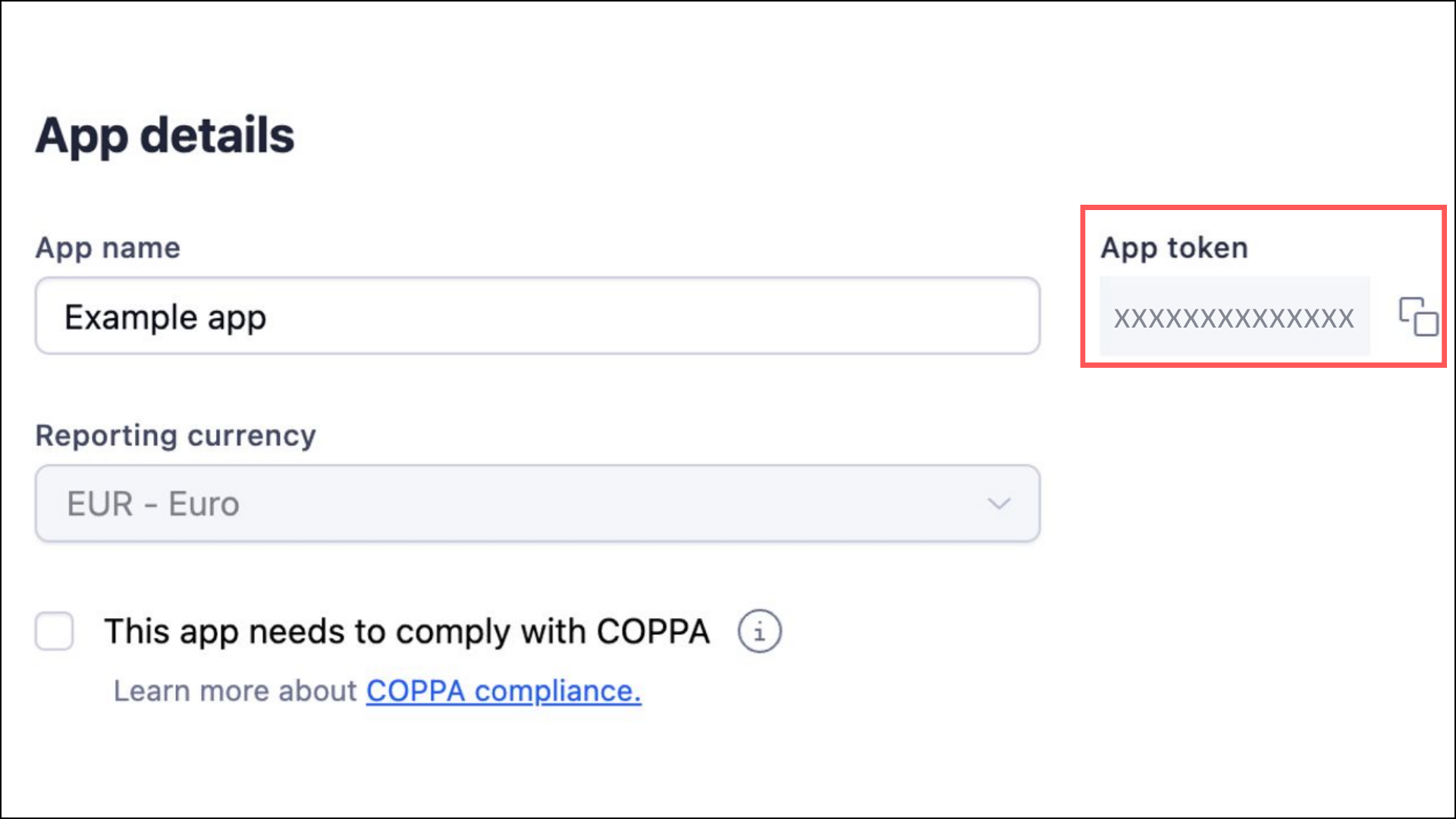
- Copy and save the App token for further use.
For more information on how to create an app and the reporting currency involved in it, see Adjust- App token and reporting currency.
Get Your Adjust API Key
Perform the following steps to get your Adjust API key:
- Click on the settings icon located in the lower-left corner of the screen.
- Choose Account Settings to access your account settings page.
- Navigate to the My Profile tab.
- Your API token is displayed alongside your User details. Click the copy button to easily copy the token to your system clipboard.
You can use the API key to authenticate Adjust API requests. For more information, see Adjust- API authentication.
Task 2: Integrate Daton with Adjust
- Log in to your Daton account and search for Adjust v2 in the list of Connectors, then click Configure.
-
Enter or select the following details and click Authenticate:
-
Integration Name. Note that the Integration Name will be used to create the integration tables and cannot be modified later.
- Optionally, add a description to identify the integration.
- Replication Frequency
- Replication Start Date
- Optionally, expand the Advanced Configuration Options section and, based on your requirements, modify the options to control the loading behavior of Daton.
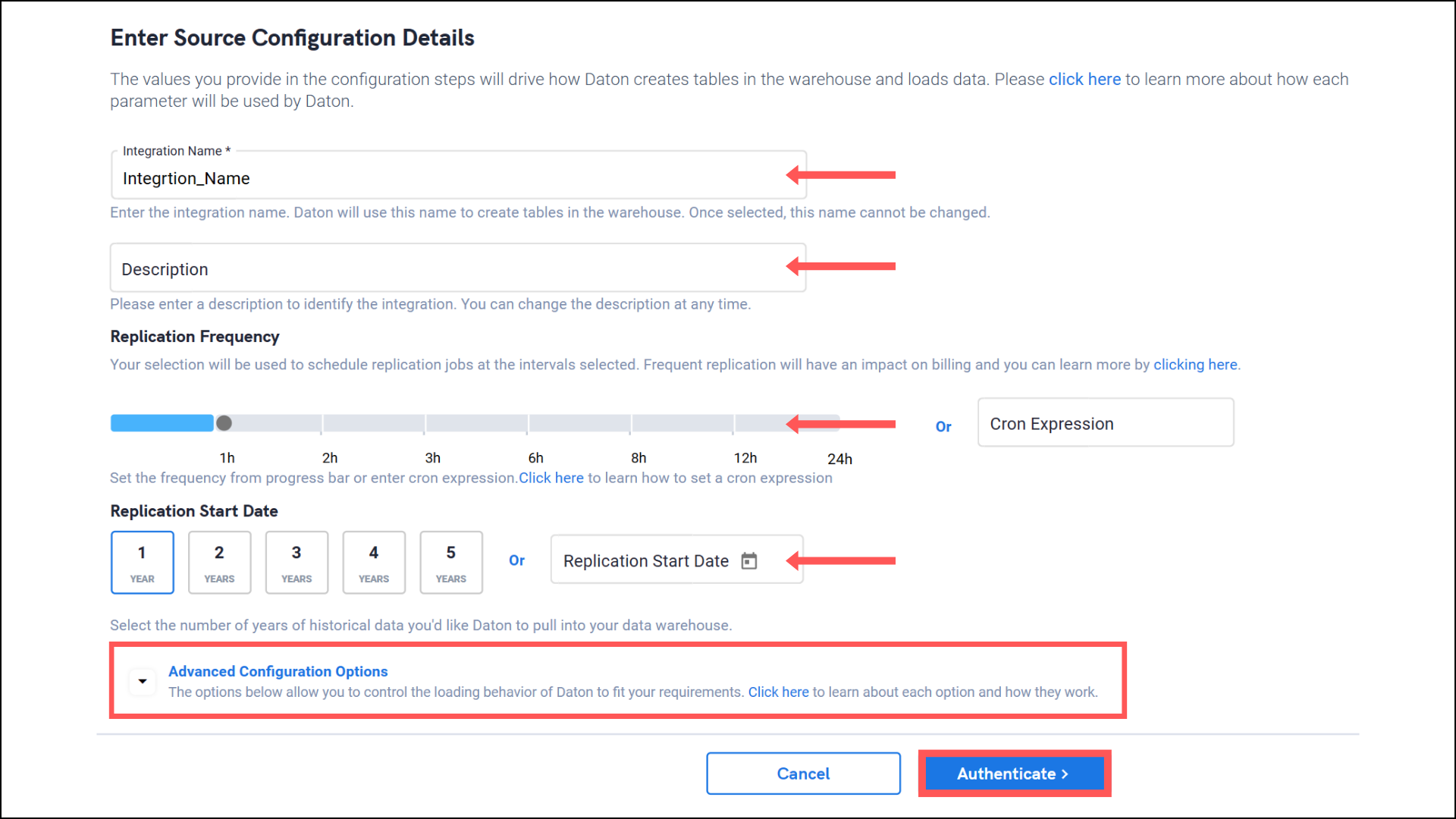
-
Integration Name. Note that the Integration Name will be used to create the integration tables and cannot be modified later.
-
Paste the following in the required fields to authenticate the integration. Then click Authenticate.
- Adjust API Key
- Adjust App Token
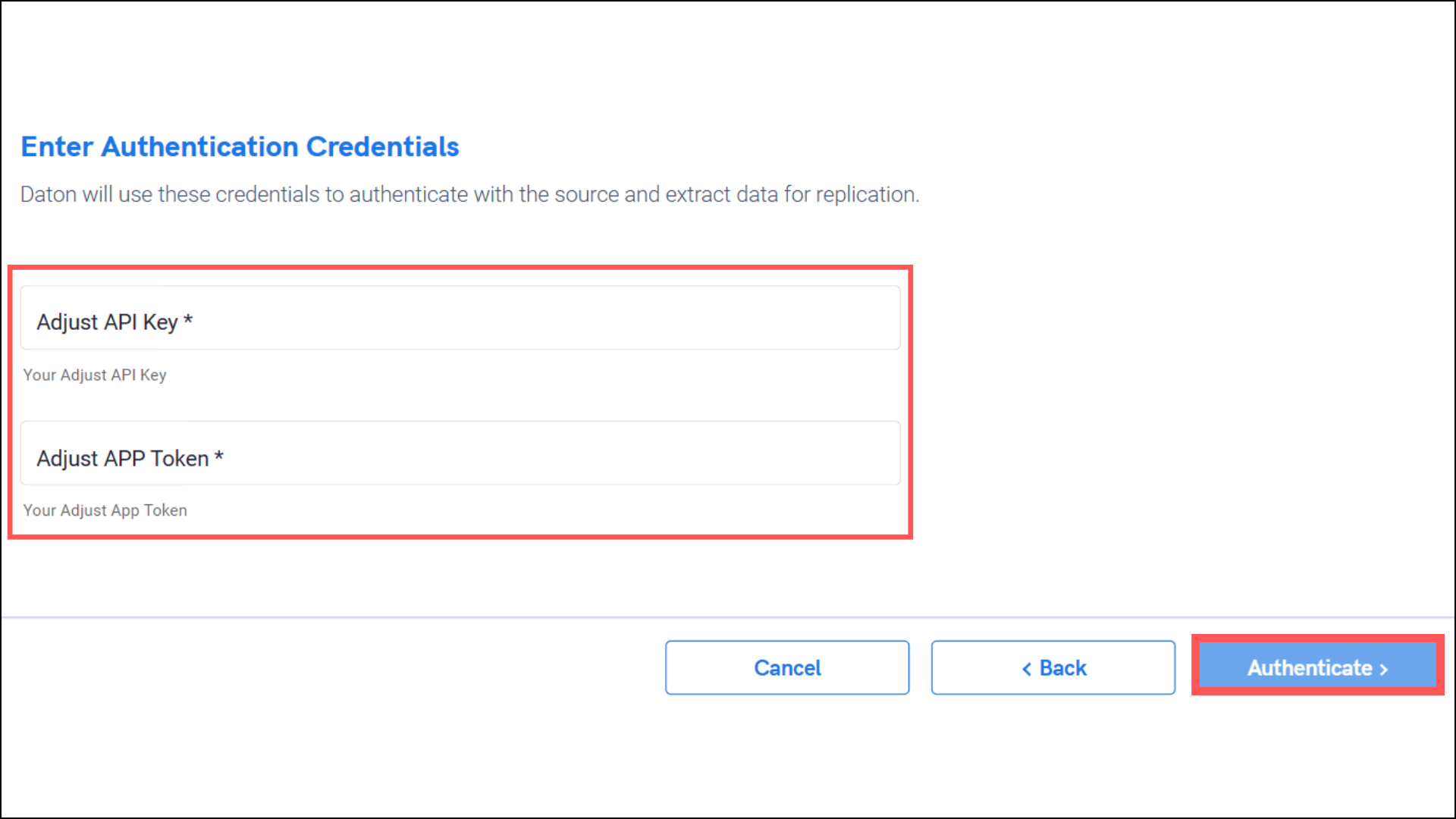
-
After successful authentication, you will be prompted to choose from the list of available tables. Select the required tables and click Next.
- Based on your requirement, select specific options for each selected table.
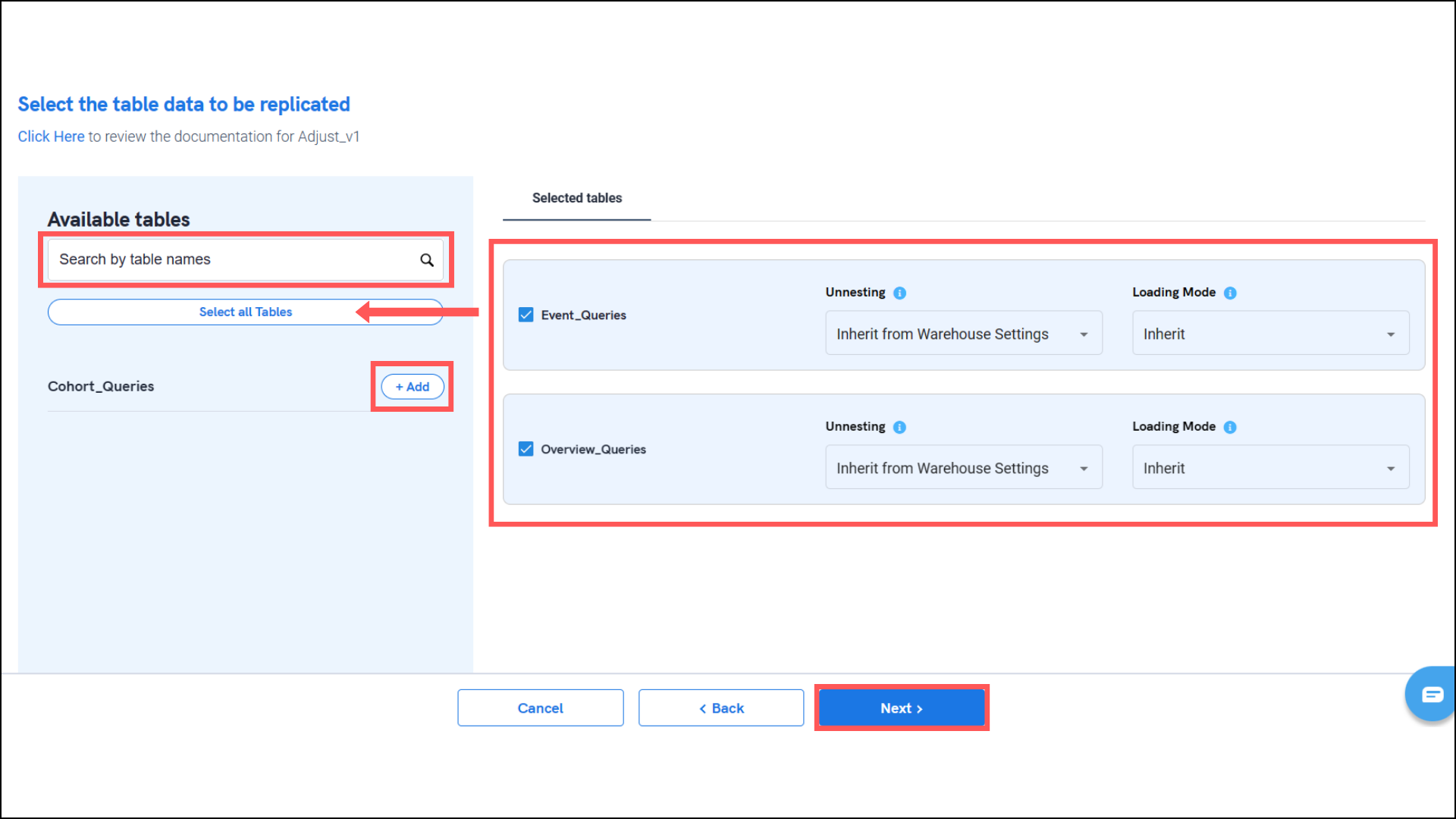
- Based on your requirement, select specific options for each selected table.
-
Select the required fields for each table and click Submit.
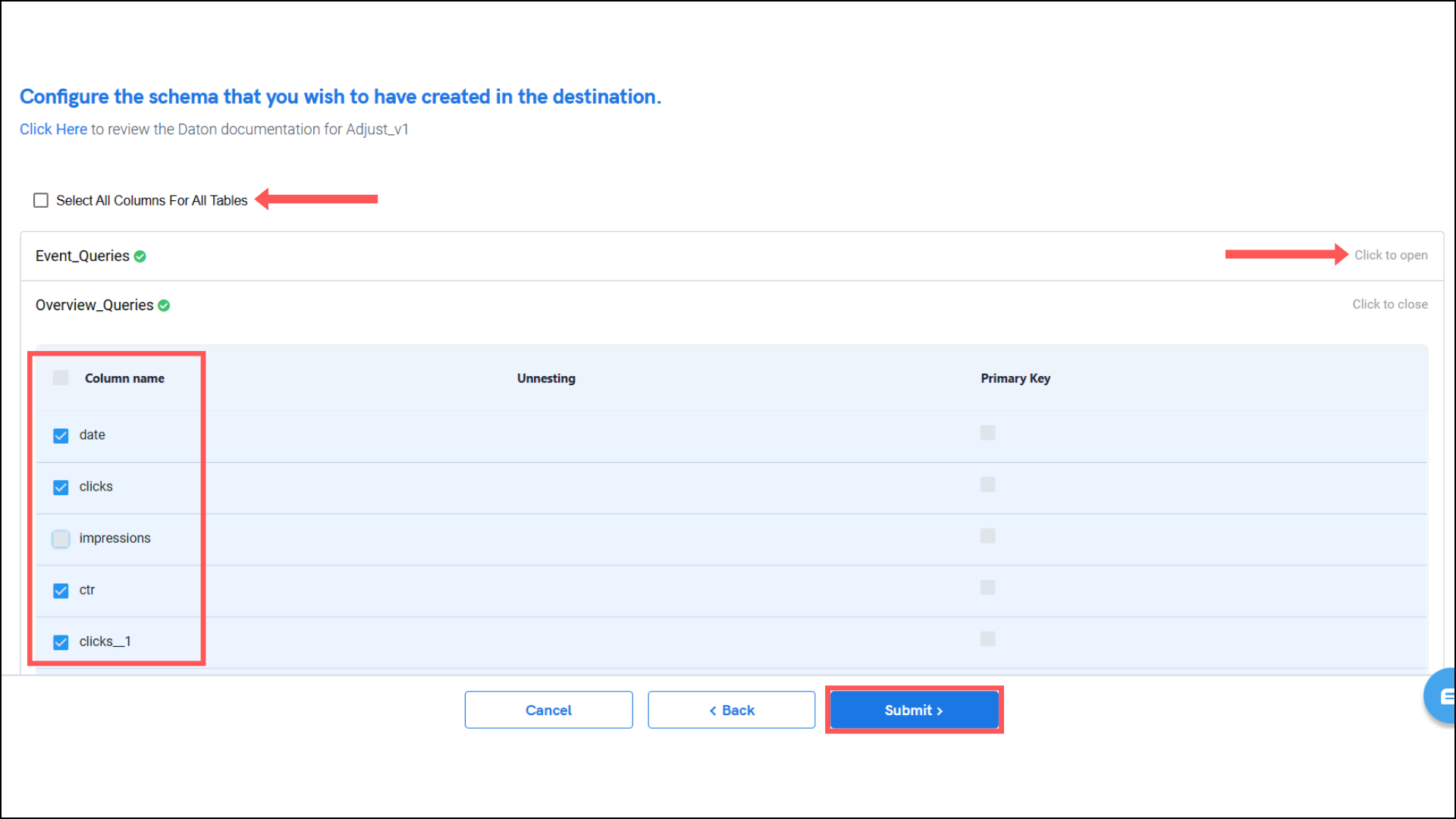
- Note that you will be prompted to select the destination for your account.
- Select the destination for extracting Adjust data for replication and click Confirm. An integration successful message will be displayed.
Important Note
- Integrations would begin in the Pending state and change to the Active state once the first job successfully loaded data into the configured warehouse.
- Users can check job status and process logs from the integration details page by clicking on the integration name in the active list.
- Users can Re-Authenticate, Edit, Clone, Pause, or Delete the integration at any moment by clicking on settings. You can also adjust the frequency and history of the integration.
- On the Sources page, click Integration to access each table in your integration. The page also shows the state of each table, the last replicated time, and the Reload access buttons.
