How to Integrate Amazon Attribution with Daton
Step-by-step instructions to create Amazon Attribution integrations in Daton, detailing the prerequisites, the integration process, and important notes.
How to Integrate Amazon Attribution with Daton
Step-by-step instructions to create Amazon Attribution integrations in Daton, detailing the prerequisites, the integration process, and important notes.
Prerequisites
Before getting started, make sure you have the following:
- An Advertising API developer and a Daton account.
- Authorization from an eligible advertiser's Amazon Ads account.
Integrate Amazon Attribution with Daton
- Log in to your Daton account and search for Amazon Attribution in the list of Connectors, then click Configure.
-
Enter the following details and click Authenticate:
- Integration Name
- Replication Frequency: Specify how often you want data to be replicated.
- History: Define the historical data range.
- Region/Marketplace: Select the specific region or Amazon marketplace.
- Attribution Lookback: Determine the attribution lookback period.
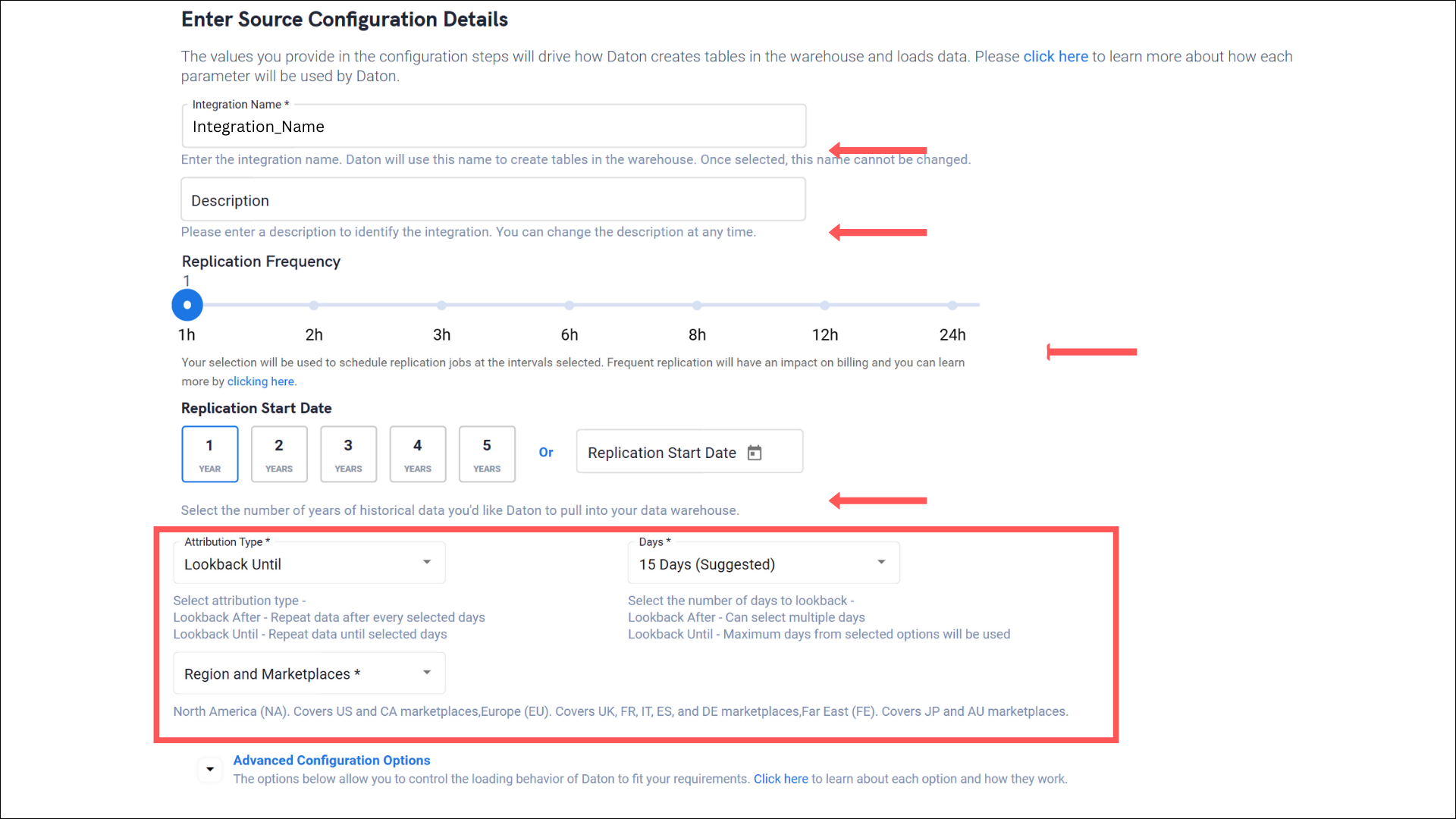 Note that the Integration Name will be used to create the integration tables and cannot be modified later.
Note that the Integration Name will be used to create the integration tables and cannot be modified later.
-
You will be redirected to the Amazon Advertising login page to authorize Daton to extract data periodically. Log in with your seller account.
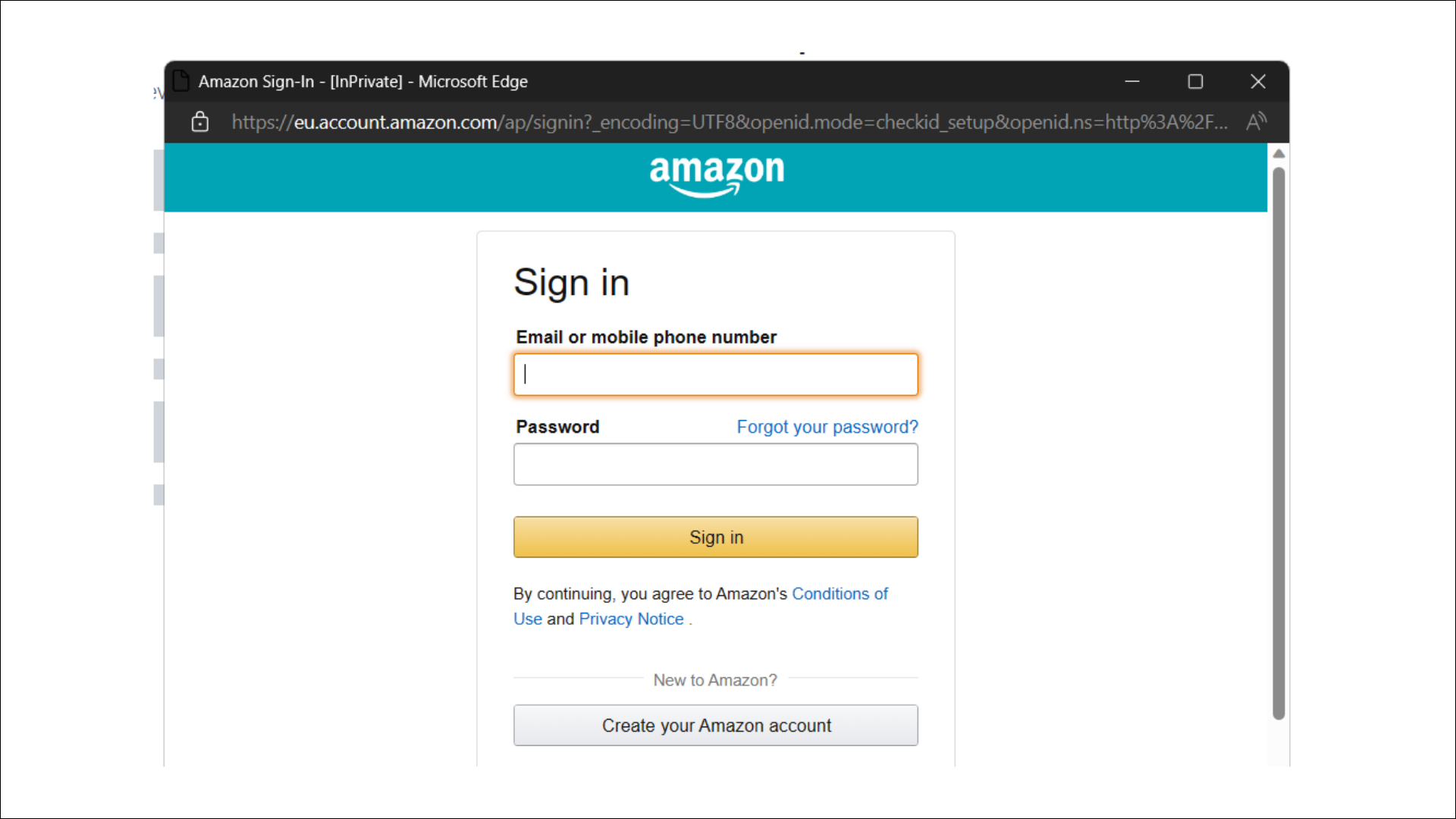
-
After authentication, you will be prompted to choose from the list of available Amazon Advertising Accounts/ProfileIds.
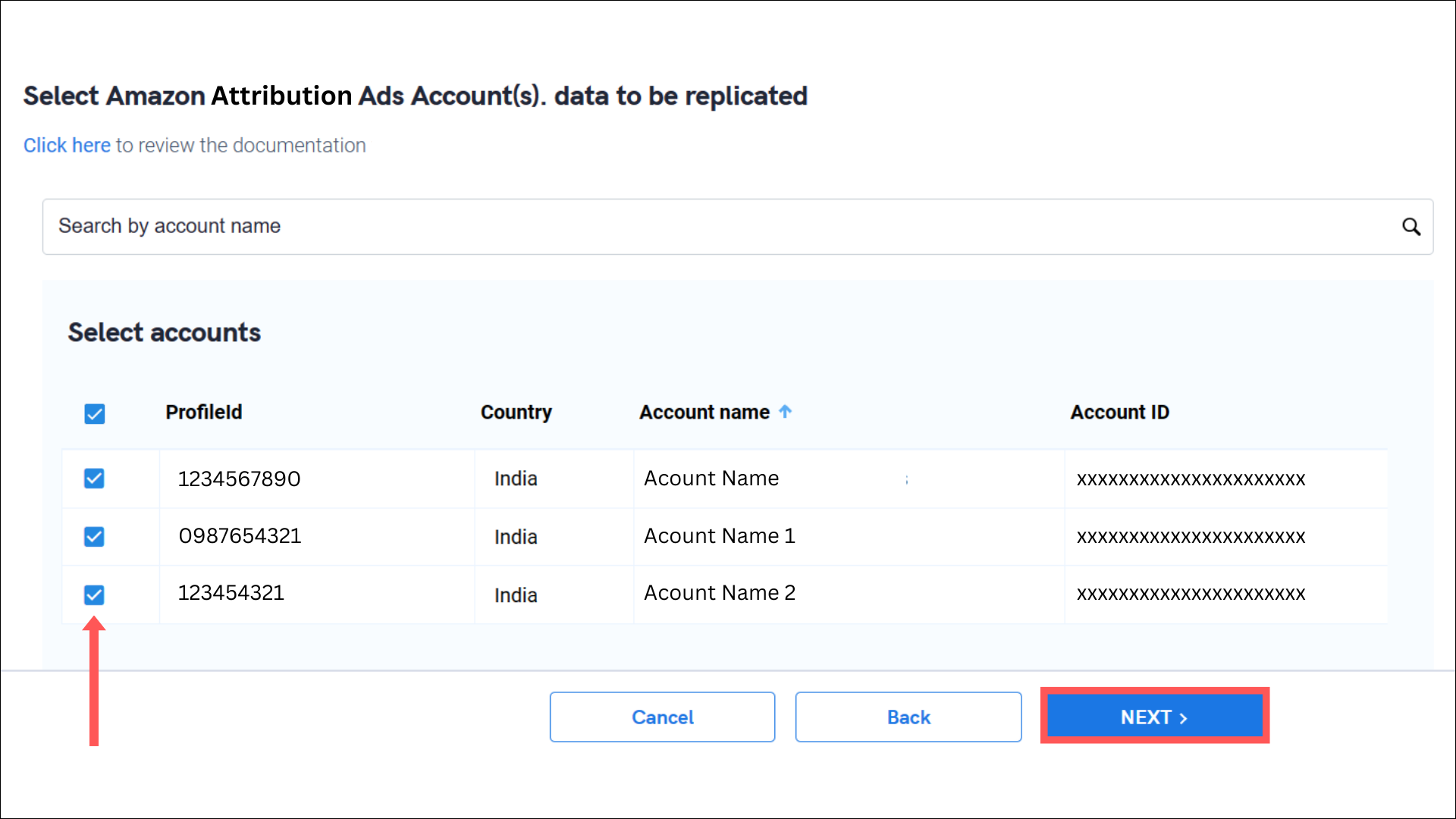
-
After authentication, you will be prompted to choose from the list of available tables. Select the required tables and click Next.

-
Select the required fields for each table and click Submit.
 Note that you will be prompted to select the destination for your integration.
Note that you will be prompted to select the destination for your integration.
- Select the destination for your integration and click Confirm. An integration successful message will be displayed.
Important Note
- Integrations would begin in the Pending state and change to the Active state once the first job successfully loaded data into the configured warehouse.
- Users can check job status and process logs from the integration details page by clicking on the integration name in the active list.
- Users can Re-Authenticate, Edit, Clone, Pause, or Delete the integration at any moment by clicking on settings. You can also adjust the frequency and history of the integration.
- On the Sources page, click Integration to access each table in your integration. The page also shows the state of each table, the last replicated time, and Reload access buttons.
