How to Integrate Braintree Account with Daton
To seamlessly integrate your Braintree account with Daton, you must obtain the public key, private key, and merchant ID information from your Braintree account.
How to Integrate Braintree Account with Daton
To seamlessly integrate your Braintree account with Daton, you must obtain the public key, private key, and merchant ID information from your Braintree account.
Prerequisites
Before we start, ensure you have
- An active Daton and Braintree account.
- Access tokens (Public key, private key) and Merchant ID
Task 1: Generate an Access token for the Braintree account
- Access your Braintree account by logging in with your credentials.
-
Locate the Settings icon and click on it. From the dropdown menu, select 'API' to navigate to the API keys page.
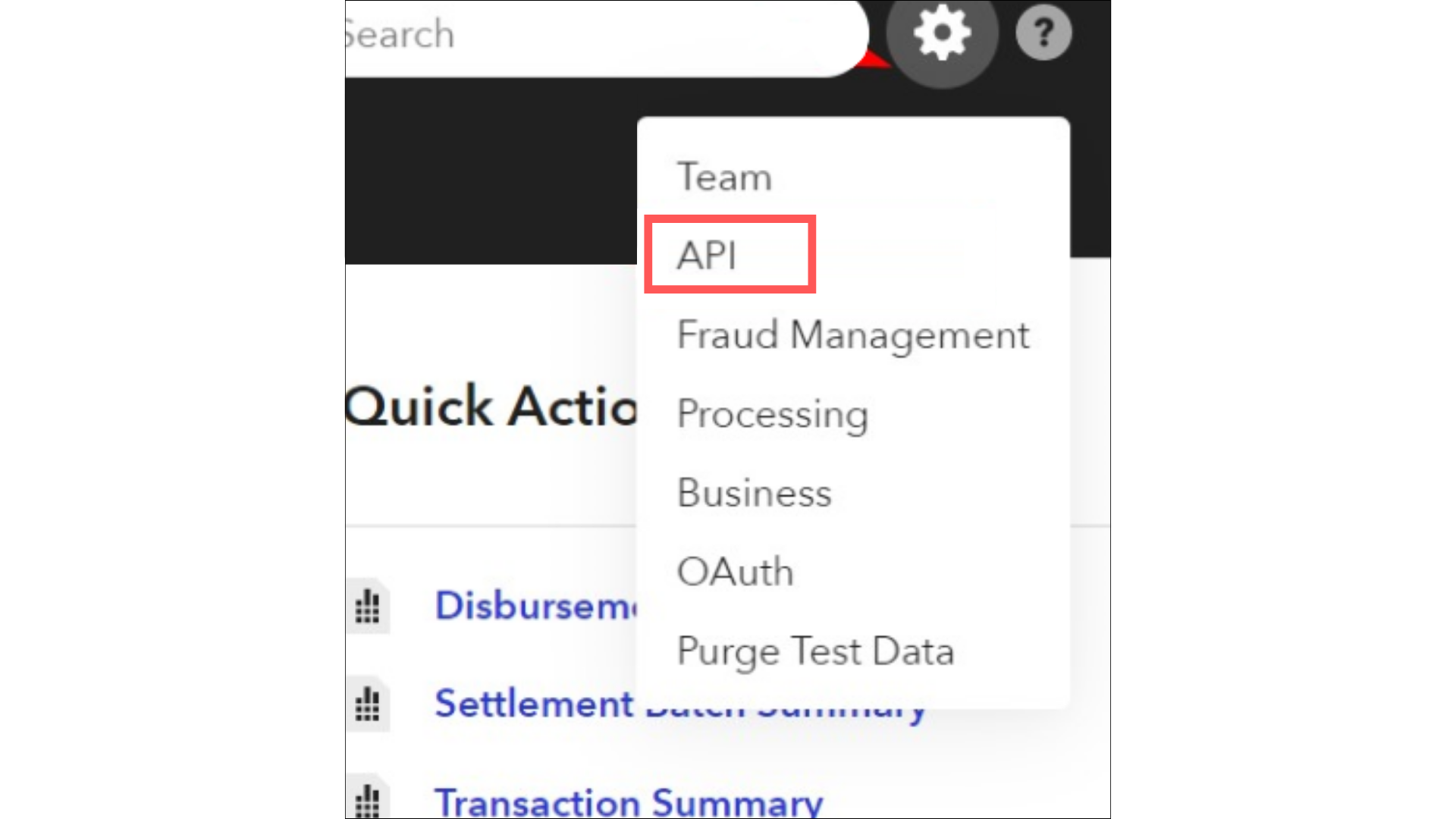
-
On the API keys page, find the specific API key section and click on the 'view' button under the Private Key column. You will be able to retrieve your public key, private key, and merchant ID from there.
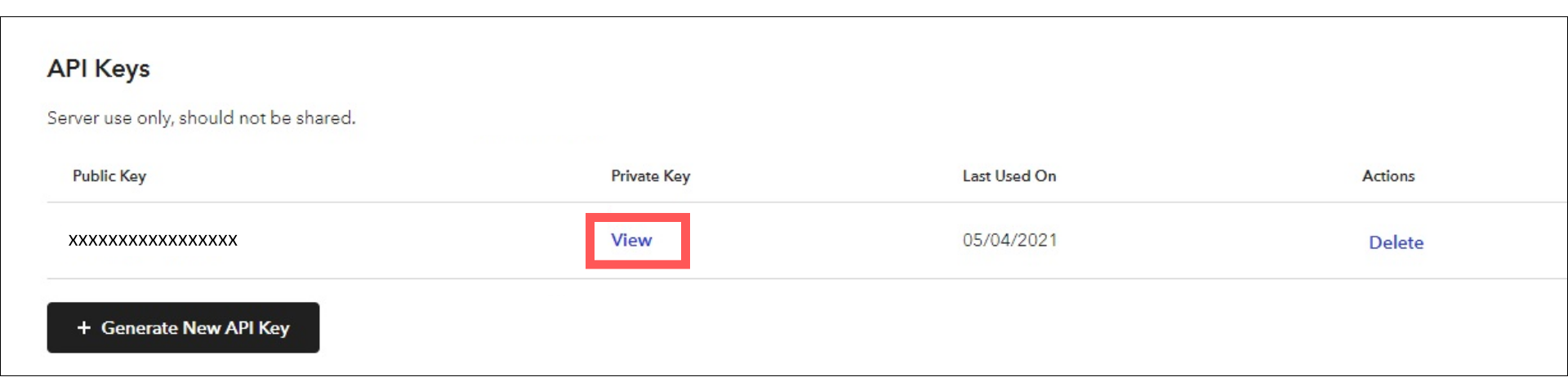
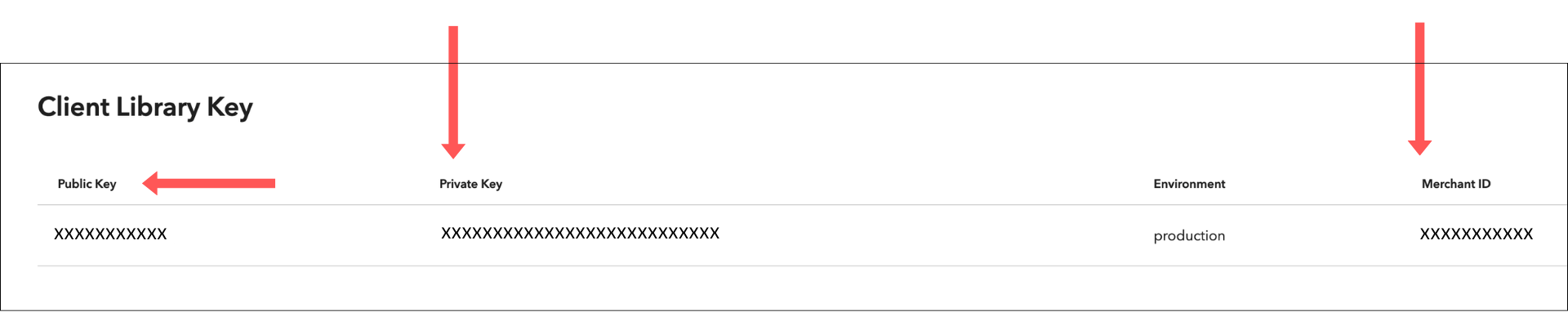
Make sure to save these keys as they will be required for establishing the connection between your Braintree account and Daton.
Task 2: Integrate Daton with Braintree Account
- Log in to your Daton account and search for Braintree in the list of Connectors, then click Configure.
-
Enter the following details and click Authenticate:
- Integration Name
- Replication Frequency
-
Replication Start Date
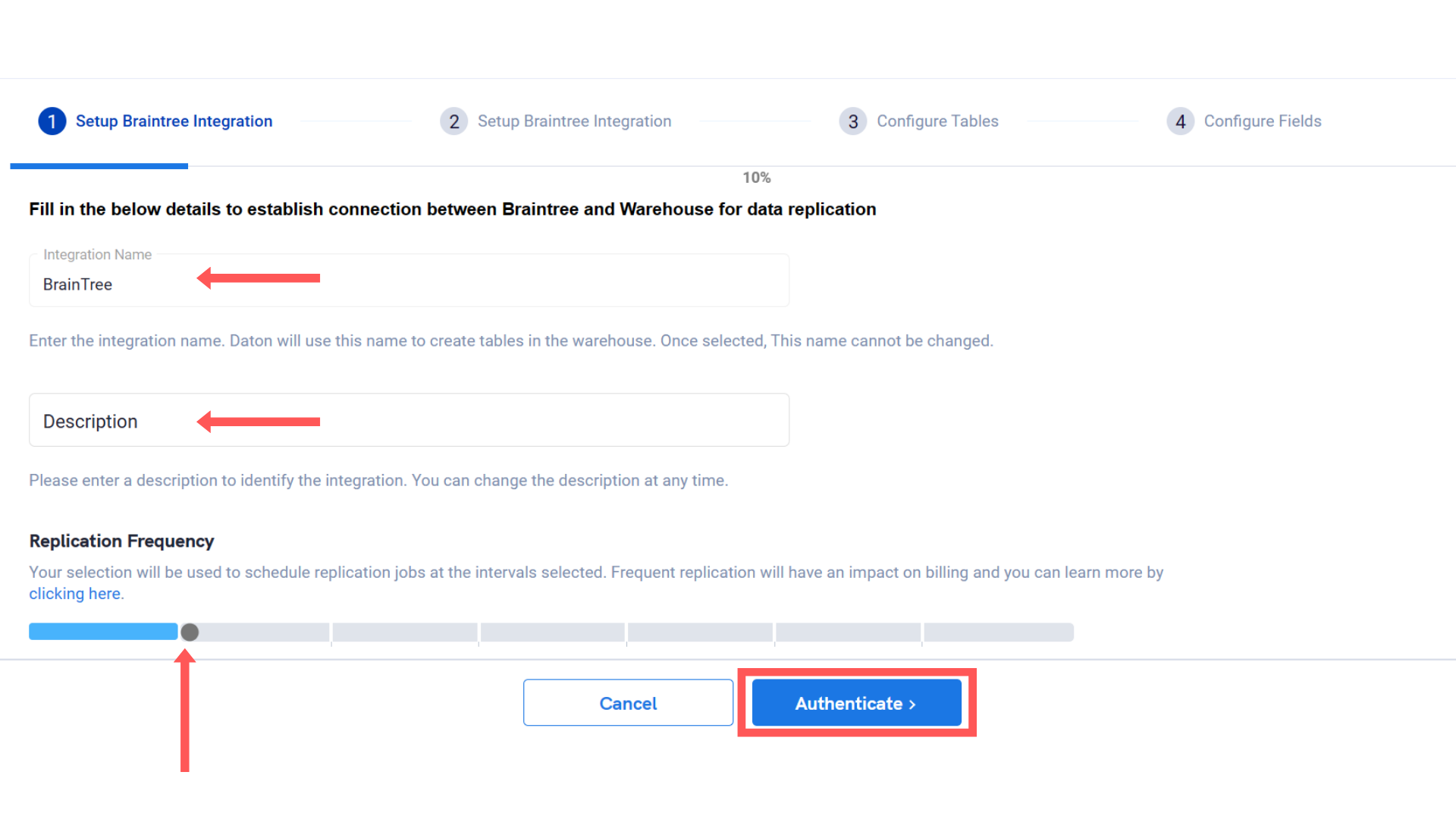
Note that the Integration Name will be used to create the integration tables and cannot be modified later.
-
Provide the following Braintree API credentials to authenticate the integration:
- Public Key
- Private Key
-
Merchant ID
.png?alt=media&token=64fdda8b-cdbf-45ea-939e-e65ddfe8d320)
- After successful authentication, you will be prompted to choose from the list of available tables. Select the required tables and click Next.
- Select the required fields for each table and click Submit.
Note that you will be prompted to select the destination for your store or shop.
- Select the destination for your store or shop and click Confirm. An integration successful message will be displayed.
Important Note
- Integrations would begin in the Pending state and change to the Active state once the first job successfully loaded data into the configured warehouse.
- Users can check job status and process logs from the integration details page by clicking on the integration name in the active list.
- Users can Re-Authenticate, Edit, Clone, Pause, or Delete the integration at any moment by clicking on settings. You can also adjust the frequency and history of the integration.
- On the Sources page, click Integration to access each table in your integration. The page also shows the state of each table, the last replicated time, and Reload access buttons.
