How to Integrate Copper Account with Daton
This subtopic provides step-by-step instructions to create Copper account integrations in Daton, detailing the prerequisites, the integration process, and important notes.
How to Integrate Copper Account with Daton
This subtopic provides step-by-step instructions to create Copper account integrations in Daton, detailing the prerequisites, the integration process, and important notes.
Prerequisites
Before getting started, make sure you have the following:
- A Copper and a Daton account.
- Copper API key (access token) for authorization.
Task 1: Generate an Access token from the Copper account
- Log in to your Copper account and select Settings on the left menu.
- Navigate to the Integrations section and click API Keys.

- Click Generate API Key on the API Keys.
 Enter a Label for the integration associated with this API account, and then copy or save the API Key.
Enter a Label for the integration associated with this API account, and then copy or save the API Key.
Task 2: Integrate Copper CRM with Daton
- Log in to your Daton account and search for Copper in the list of Connectors, then click Configure.
- Enter the following details and click Authenticate:
- Integration Name
- Replication Frequency
 The integration name would be used in creating tables for the integration and cannot be changed later.
The integration name would be used in creating tables for the integration and cannot be changed later.
- Provide the Copper user email as Username and Access Token to authenticate the integration.

- After successful authentication, you will be prompted to choose from the list of available tables. Select the required tables and click Next.
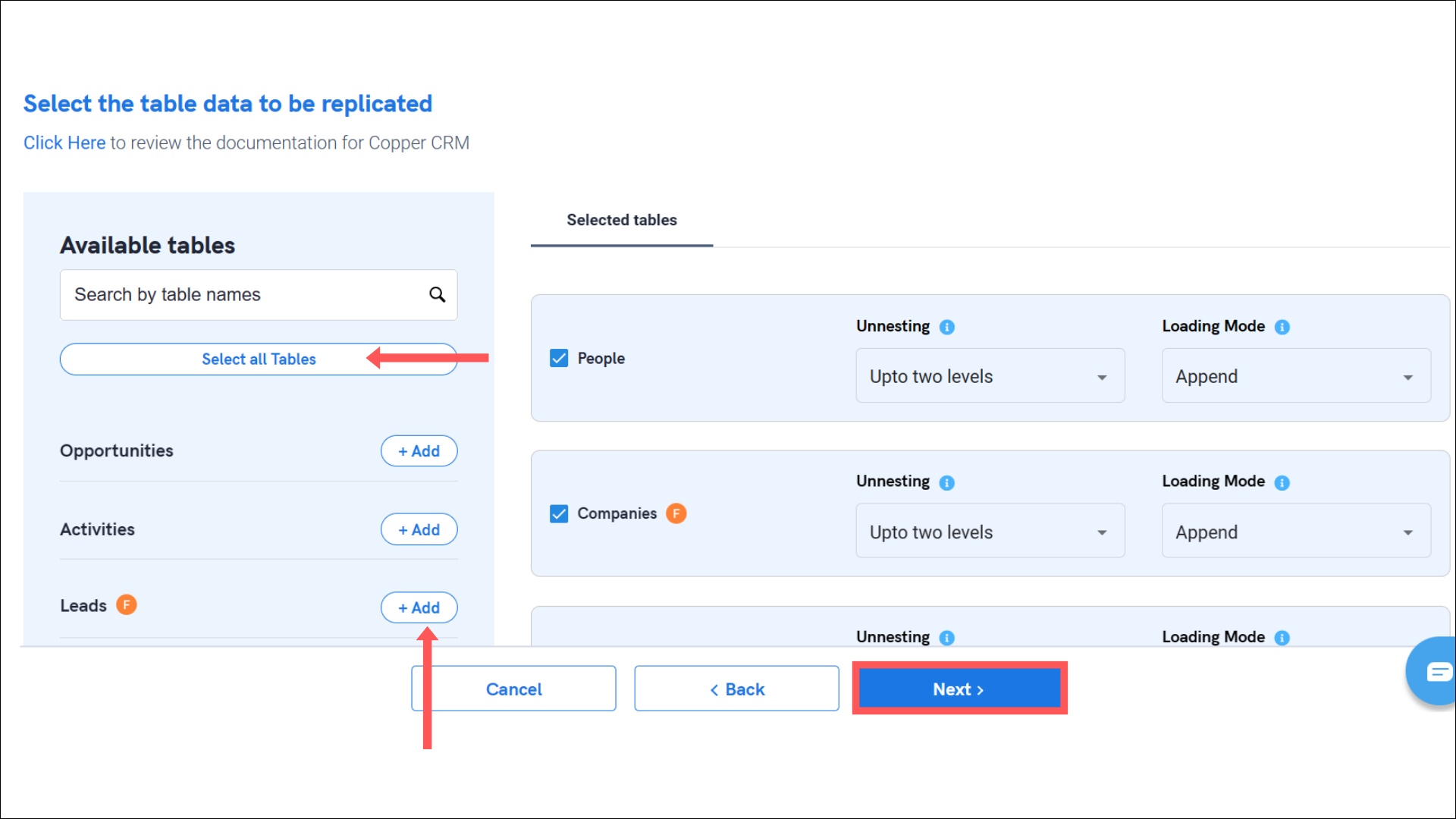
- Select the required fields for each table and click Submit.
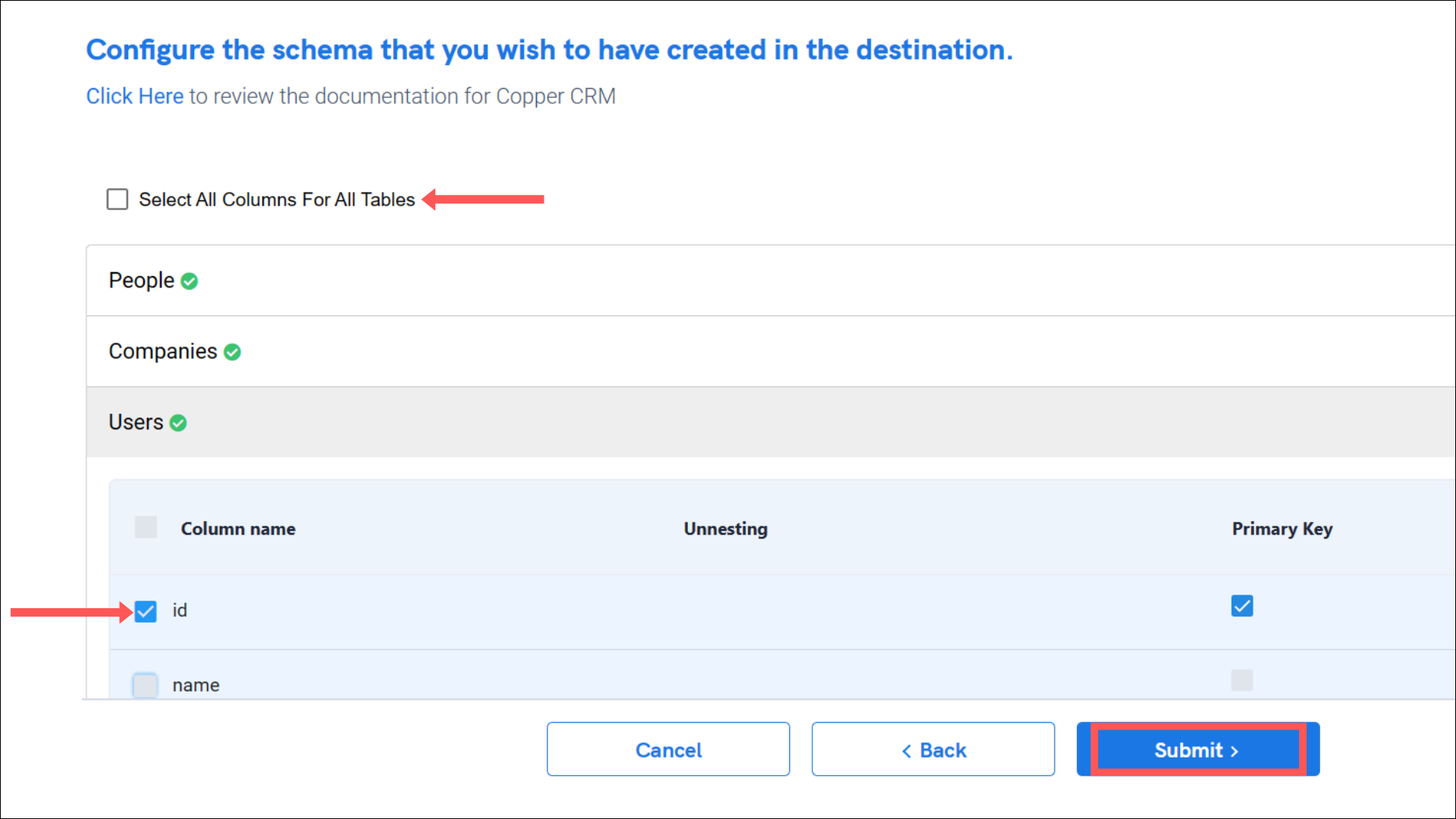 Note that you will be prompted to select the destination for your account.
Note that you will be prompted to select the destination for your account. - Select the destination for your store or shop and click Confirm. An integration successful message will be displayed.
Important Note
- Integrations would begin in the Pending state and change to the Active state once the first job successfully loaded data into the configured warehouse.
- Users can check job status and process logs from the integration details page by clicking on the integration name in the active list.
- Users can Re-Authenticate, Edit, Clone, Pause, or Delete the integration at any moment by clicking on settings. You can also adjust the frequency and history of the integration.
- On the Sources page, click Integration to access each table in your integration. The page also shows the state of each table, the last replicated time, and Reload access buttons.
