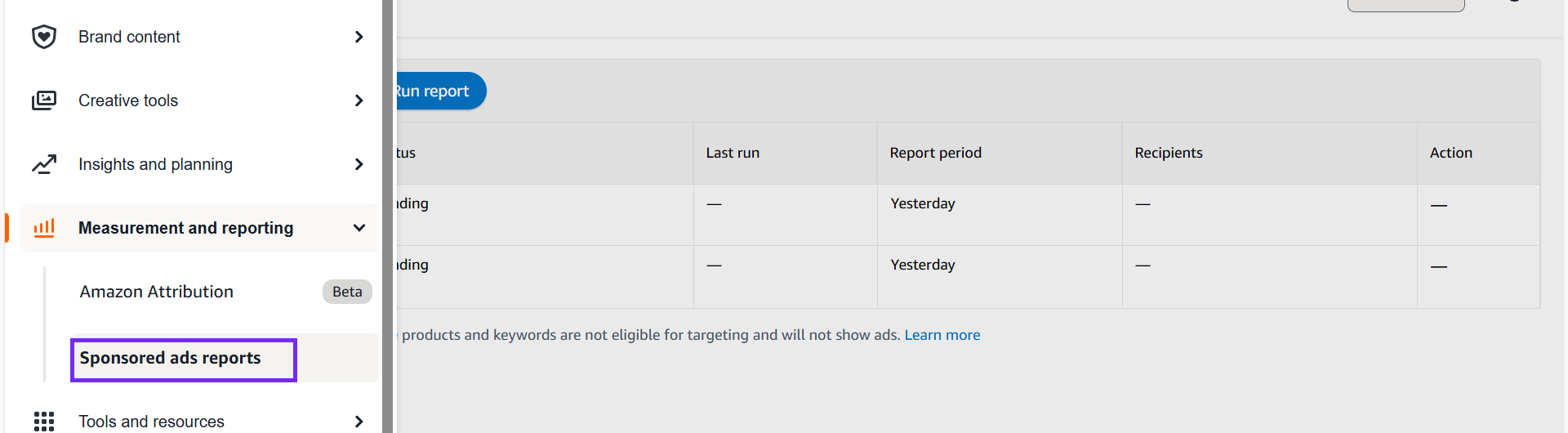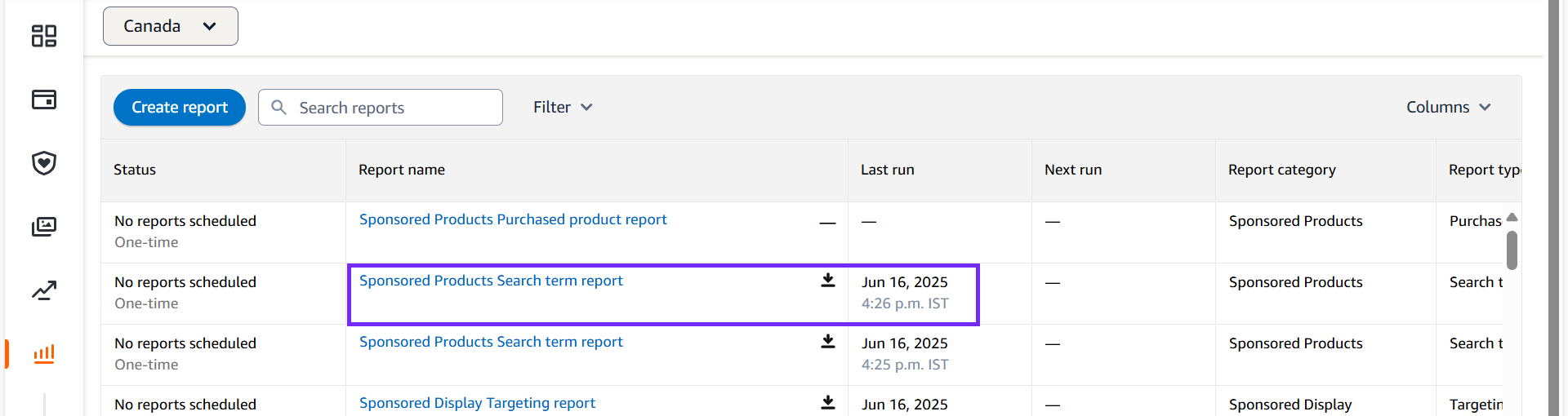Step to Generate Amazon Ads Report
This documentation outlines the steps to generate a report from your Amazon Ads account, enabling us to validate your data.
Step to Generate Amazon Ads Report
This documentation outlines the steps to generate a report from your Amazon Ads account, enabling us to validate your data.
Search Term Report
1. Go to Amazon Seller Central
2. Click on Advertising Reports under Reports

3. Click on Create report

4. Select the report category
5. Select the report type
6. Select a timeframe you want to export the data for
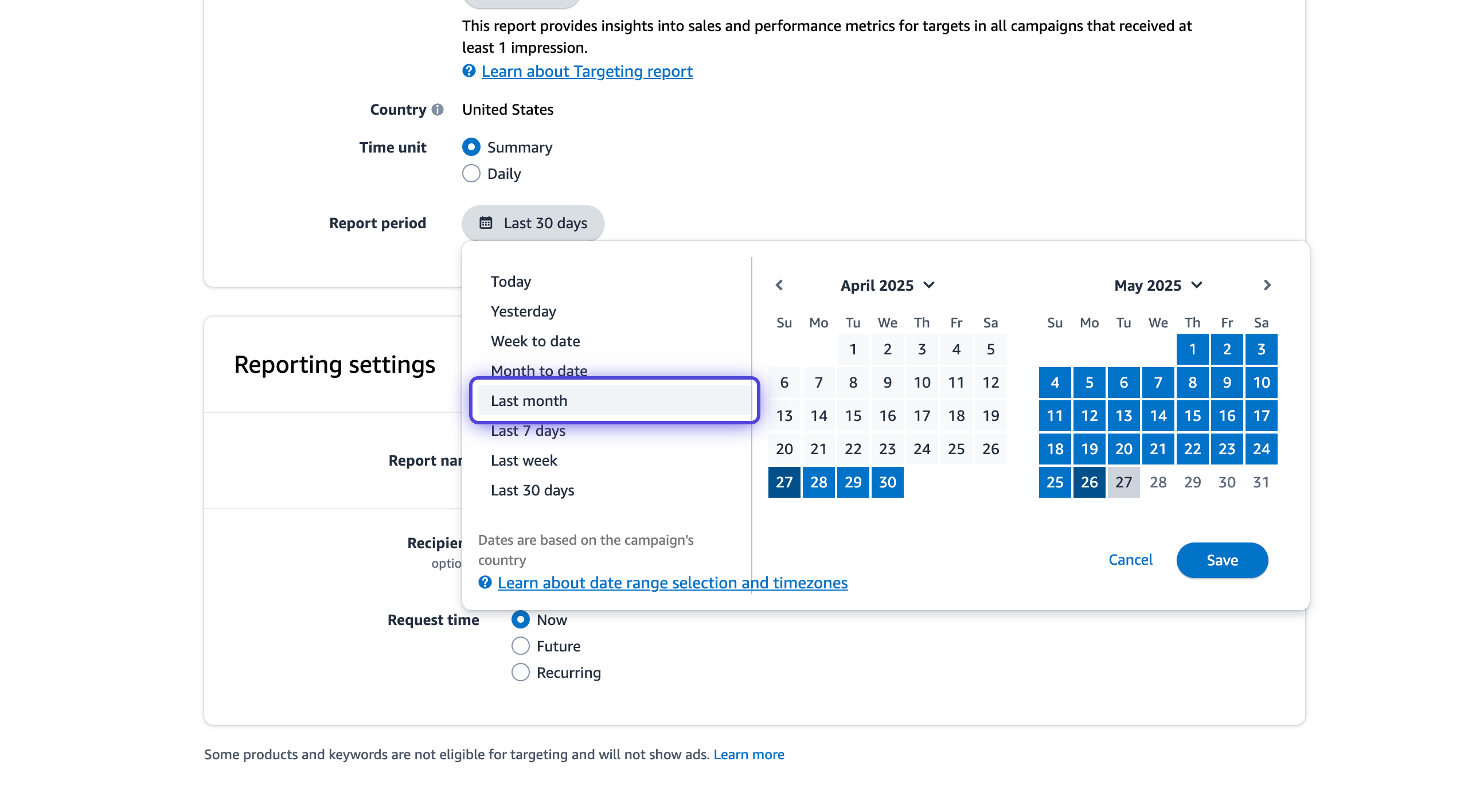
7. Click on Run report
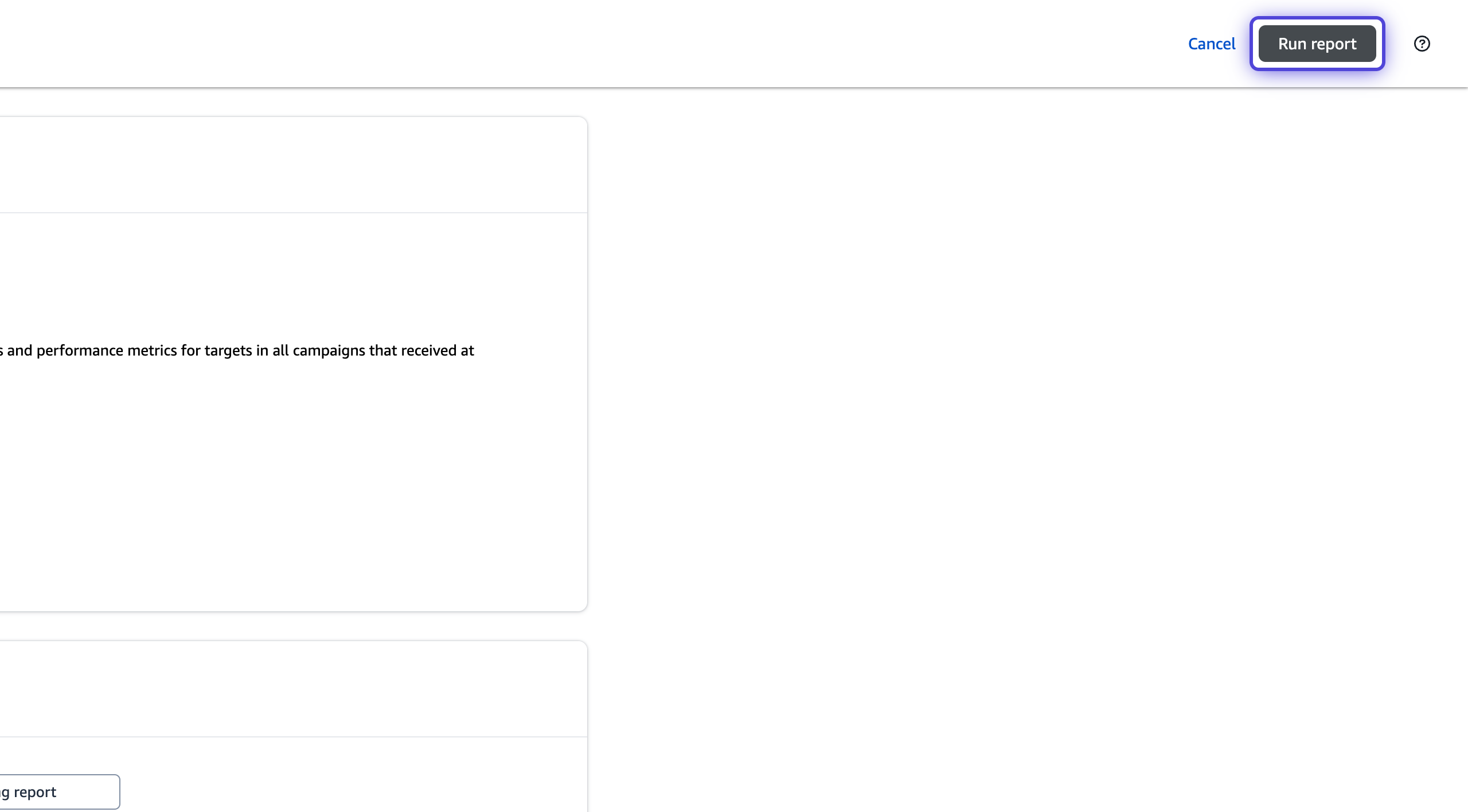
8. Click on Download once the report is ready
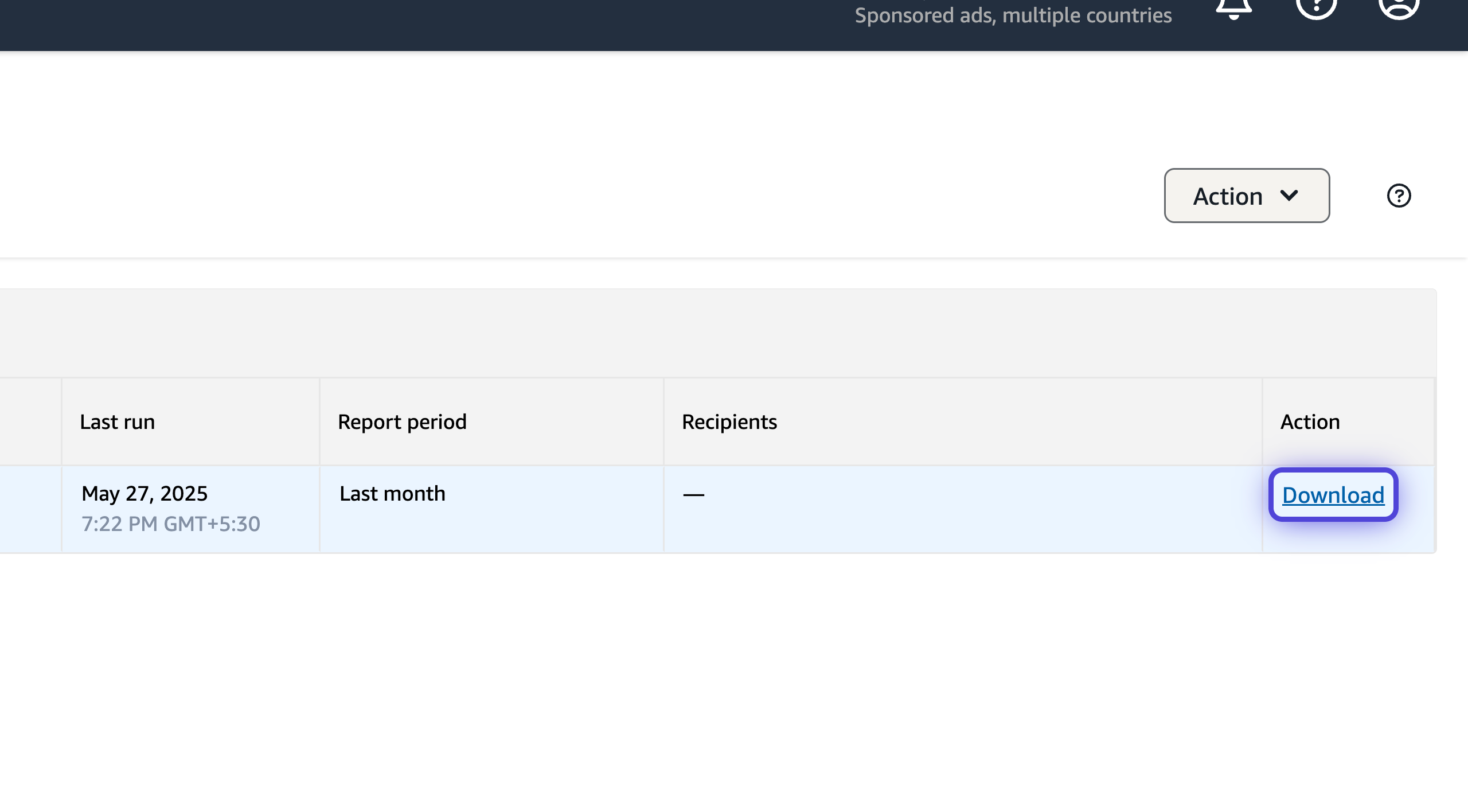
In case the download option is not visible under the Action column, you can verify it through Sponsored Ads Reports.