Dotdigital v2
Dotdigital v2
Essential Attributes
The following table lists some of the essential connector attributes and their details:
Features |
Details |
|---|---|
Release Status |
Released |
Source API Version |
v2 |
Table Selection |
Yes |
Column Selection |
Yes |
Edit Integration |
Yes |
Replication Type Selection |
No |
Authentication Parameters |
Dotdigital API Username and Password Dotdigital API Region |
Replication Type |
Key Based Replication |
Supported Tables
| Supported Tables |
|---|
| AddressBooks |
| CampaignActivity |
| CampaignAttachments |
| CampaignClicksAndLinkGroups |
| CampaignOpens |
| Campaigns |
| Campaigns_fromAddress |
| CampaignSummary |
| ContactDataFields |
| Contacts |
| Contacts_dataFields |
| ContactScoring |
| DocumentFolder |
| ImageFolder |
| ProductRecommendation |
| Programs |
| Segments |
| SMSCampaign |
| Survey |
| Templates |
Integration Guide
Prerequisites
Before we get started, make sure you have an active Daton and Dotdigital API account.
Integrate Dotdigital with Daton
- Log in to your Daton account and search for Dotdigital in the list of Connectors, then click Configure.
-
Enter the following details and click Authenticate:
- Integration Name
- Replication Frequency
-
Replication Start Date
Note that the Integration Name will be used to create the integration tables and cannot be modified later.
-
Provide the following Dotdigital credentials and hit authenticate:
- Dotdigital API Username
- Dotdigital API Password
-
Dotdigital API Region
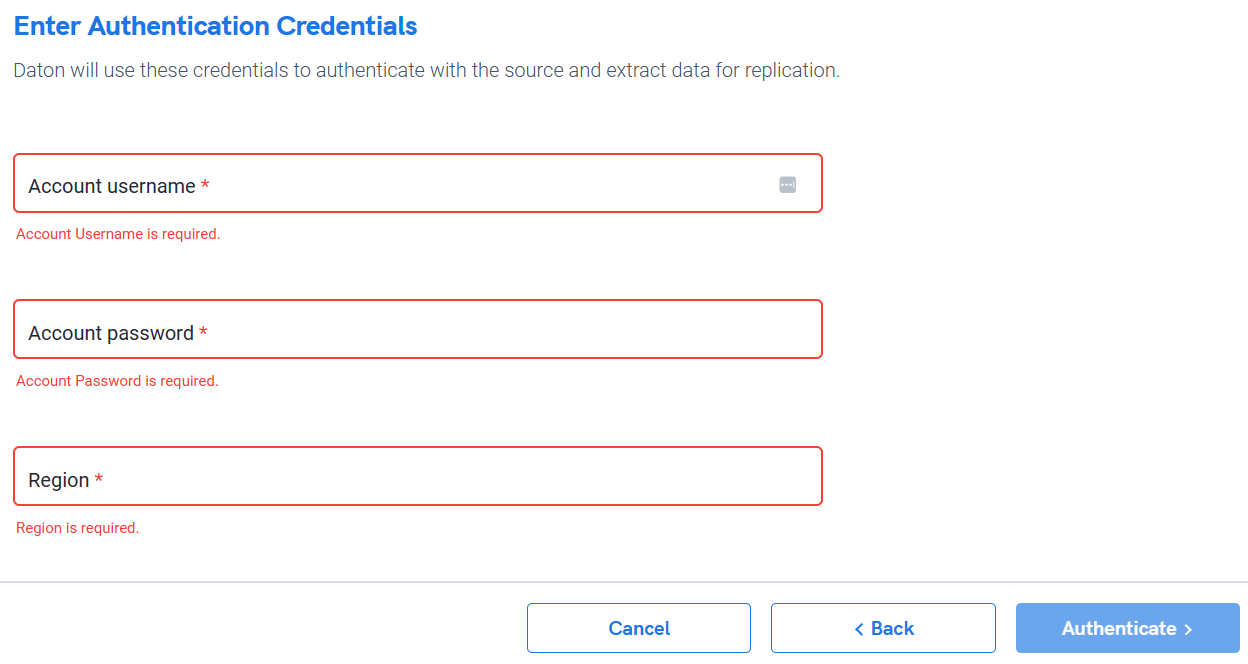
-
After successful authentication, you will be prompted to choose from the list of available tables. Select the required tables and click Next.
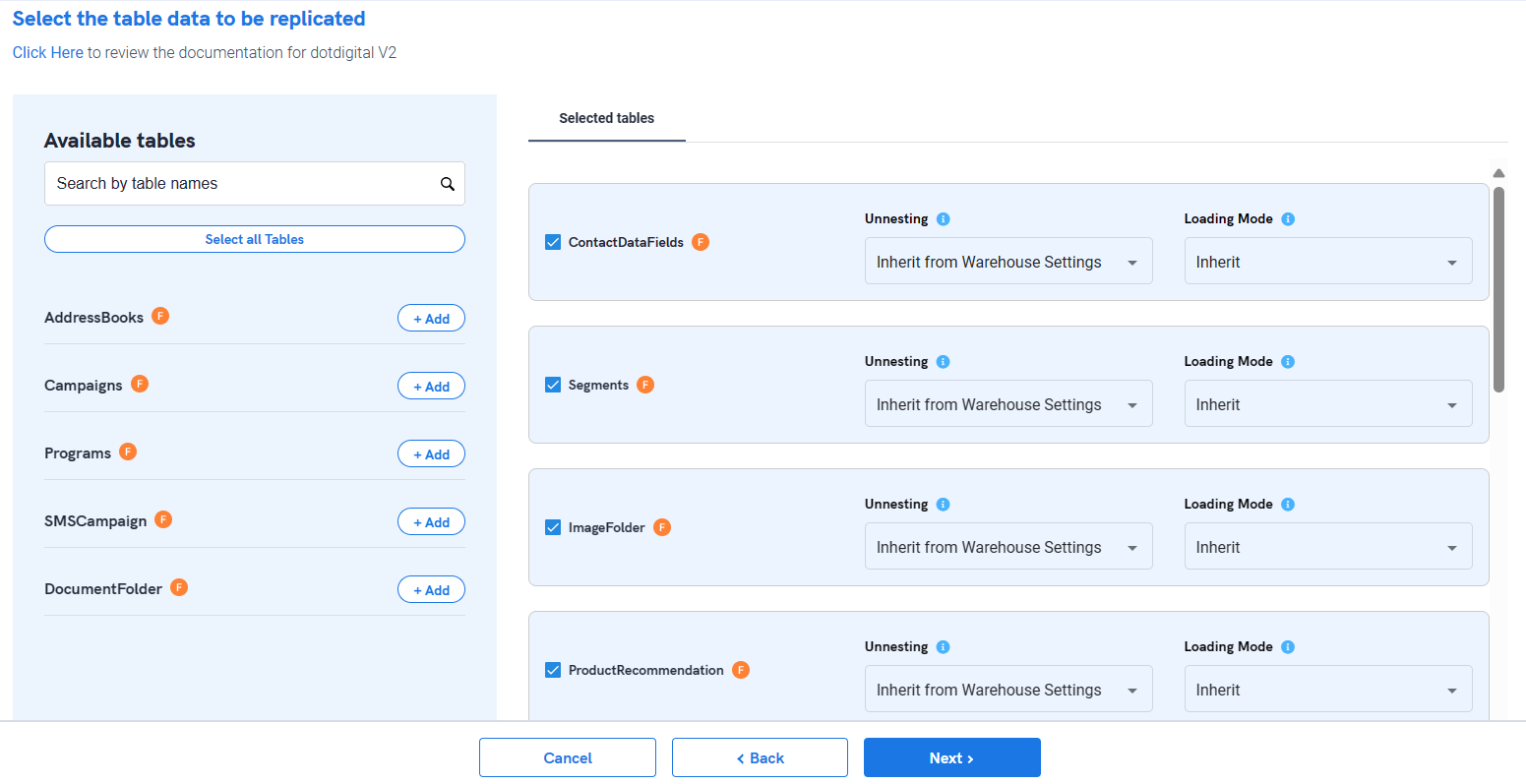
-
Select the required fields for each table and click Submit.
Note that you will be prompted to select the destination for your account.
- Select the destination for your store or shop and click Confirm. An integration successful message will be displayed.
Important Note
- Integrations would begin in the Pending state and change to the Active state once the first job successfully loaded data into the configured warehouse.
- Users can check job status and process logs from the integration details page by clicking on the integration name in the active list.
- Users can Re-Authenticate, Edit, Clone, Pause, or Delete the integration at any moment by clicking on settings. You can also adjust the frequency and history of the integration.
- On the Sources page, click Integration to access each table in your integration. The page also shows the state of each table, the last replicated time, and the Reload access buttons.
Schema Information
Dive deeper into data structuring essentials by now visiting the Dotdigital v2 - Schema Information page.
