How to Integrate Goflow with Daton
This subtopic provides step-by-step instructions to create Goflow integrations in Daton, detailing the prerequisites, the integration process, and important notes.
How to Integrate Goflow with Daton
This subtopic provides step-by-step instructions to create Goflow integrations in Daton, detailing the prerequisites, the integration process, and important notes.
Pre-requisites
Before starting, ensure you have an active Daton account.
Task 1: Generate Your Goflow API Token
Perform the following steps to generate your Goflow API token:
1. Go to the Goflow web app and log in to your account.
2. Click on your profile picture in the top right corner of the screen and select Settings.
3. Click on the API Tokens tab.
4. Click on the Generate New Token button.
5. Enter a name for your token and click on the Generate Token button. Your new API token will be displayed in the Token field.
Copy and store your API token. You will need it to integrate the Goflow platform with Daton.
Task 2: Get Your Goflow REST API Endpoints Subdomain
The Goflow REST API endpoints are organized by resource type and follow a specific pattern for access. The pattern is:
https://{your_subdomain}.api.goflow.com/v1/{resource}{your_subdomain} is the same as the one used to access the general Goflow portal. For example, if your subdomain is democompanyname and you generally access Goflow athttps://democompanyname.goflow.com,List Orders endpoint at the following URL:Task 3: Integrate Daton with Goflow
1. Log in to your Daton account and search for Goflow in the list of Connectors, then click Configure.
2. Enter or select the following details and click Authenticate:
-
Integration Name. Note that the Integration Name will be used to create the integration tables and cannot be modified later.
- Optionally, add a description to identify the integration.
- Replication Frequency
- Replication Start Date
Optionally, expand the Advanced Configuration Options section and, based on your requirements, modify the options to control the loading behavior of Daton.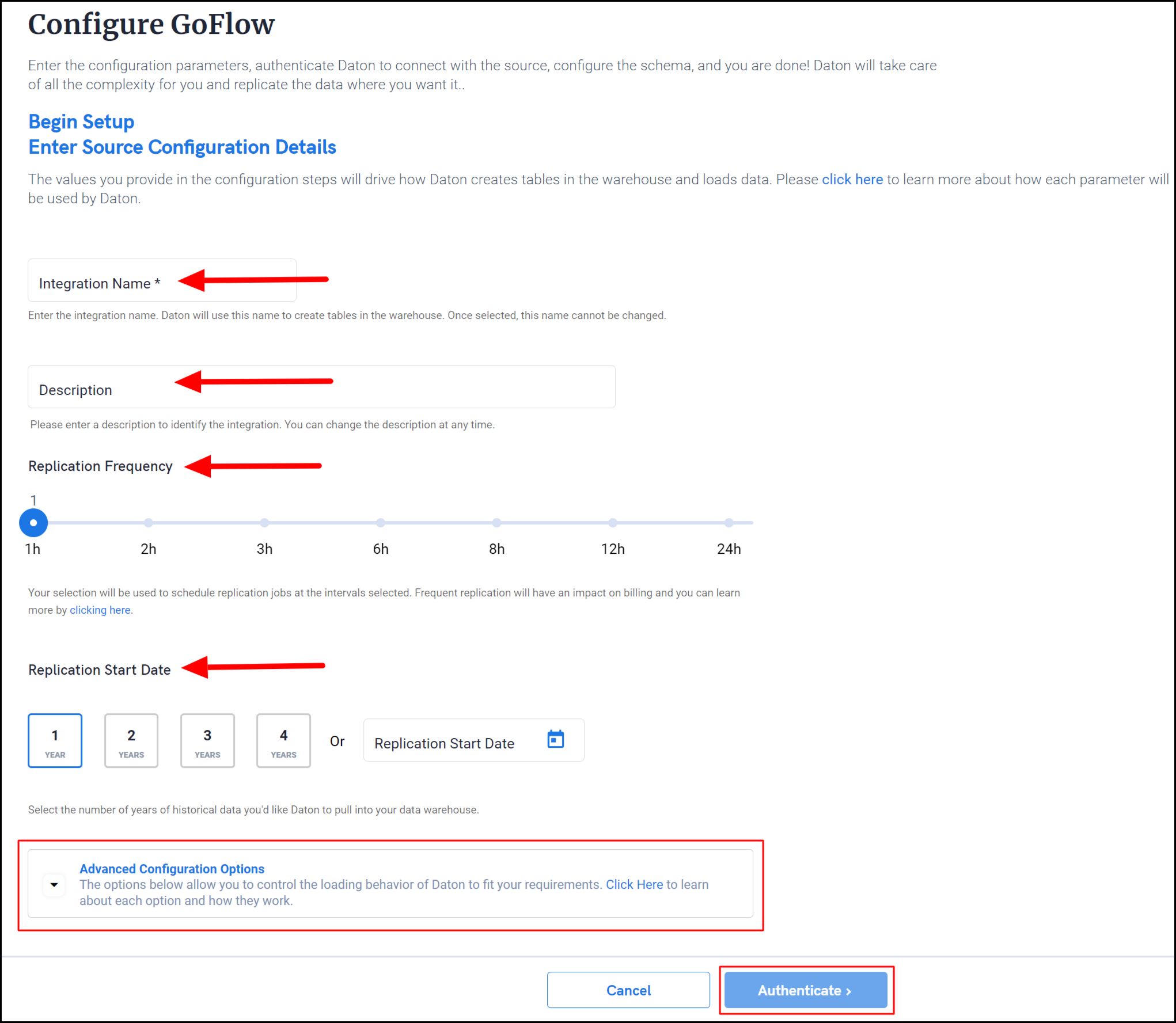 3. Paste the following in the required fields to authenticate the integration and extract data for replication. Then click Authenticate.
3. Paste the following in the required fields to authenticate the integration and extract data for replication. Then click Authenticate.
- Goflow API Token: Valid Goflow API token
Goflow subdomain: Goflow REST API endpoints subdomain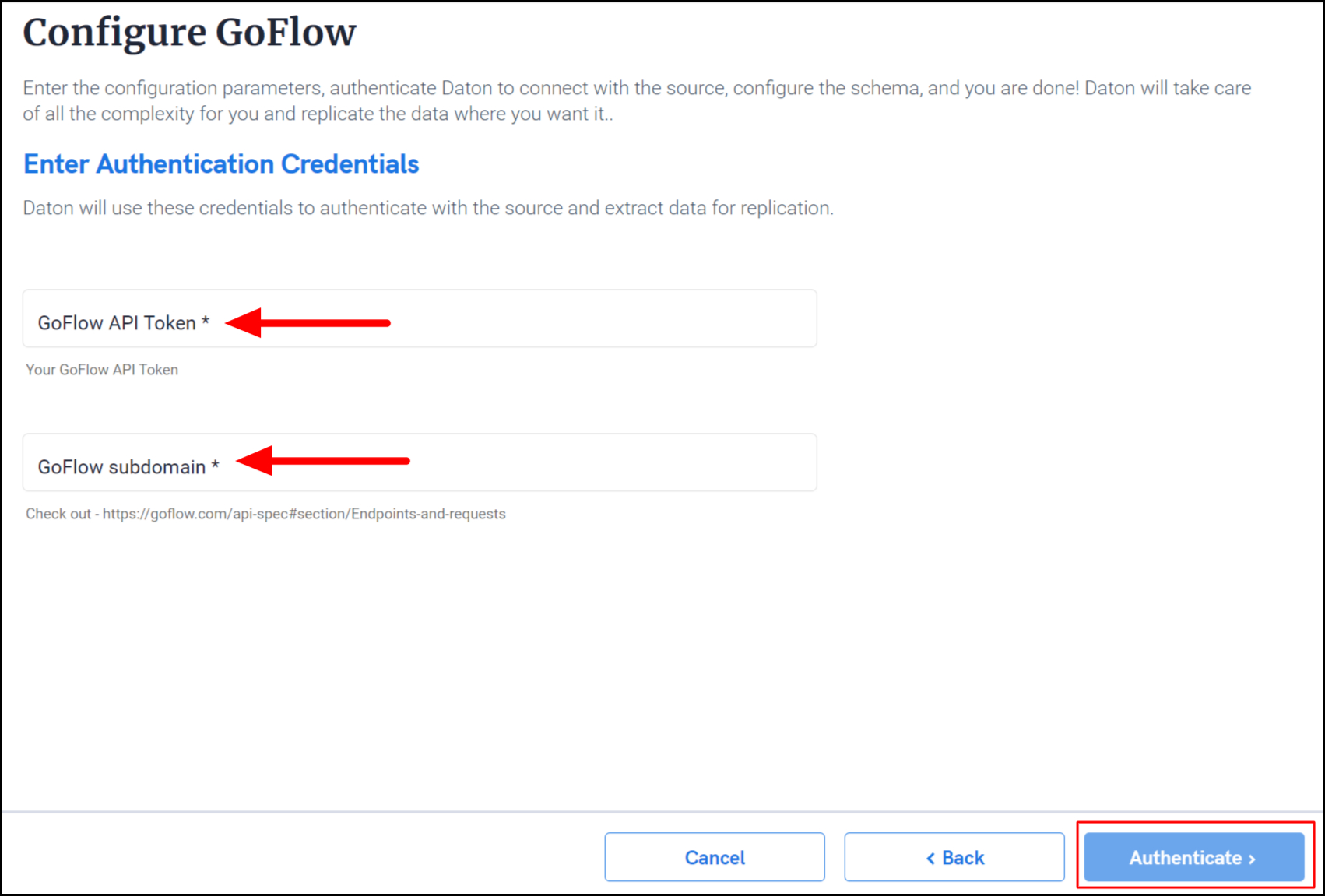 4. After successful authentication, you will be prompted to choose from the list of available tables. Select the required tables and click Next.
4. After successful authentication, you will be prompted to choose from the list of available tables. Select the required tables and click Next.
- Optionally, based on your requirement, select specific options for each selected table.
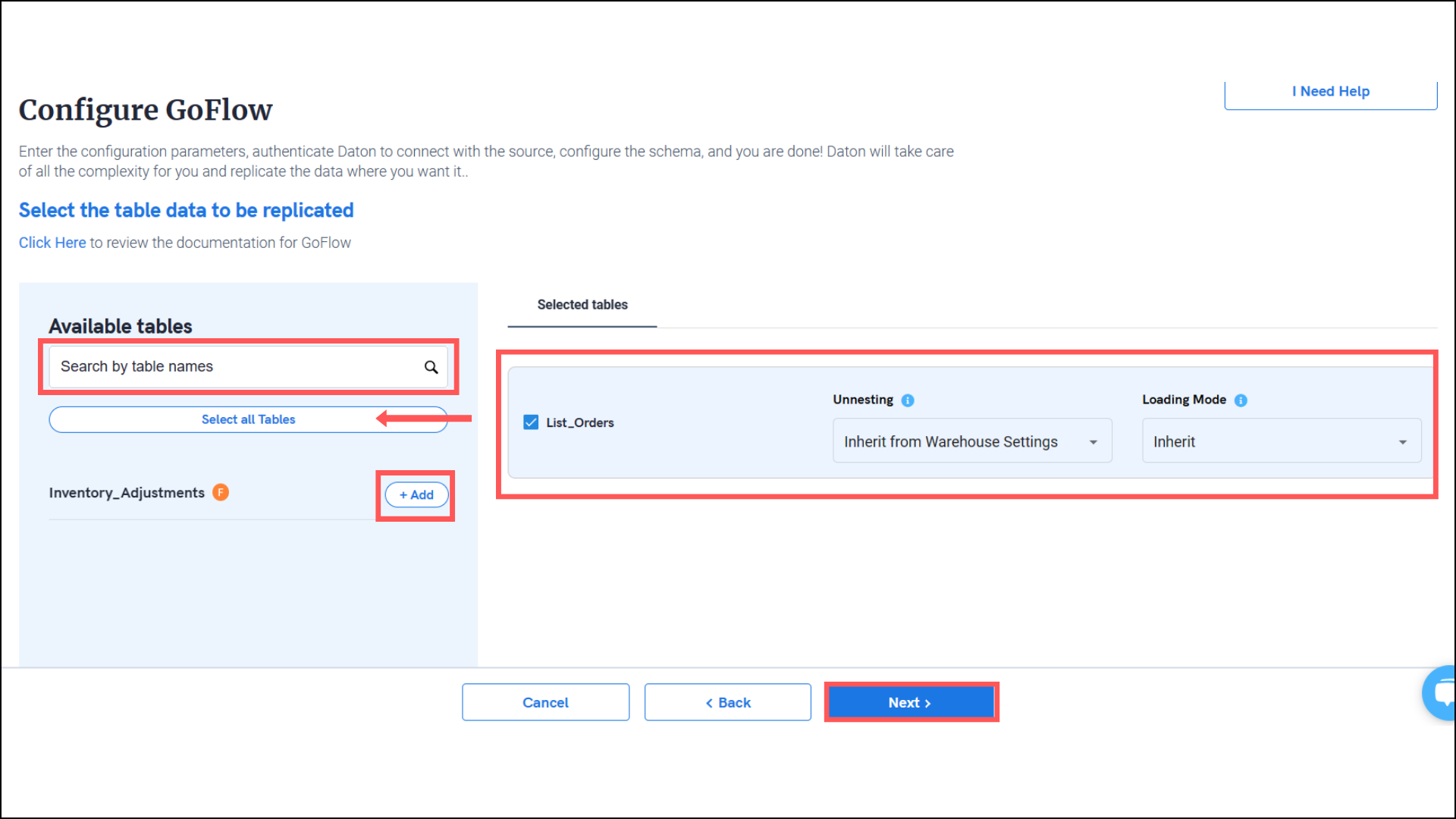
5. Select the required fields for each table and click Submit.
- Note that you will be prompted to select the destination for your account.
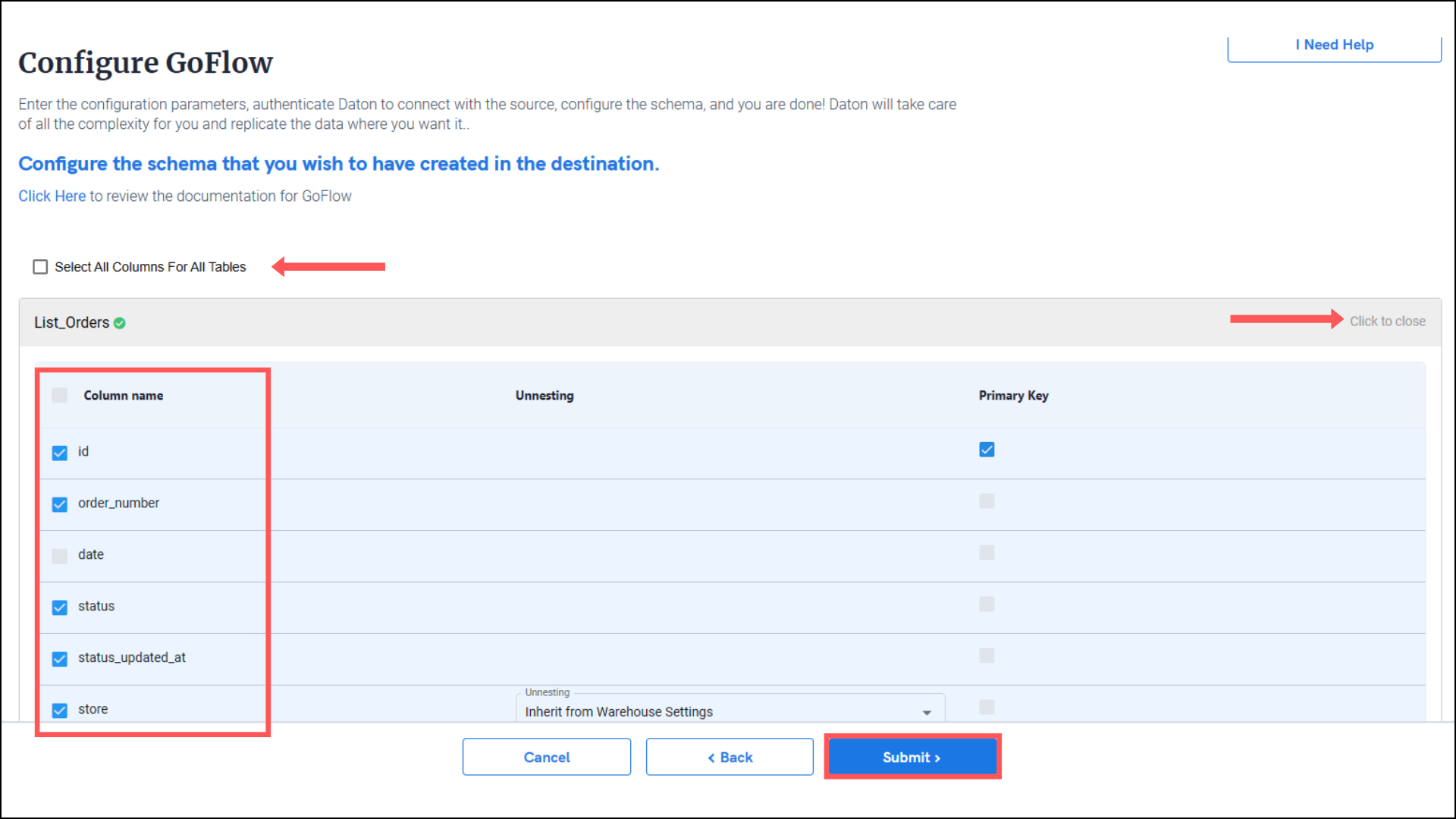
6. Select the destination for extracting Goflow data for replication and click Confirm. An integration successful message will be displayed.
Important Note
- Integrations would begin in the Pending state and change to the Active state once the first job successfully loaded data into the configured warehouse.
- Users can check job status and process logs from the integration details page by clicking on the integration name in the active list.
- Users can Re-Authenticate, Edit, Clone, Pause, or Delete the integration at any moment by clicking on settings. You can also adjust the frequency and history of the integration.
- On the Sources page, click Integration to access each table in your integration. The page also shows the state of each table, the last replicated time, and Reload access buttons.
