How to Integrate HelpScout with Daton
This subtopic provides step-by-step instructions to create HelpScout integrations in Daton, detailing the prerequisites, the integration process, and important notes.
How to Integrate HelpScout with Daton
This subtopic provides step-by-step instructions to create HelpScout integrations in Daton, detailing the prerequisites, the integration process, and important notes.
Pre-requisites
Before starting, ensure you have an active Daton and HelpScout account.
Integrate Daton with HelpScout
- Log in to your Daton account and search for HelpScout in the list of Connectors, then click Configure.
-
Enter the following details and click Authenticate:
- Integration Name
- Replication Frequency
- Replication Start Date
Note that the Integration Name will be used to create the integration tables and cannot be modified later.
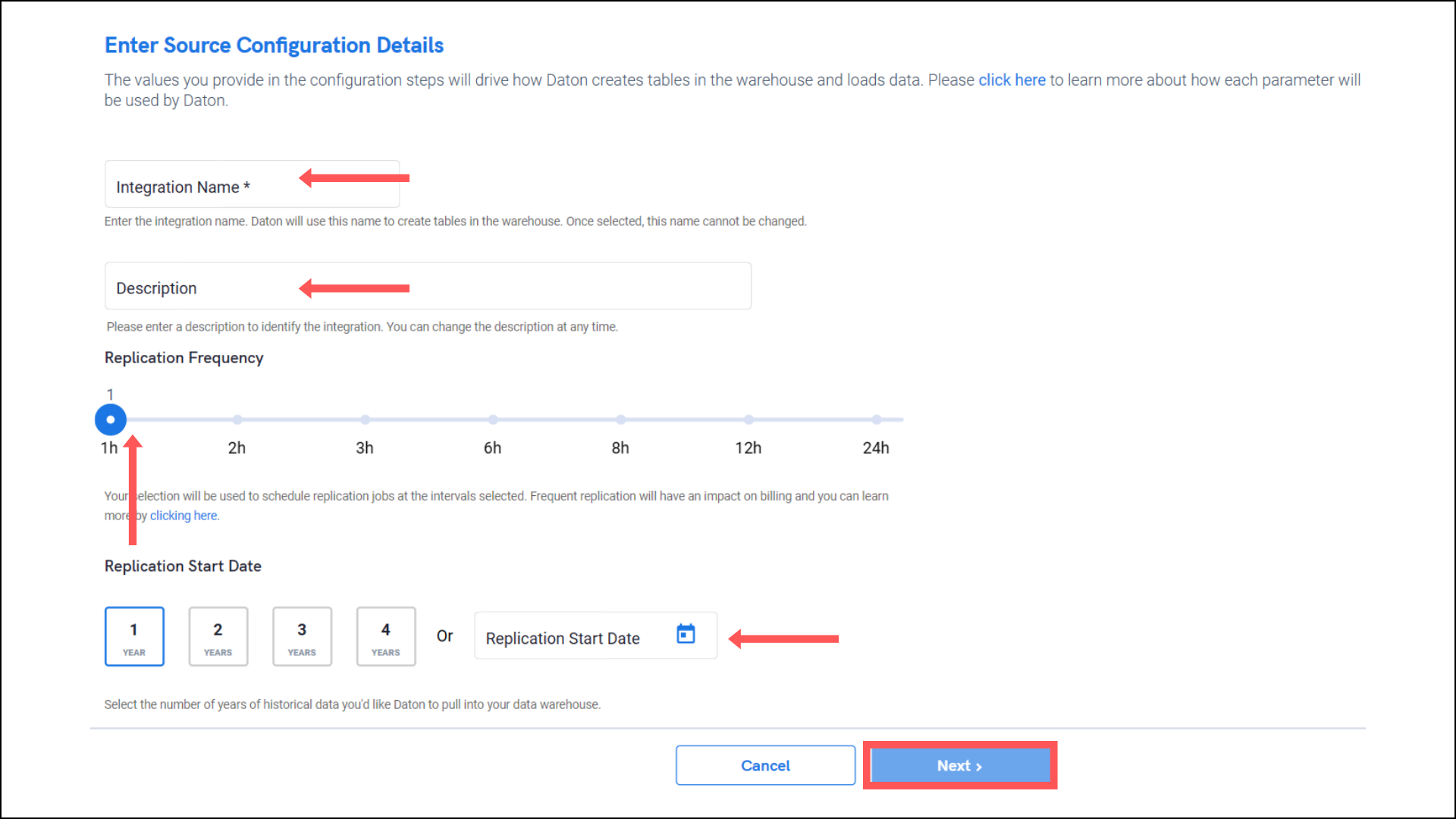
- Provide the HelpScout user email and password to authenticate the integration. Click Authorize to grant Daton to access your account.
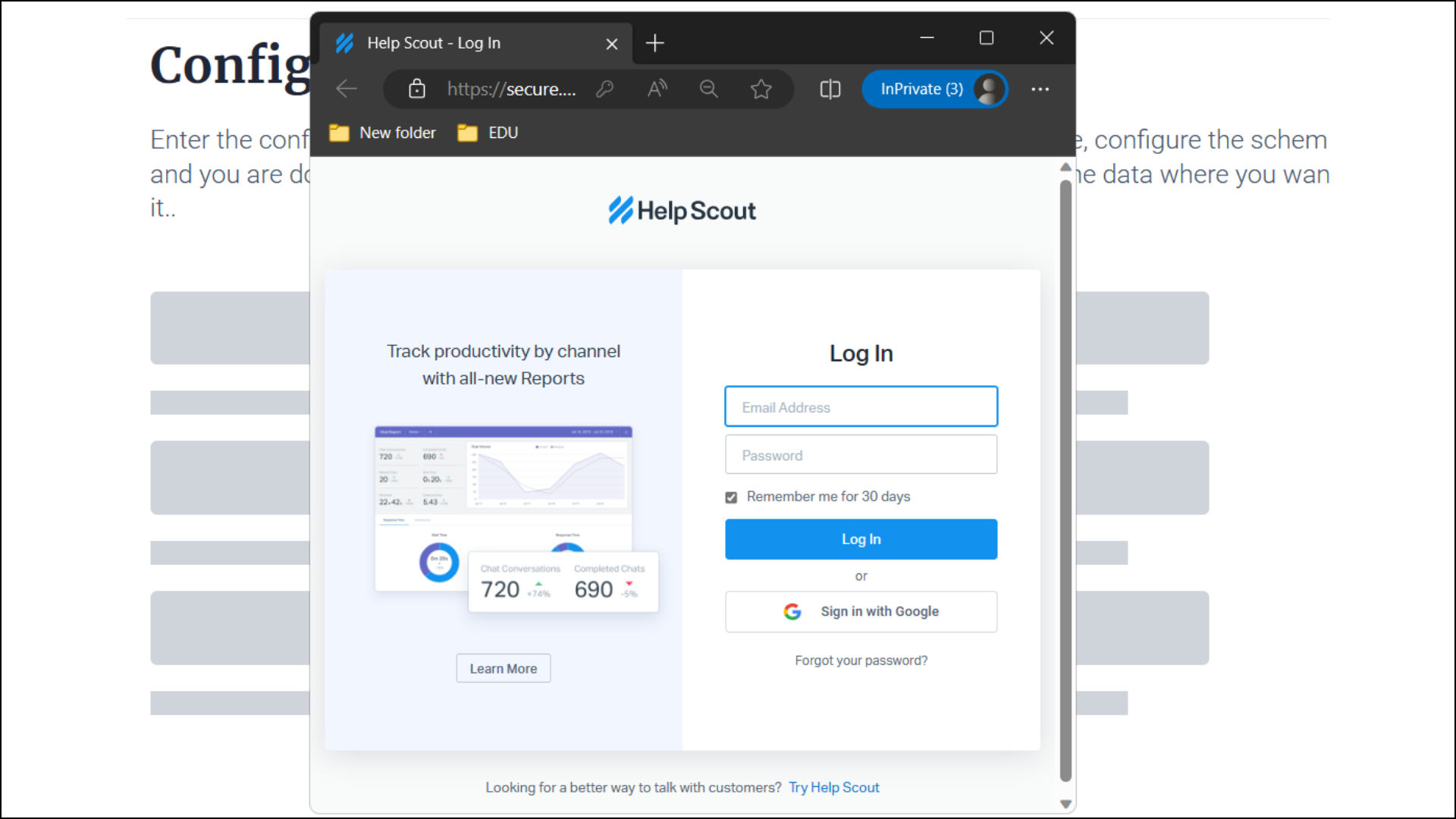
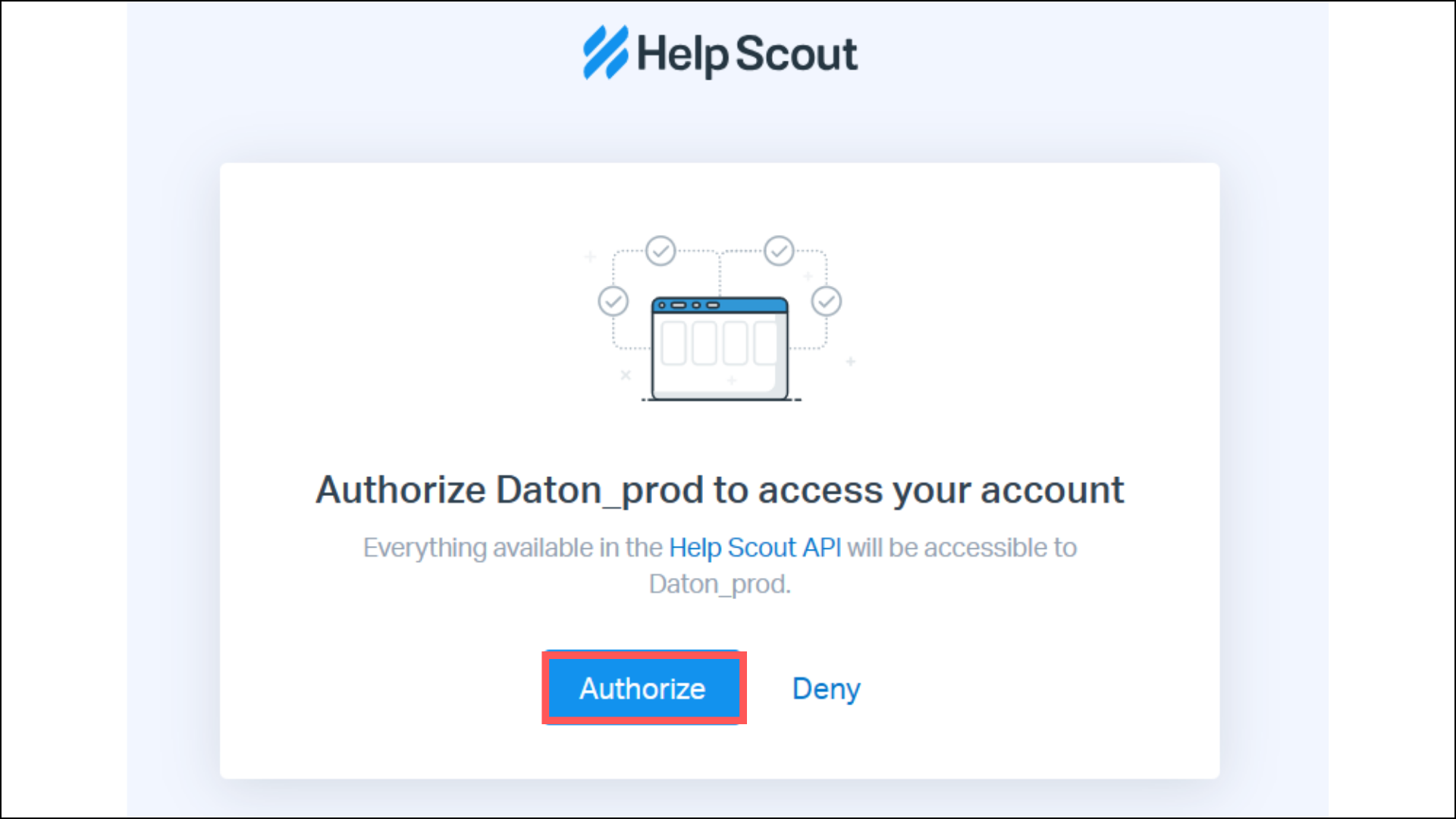
- After successful authentication, you will be prompted to choose from the list of available tables. Select the required tables and click Next.
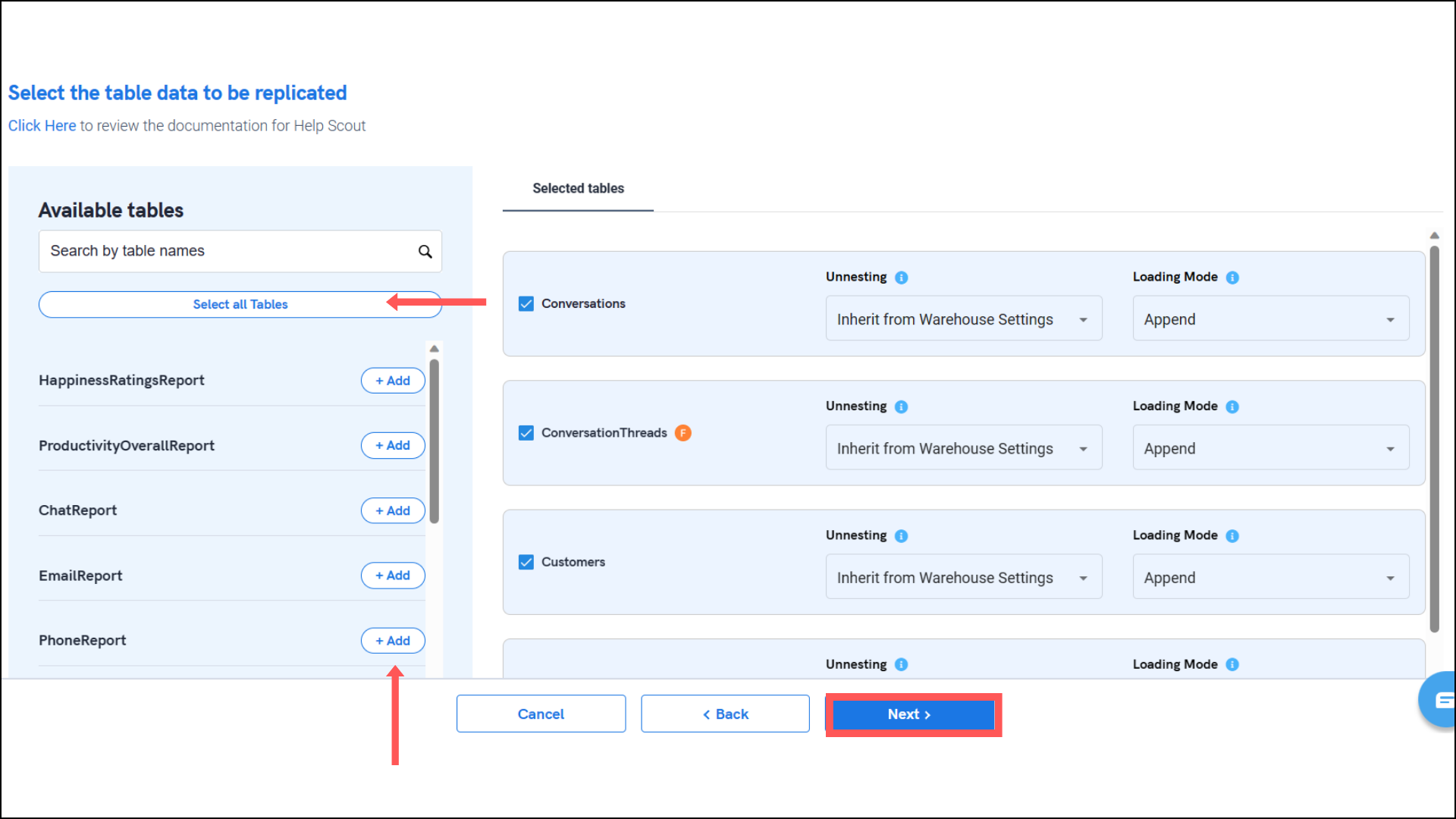
- Select the required fields for each table and click Submit. Note that you will be prompted to select the destination for your account.
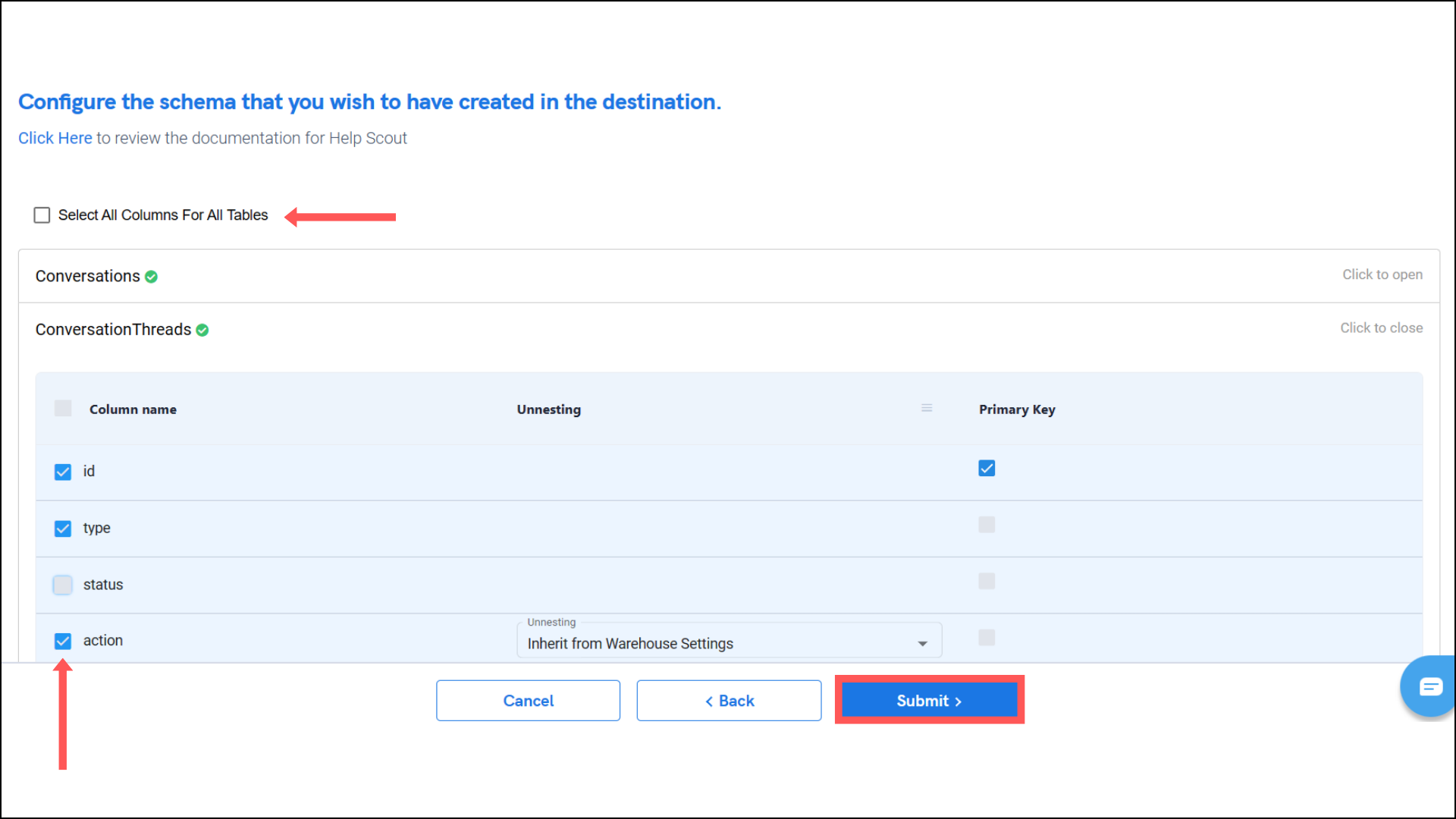
- Select the destination for your store or shop and click Confirm. An integration successful message will be displayed.
Important Note
- Integrations would begin in the Pending state and change to the Active state once the first job successfully loaded data into the configured warehouse.
- Users can check job status and process logs from the integration details page by clicking on the integration name in the active list.
- Users can Re-Authenticate, Edit, Clone, Pause, or Delete the integration at any moment by clicking on settings. You can also adjust the frequency and history of the integration.
- On the Sources page, click Integration to access each table in your integration. The page also shows the state of each table, the last replicated time, and Reload access buttons.
