How to Integrate Loop Subscription with Daton
This subtopic provides step-by-step instructions to create Loop Subscription integrations in Daton, detailing the prerequisites, the integration process, and important notes.
How to Integrate Loop Subscription with Daton
This subtopic provides step-by-step instructions to create Loop Subscription integrations in Daton, detailing the prerequisites, the integration process, and important notes.
Prerequisites
Before we get started, make sure you have:
- An active Daton and Loop Subscription account.
- Loop Subscription API key
For more information see, Loop API authentication.
How to Generate API Token & Scope Permission, Follow Below Document
Scope Permission & Appi Token Generation
Integrate Loop Subscription with Daton
- Log in to your Daton account and search for Loop Subscription in the list of Connectors, then click Configure.
-
Enter the following details and click Authenticate:
- Integration Name
- Replication Frequency
-
Replication Start Date
Note that the Integration Name will be used to create the integration tables and cannot be modified later.
-
Provide the API Key Loop Subscription credentials and click authenticate:

-
After successful authentication, you will be prompted to choose from the list of available tables. Select the required tables and click Next.

-
Select the required fields for each table and click Submit.
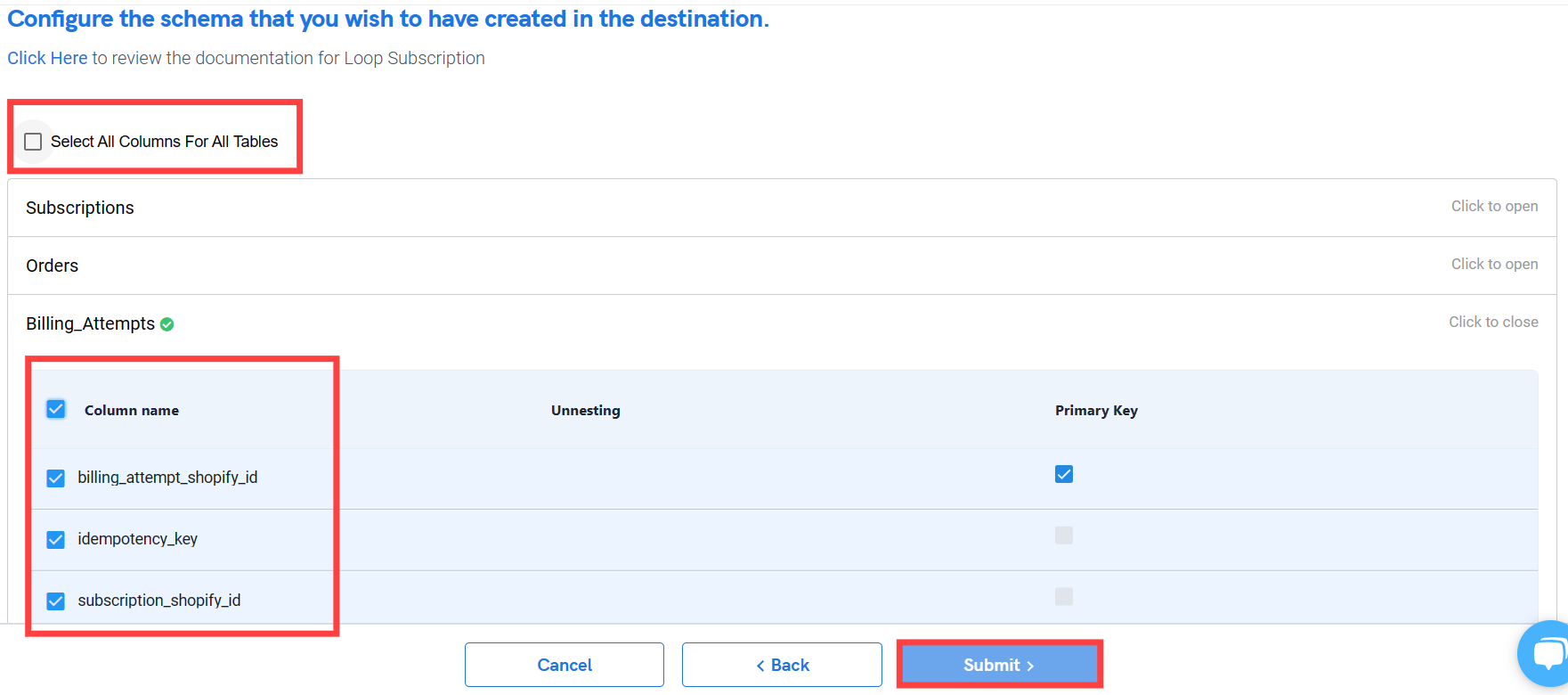
- Note that you will be prompted to select the destination for your account.
- Select the destination for your store or shop and click Confirm. An integration successful message will be displayed.
Important Note
- Integrations would begin in the Scheduled state and change to the Active state once the first job successfully loaded data into the configured warehouse.
- Users can check job status and process logs from the integration details page by clicking on the integration name in the active list.
- Users can Edit, Clone, Pause, or Delete the integration at any moment by clicking on settings. You can also adjust the frequency and history of the integration.
- On the Sources page, click Integration to access each table in your integration. The page also shows the state of each table and the Reload access buttons.
