How to Integrate Northbeam with Daton
This subtopic provides step-by-step instructions to create Northbeam integrations in Daton, detailing the prerequisites, the integration process, and important notes.
How to Integrate Northbeam with Daton
This subtopic provides step-by-step instructions to create Northbeam integrations in Daton, detailing the prerequisites, the integration process, and important notes.
Prerequisites
Before we get started, make sure you have an active Daton and Northbeam API account.
Task 1: Generating API key and Client ID
If you are a member user or an admin on your Northbeam account, follow these steps to access your API token:
1. Log in to your Northbeam account and select API Keys on the left menu.
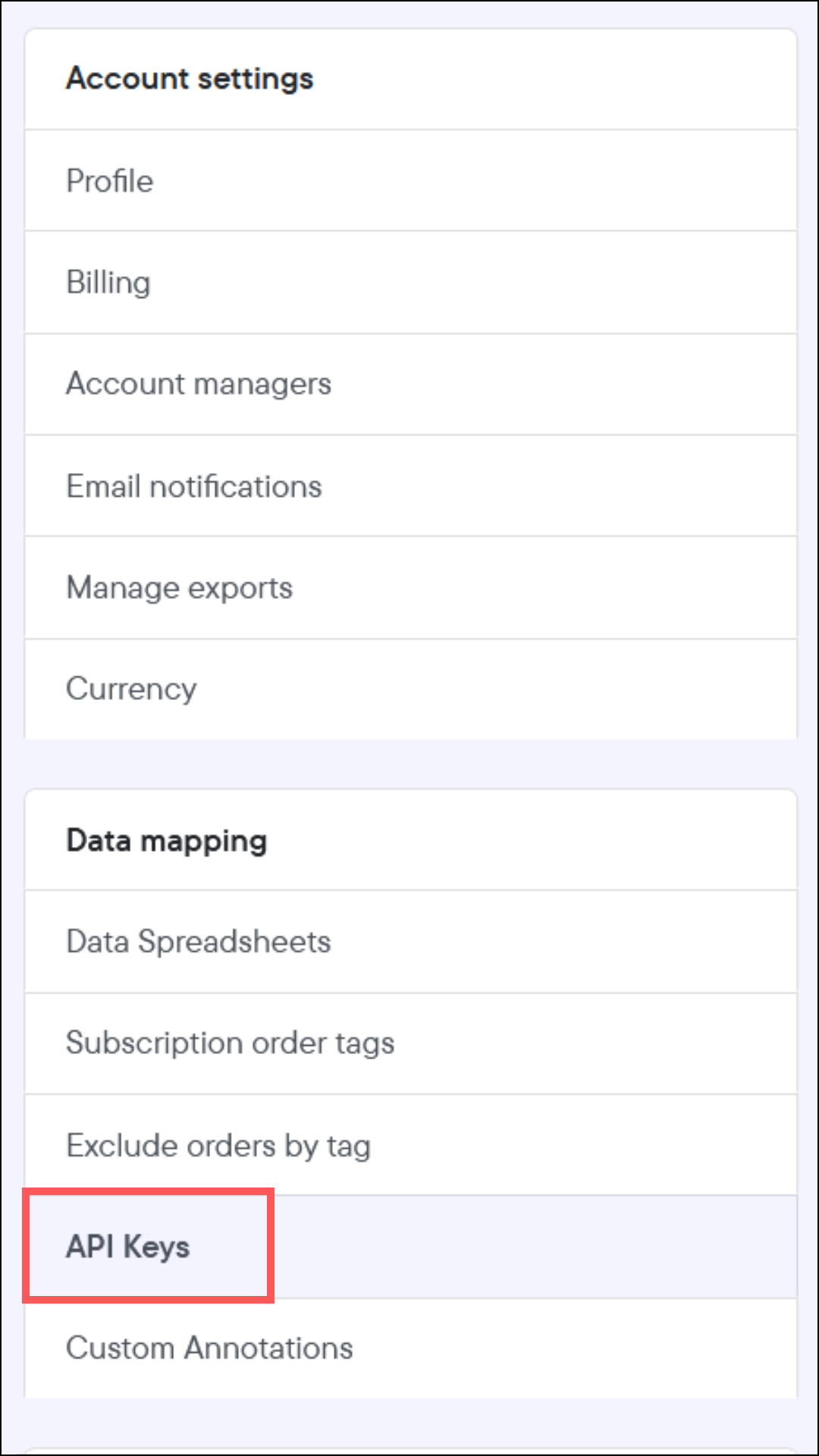
2. Click Create new API Key on the bottom left corner of the Server-to-server API
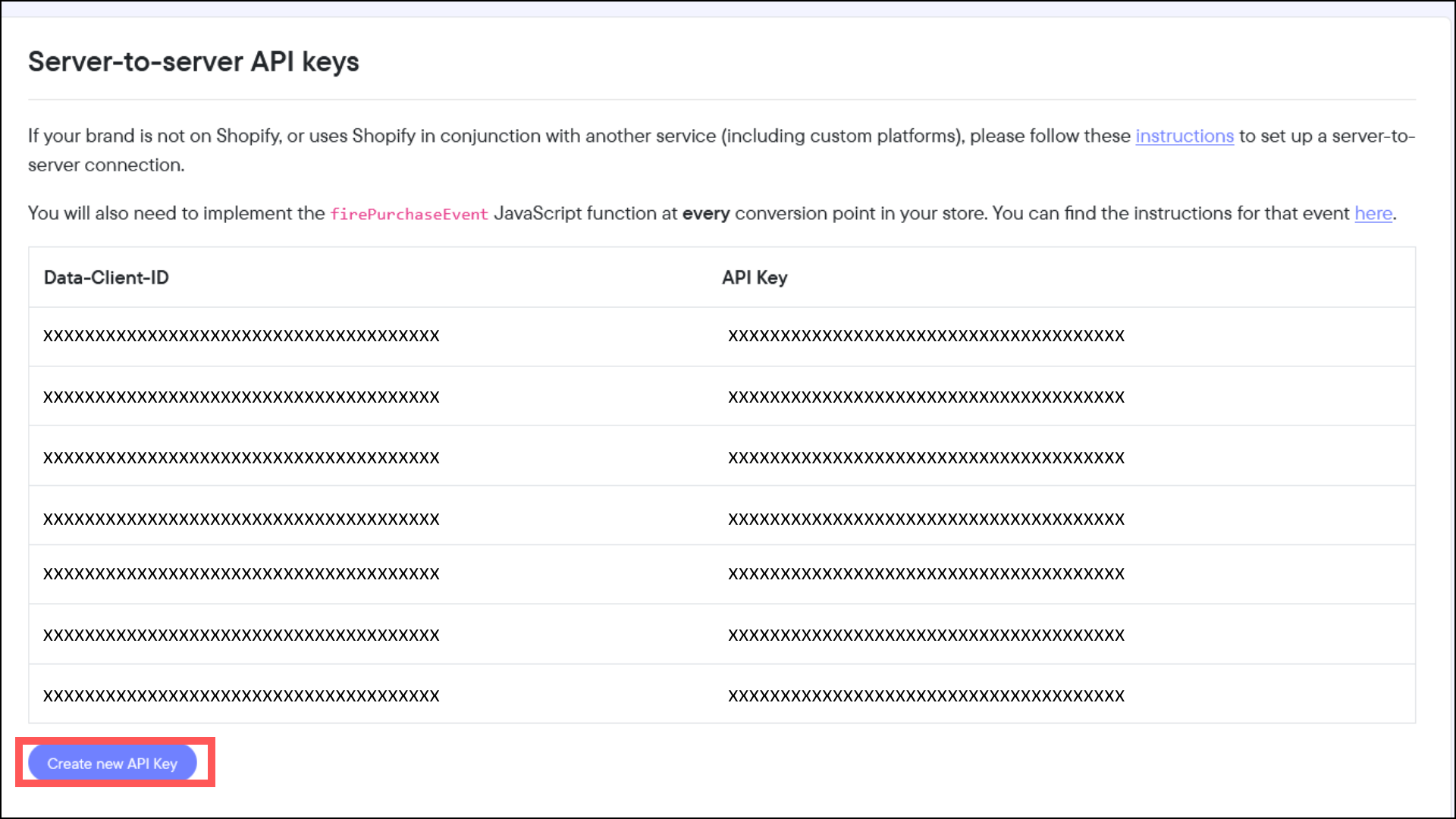 Save the credentials, as they will be used during Northbeam integration with daton
Save the credentials, as they will be used during Northbeam integration with daton
Task 2: Integrate Northbeam with Daton
1. Log in to your Daton account and search for Northbeam in the list of Connectors, then click Configure.
2. Enter the following details and click Authenticate:
- Integration Name
- Replication Frequency
- Replication Start Date
Note that the Integration Name will be used to create the integration tables and cannot be modified later.

3. Select Attribution Window of your choice as shown in the screenshot below:

4. Provide the following Northbeam credentials and hit authenticate:
- API Key
- Data Client ID
- Supported Metrics Export Levels: Platform, Campaign, Ad Set, and Ad
- Supported Time Granularity: Hourly, Daily, Weekly, and Monthly
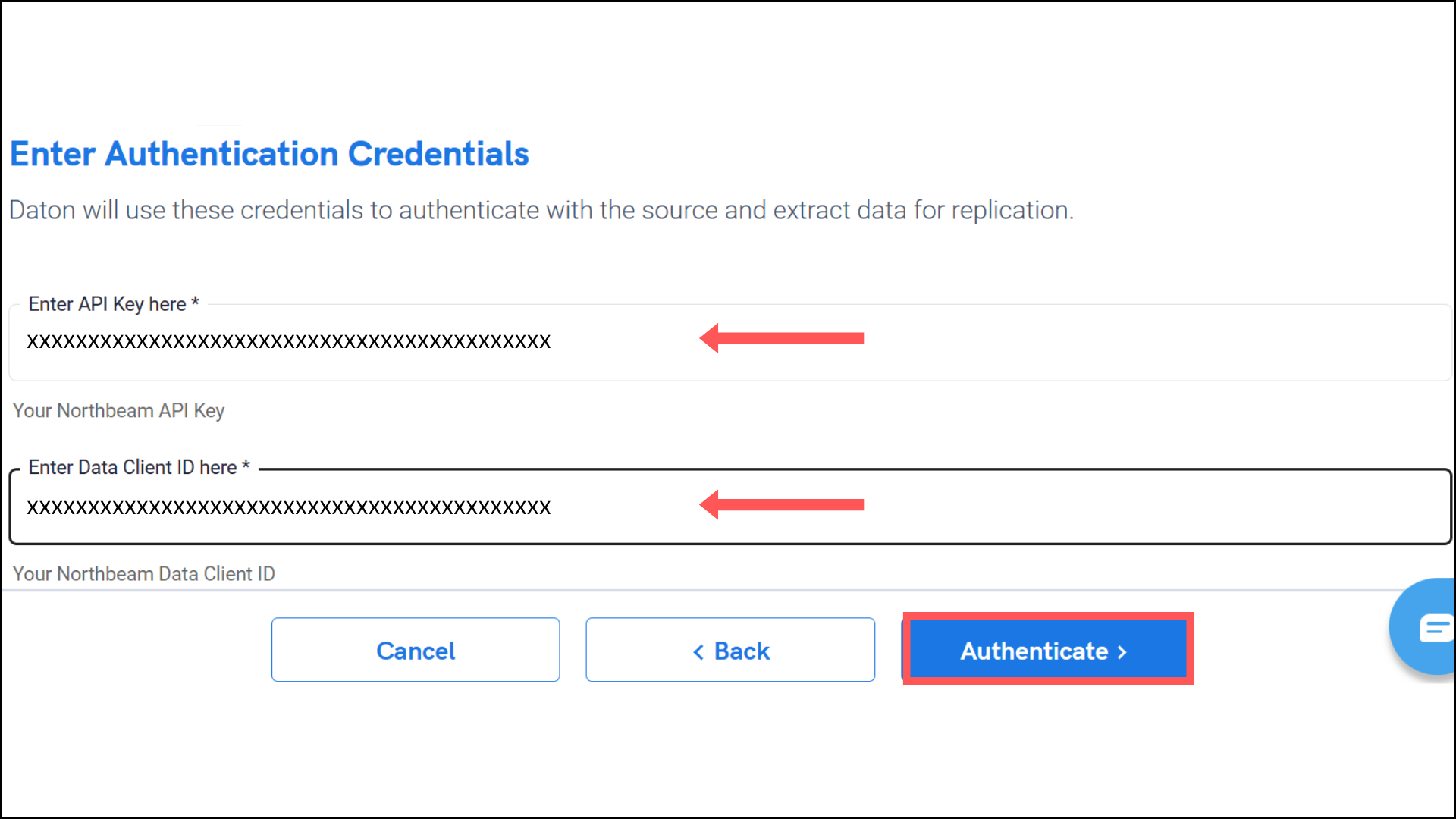

4. After successful authentication, you will be prompted to choose from the list of available tables. Select the required tables and click Next.
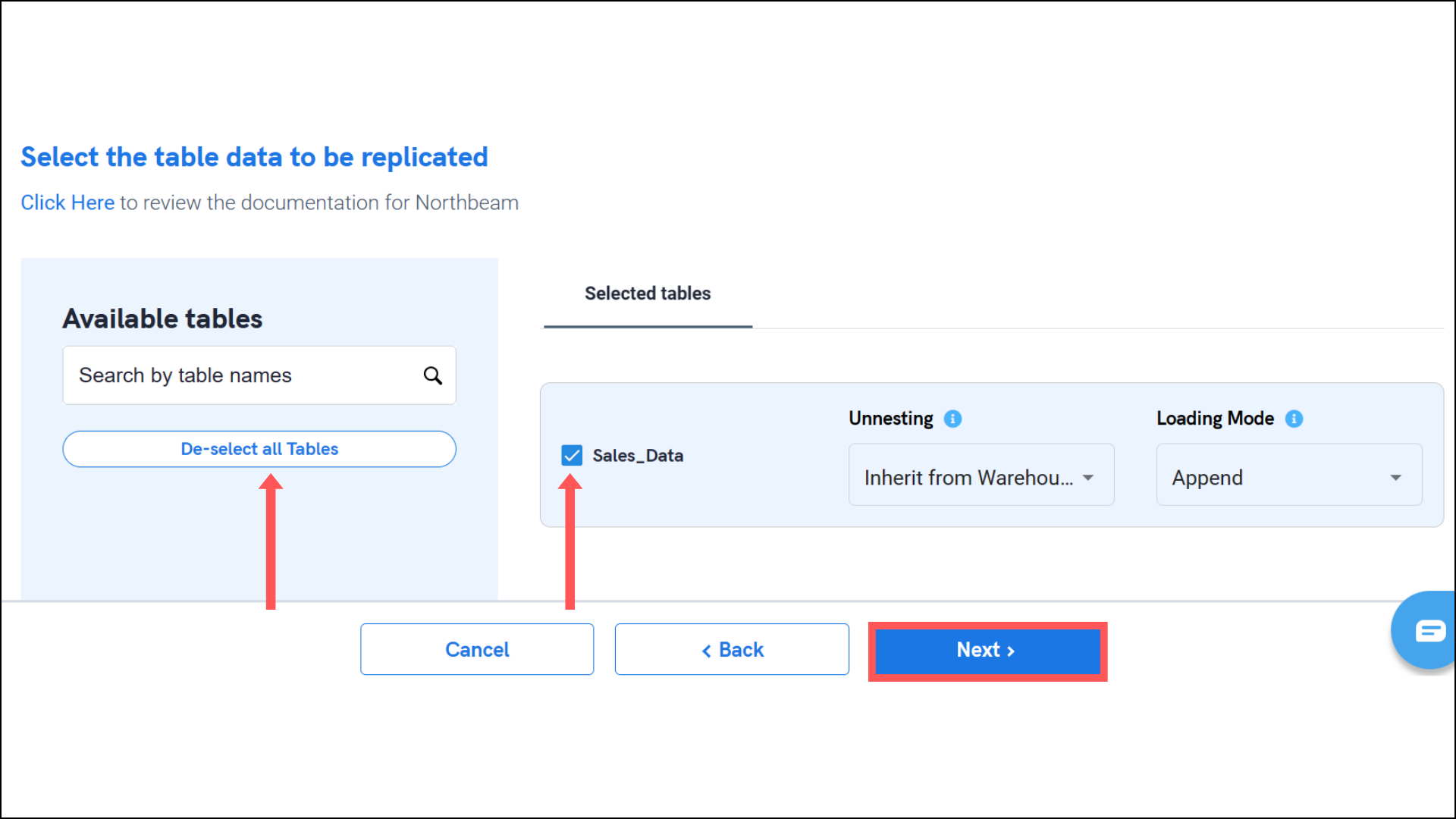
5. Select the required fields for each table and click Submit.
Note that you will be prompted to select the destination for your account.

6. Select the destination for your store or shop and click Confirm. An integration successful message will be displayed.
Important Note
- Integrations would begin in the Pending state and change to the Active state once the first job successfully loaded data into the configured warehouse.
- Users can check job status and process logs from the integration details page by clicking on the integration name in the active list.
- Users can Re-Authenticate, Edit, Clone, Pause, or Delete the integration at any moment by clicking on settings. You can also adjust the frequency and history of the integration.
- On the Sources page, click Integration to access each table in your integration. The page also shows the state of each table, the last replicated time, and the Reload access buttons.
