How to Integrate PayPal with Daton
This subtopic provides step-by-step instructions to create PayPal integrations in Daton, detailing the prerequisites, the integration process, and important notes.
How to Integrate PayPal with Daton
This subtopic provides step-by-step instructions to create PayPal integrations in Daton, detailing the prerequisites, the integration process, and important notes.
Pre-requisites
Before starting, ensure you have a PayPal business account and an active Daton account
Task 1: Create a New Paypal Client ID and Client Secret
A client ID and client secret are required to authenticate API calls in PayPal integrations.
- An app is identified by its client ID
- A client secret is used to verify a client ID
You need to create a PayPal developer account to get a client ID and client secret for PayPal integrations. For more information, see Get started with PayPal APIs.
After you have created a developer account, perform the following steps:
- Go to the PayPal Developers website and log in with your PayPal account credentials.
- Click on Apps & Credentials in the top menu. Note that on a mobile device, the menu item may be termed My Apps & Credentials.
- Select the correct environment in the top right corner - Sandbox for testing or Live for production.
- Under the REST API apps section, click Create App to create a new app.
- Enter a name for your app.
- Select the REST API app type.
- Click Create App. Your new app will be created.
-
On the next screen, you will see the Client ID and Secret for your app.
- The Client ID is visible by default. Click Show under Secret to reveal it.
- Copy and save both the Client ID and Secret in a secure place. You will need to enter these credentials to authenticate the integration with Daton.
Make sure to create apps in both Sandbox and Live environments as needed. The credentials will be different for each environment.
Task 2: Integrate Daton with PayPal
- Log in to your Daton account and search for PayPal in the list of Connectors, then click Configure.
-
Enter the following details and click Authenticate:
-
Integration Name
- Optionally, add a description to identify the integration.
- Replication Frequency
- Replication Start Date
-
Integration Name
Note that the Integration Name will be used to create the integration tables and cannot be modified later.
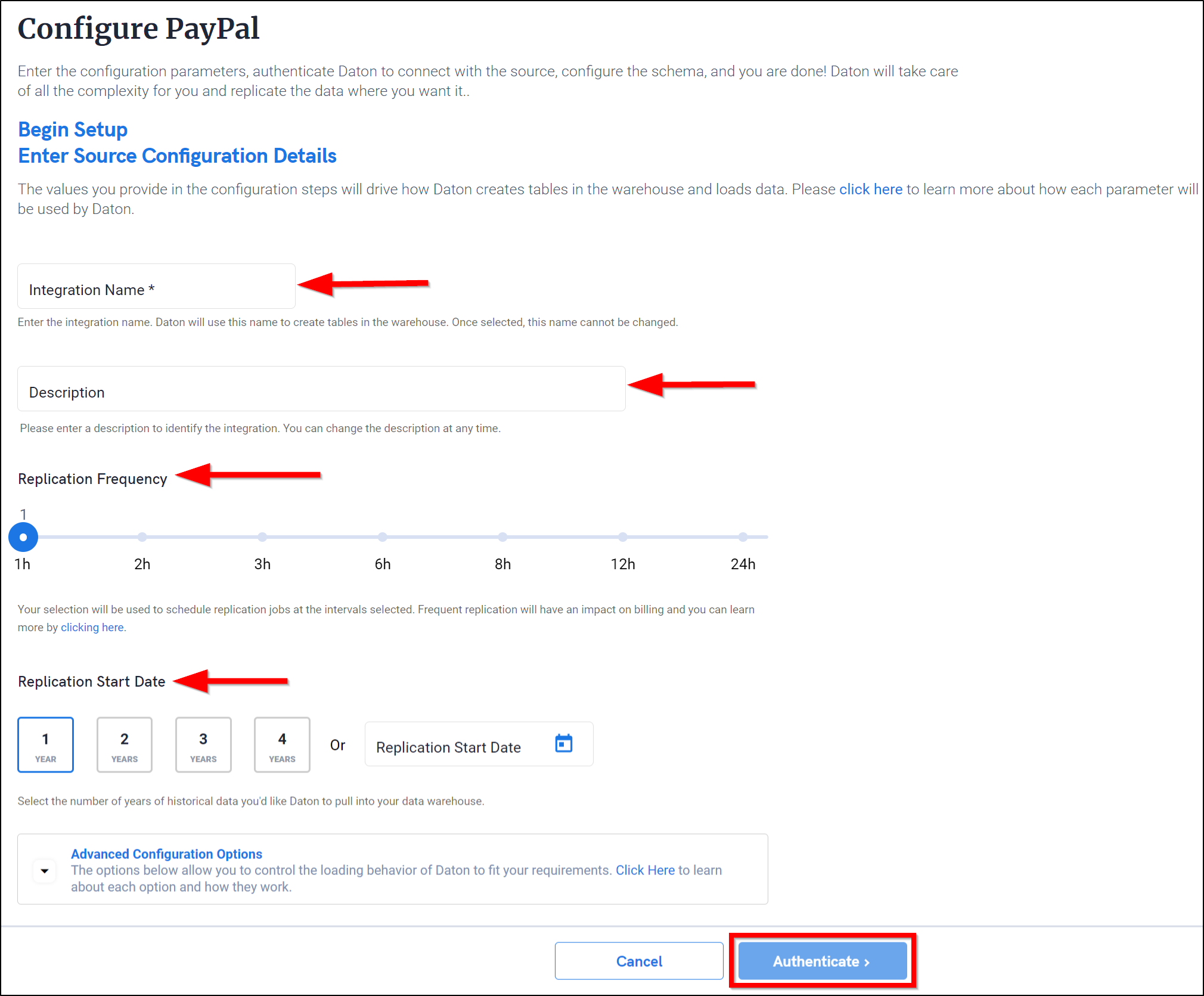
- Optionally, expand the Advanced Configuration Options section and, based on your requirements, modify the options to control the loading behavior of Daton.
-
Copy and paste the PayPal Client ID and Secret you created earlier in the respective fields to authenticate the integration and extract data for replication.
- Then click Authenticate.
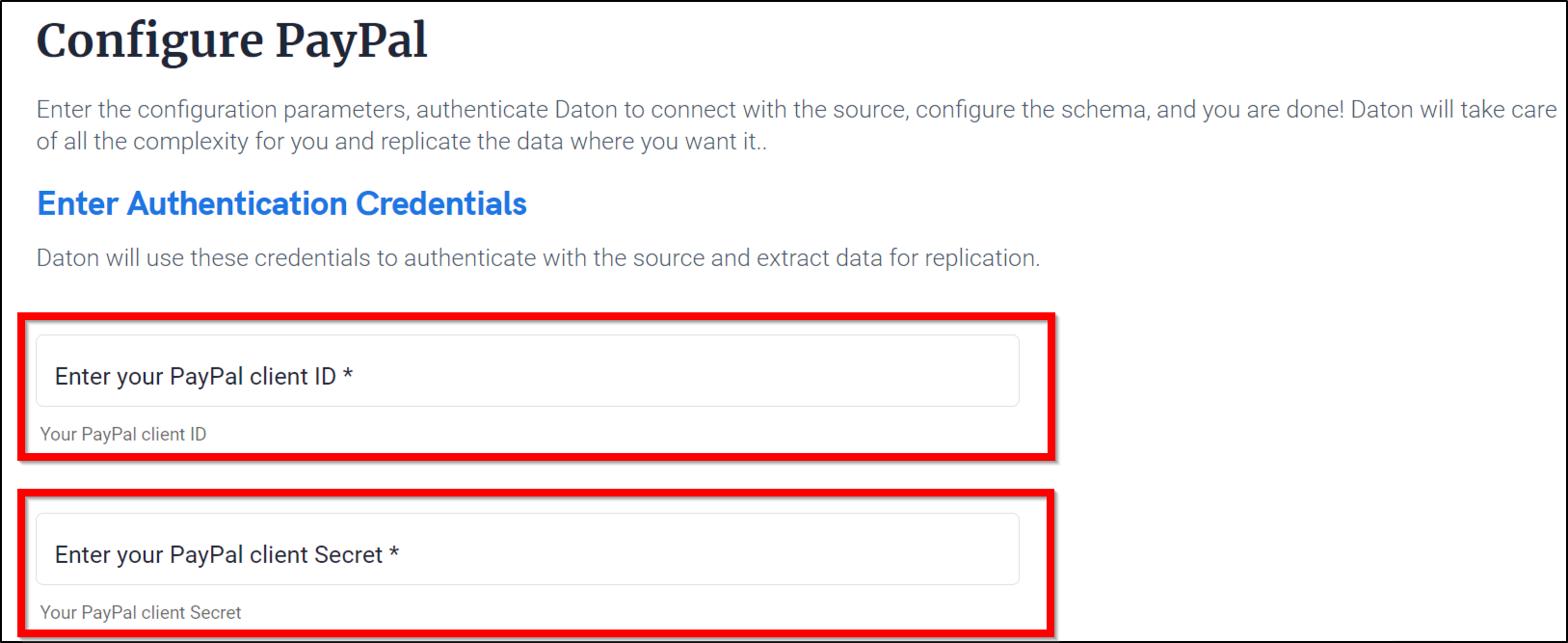
-
After successful authentication, you will be prompted to choose from the list of available tables. Select the required tables and click Next.
- Optionally, based on your requirement, select specific options for each selected table.
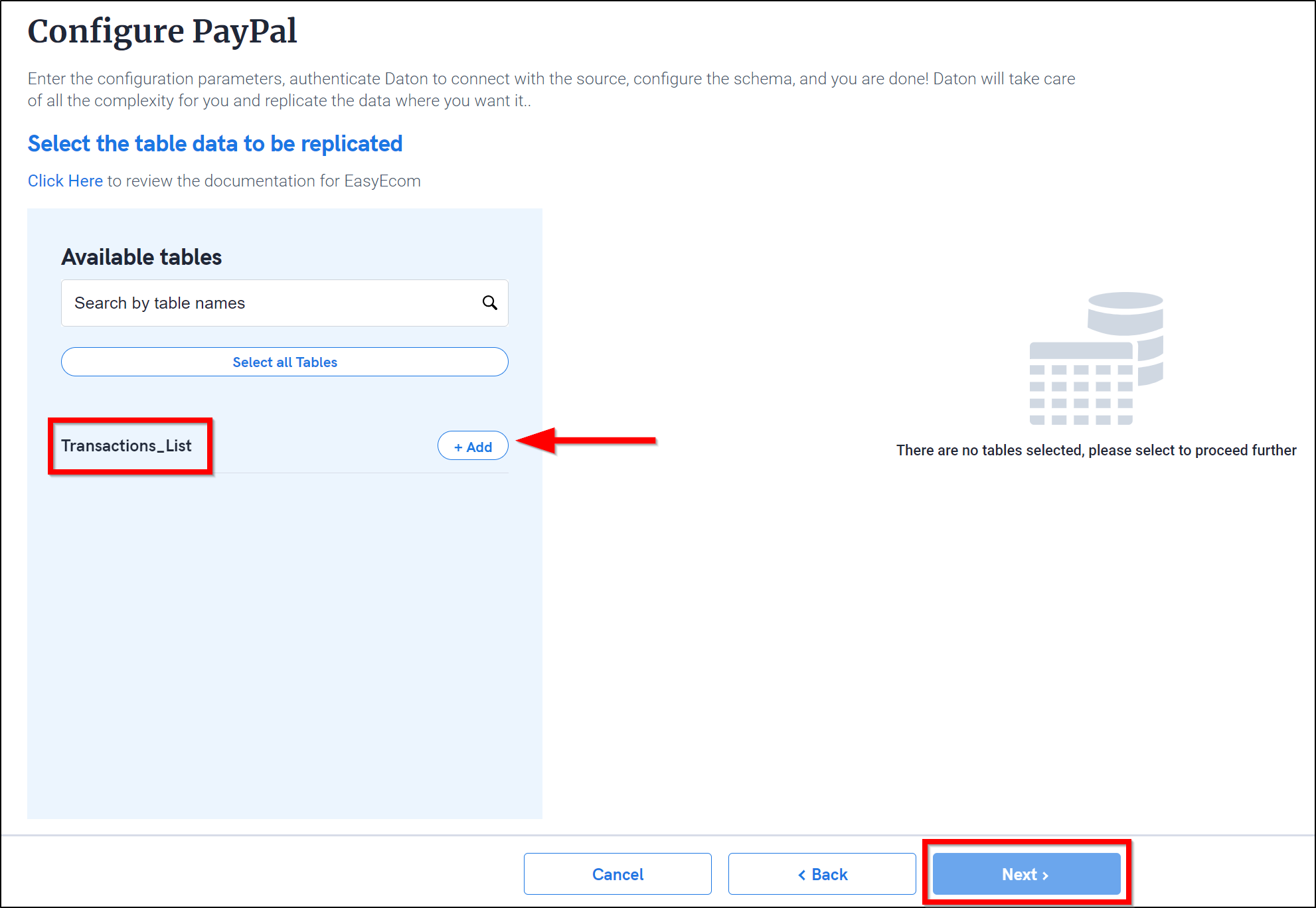
- Select the required fields for each table and click Submit.
Note that you will be prompted to select the destination for your account.
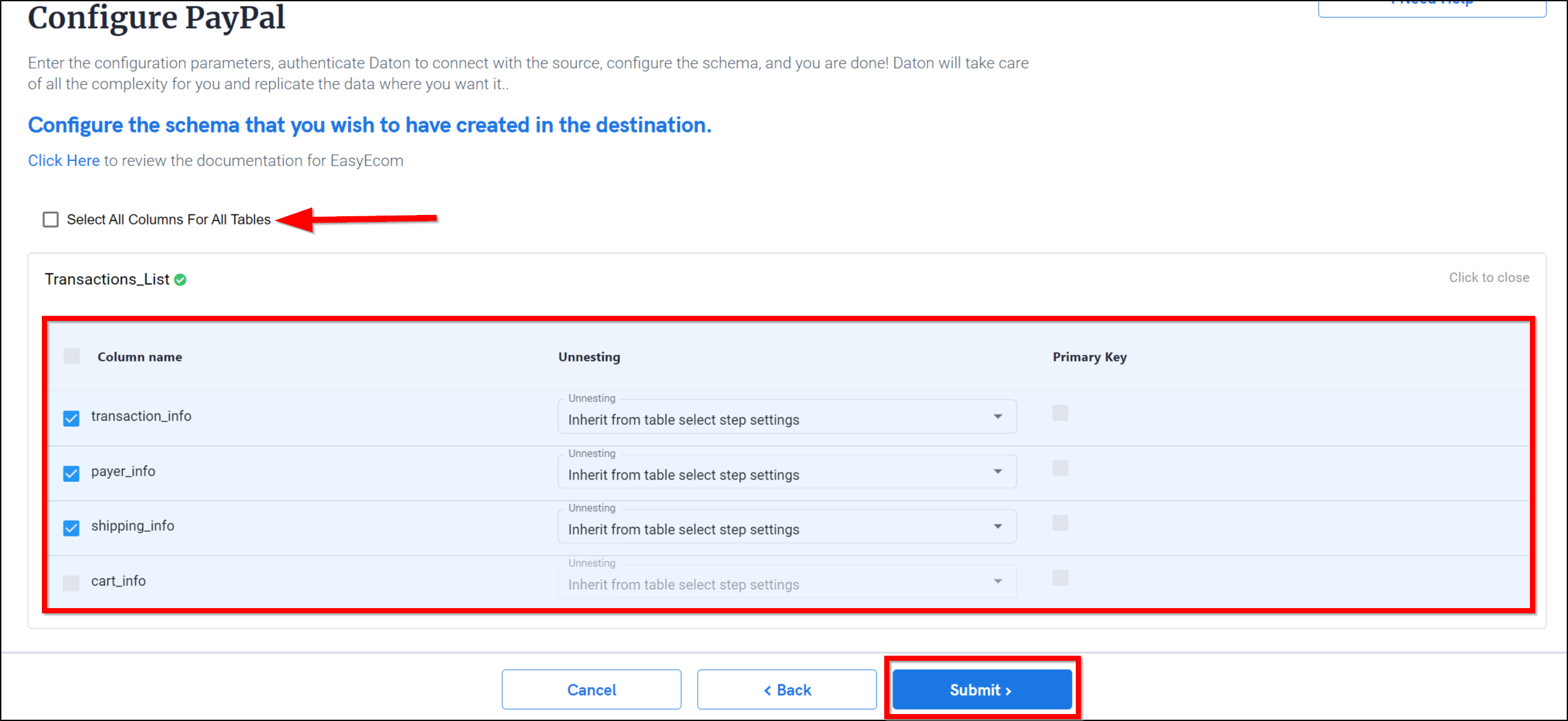
Select the destination for your PayPal account and click Confirm. An integration successful message will be displayed.
Important Note
- Integrations would begin in the Pending state and change to the Active state once the first job successfully loaded data into the configured warehouse.
- Users can check job status and process logs from the integration details page by clicking on the integration name in the active list.
- Users can Re-Authenticate, Edit, Clone, Pause, or Delete the integration at any moment by clicking on settings. You can also adjust the frequency and history of the integration.
- On the Sources page, click Integration to access each table in your integration. The page also shows the state of each table, the last replicated time, and Reload access buttons.
