Setup Instructions for Rakuten
This subtopic provides step-by-step instructions to create Rakuten integrations in Daton, detailing the prerequisites, the integration process, and important notes.
Setup Instructions for Rakuten
This subtopic provides step-by-step instructions to create Rakuten integrations in Daton, detailing the prerequisites, the integration process, and important notes.
In this article, we will look at the steps to integrate Rakuten with Daton.
Find the links to other articles related to Rakuten below:
Prerequisite
Before starting, ensure you have
- An active Daton and Rakuten Advertising account.
- Rakuten API token.
Setting up the Integration
1. Log in to your Daton account and search for Rakuten in the list of Connectors, then click Configure.
2. Enter or select the following details and click Authenticate:
-
Integration Name
- Integration Name will be used to create the integration tables and cannot be modified later.
- Optionally, add a description to identify the integration.
- Replication Frequency
- Replication Start Date
- Attribution Window
Optionally, expand the Advanced Configuration Options section and based on your requirements, modify the options to control the loading behavior of Daton.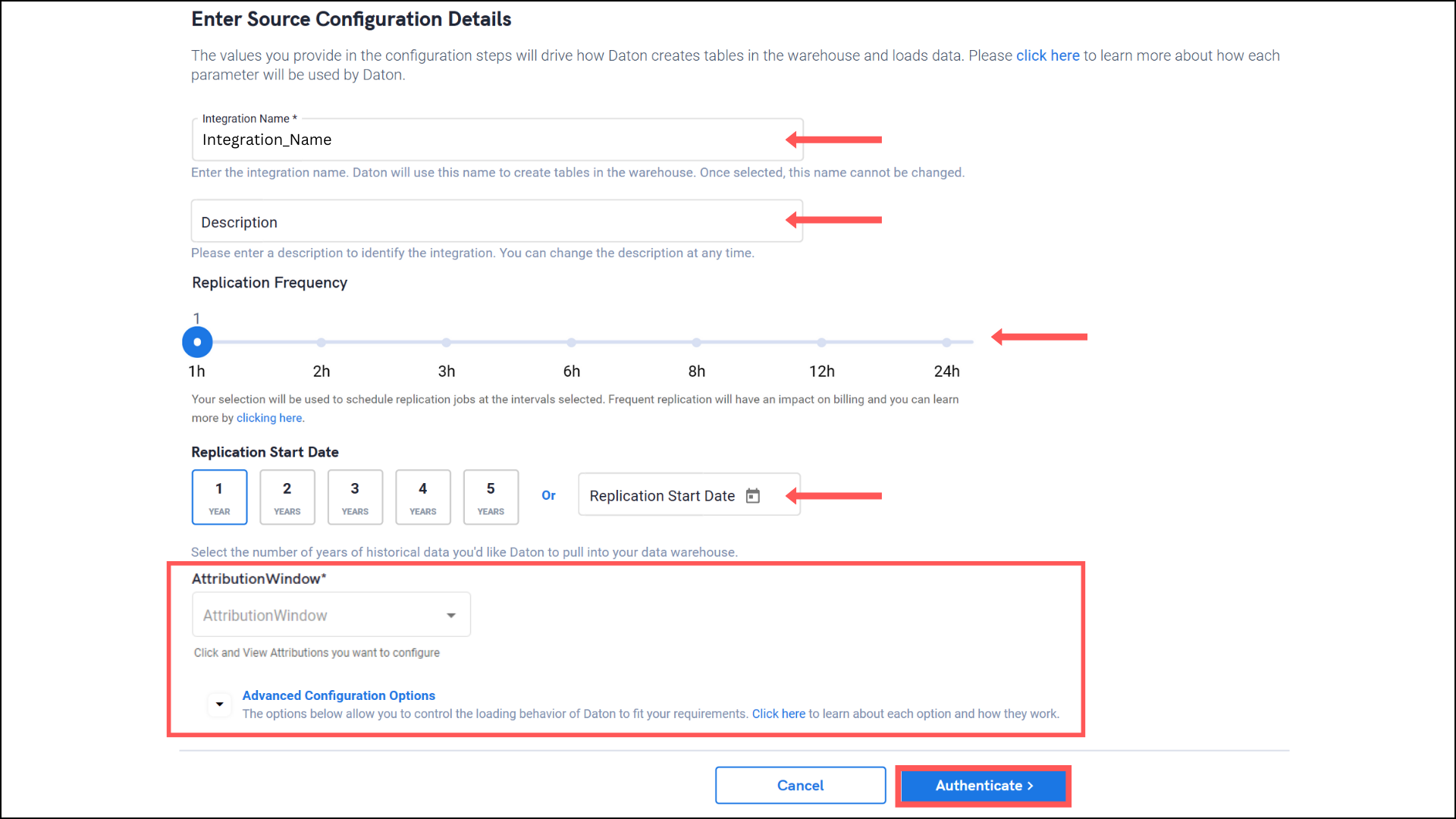 3. Provide the following in the required fields to authenticate the integration. Then click Authenticate.
3. Provide the following in the required fields to authenticate the integration. Then click Authenticate.
- Rakuten API Token
- Report Names
Check out our article: Authentication Token for Rakuten to learn how to generate your API Key.
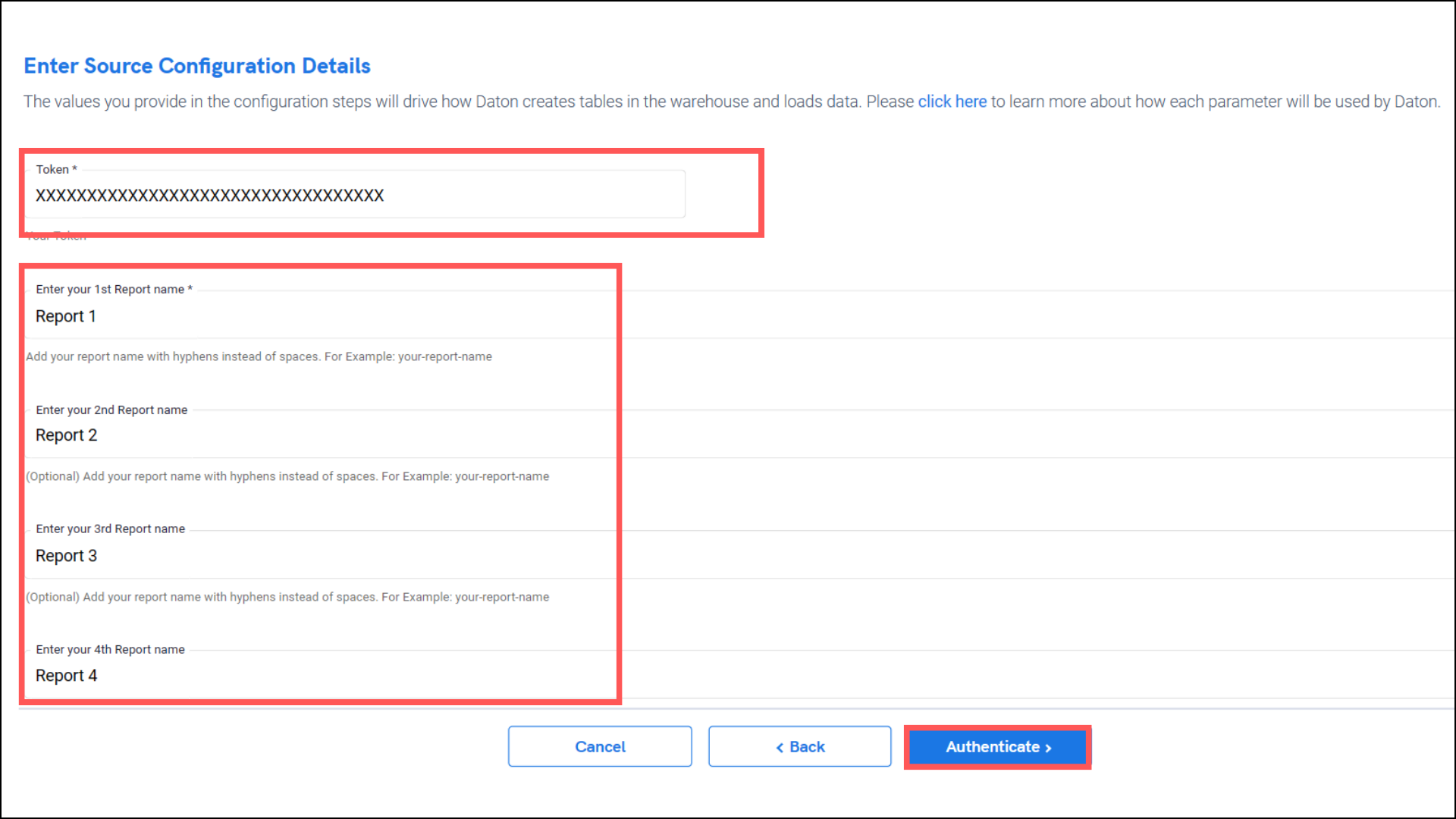
4. After successful authentication, you will be prompted to choose from the list of the reports provided in the 3rd step. Select the reports you want to replicate and click Next.
- Based on your requirement, select specific options for each selected table.
.png?alt=media&token=d5ee93bc-0f28-41ce-bd7b-3603d99bba3d)
5. Select the destination for extracting Rakuten data for replication and click “Confirm”. An integration successful message will be displayed.
Important Note
- Integrations would begin in the Pending state and change to the Active state once the first job successfully loaded data into the configured warehouse.
- Users can check job status and process logs from the integration details page by clicking on the integration name in the active list.
- Users can Re-Authenticate, Edit, Clone, Pause, or Delete the integration at any moment by clicking on settings. You can also adjust the frequency and history of the integration.
- On the Sources page, click Integration to access each table in your integration. The page also shows the state of each table, the last replicated time, and the Reload access buttons.
