How to Integrate Fairing with Daton
This subtopic provides step-by-step instructions to create Fairing integrations in Daton, detailing the prerequisites, the integration process, and important notes.
How to Integrate Fairing with Daton
This subtopic provides step-by-step instructions to create Fairing integrations in Daton, detailing the prerequisites, the integration process, and important notes.
Setting Up the Integration
- Log in to your Daton account and search for Fairing in the list of Connectors, then click Configure.
- Enter the following details and click Authenticate:
- Integration Name
- Replication Frequency
- Replication Start Date
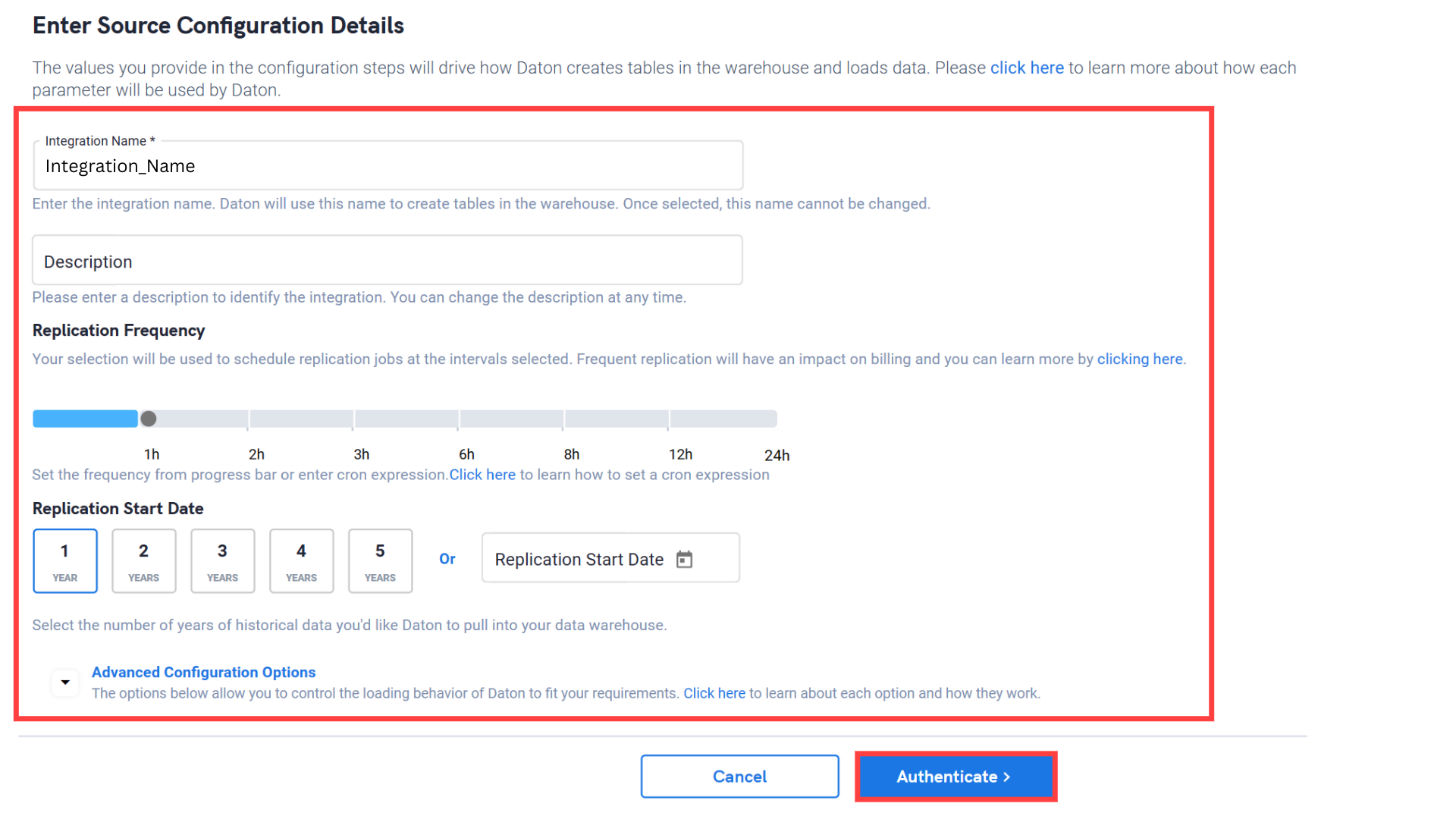
Note: The Integration Name will be used to create the integration tables and cannot be modified later.
3. Provide the Fairing API Key to authenticate
To learn how to retrieve your API key see our article, Fairing - Authentication Credentials.

4. After successful authentication, you can choose from the list of available tables. Select the required tables and click Next.

5. Select the required fields for each table and click Submit.

6. Select the destination to connect your Fairing data and click Confirm. An integration successful message will be displayed.
Important Note
- Integrations would begin in the pending state and change to the active state once the first job successfully loads data into the configured warehouse.
- Users can check job status and process logs from the integration details page by clicking on the integration name in the active list.
- Users can Re-Authenticate, Edit, Clone, Pause, or Delete the integration at any moment by clicking on settings. You can also adjust the frequency and history of the integration.
- On the Sources page, click Integration to access each table in your integration. The page also shows the state of each table, the last replicated time, and the Reload access buttons.
