Setup Instructions Google Sheets
Setup Instructions Google Sheets
In this article, we will look at the steps to integrate Google Sheets with Daton.
Find the links to other articles related to Google Sheets below:
Prerequisites
You must have Read/Write access to the Google Sheet.
Setting up the Integration
1. Sign in to Daton and select Google Sheets from the list of connectors.
2. Enter the following details and click Authenticate:
- Integration Name
- Replication Frequency
- Replication Start Date
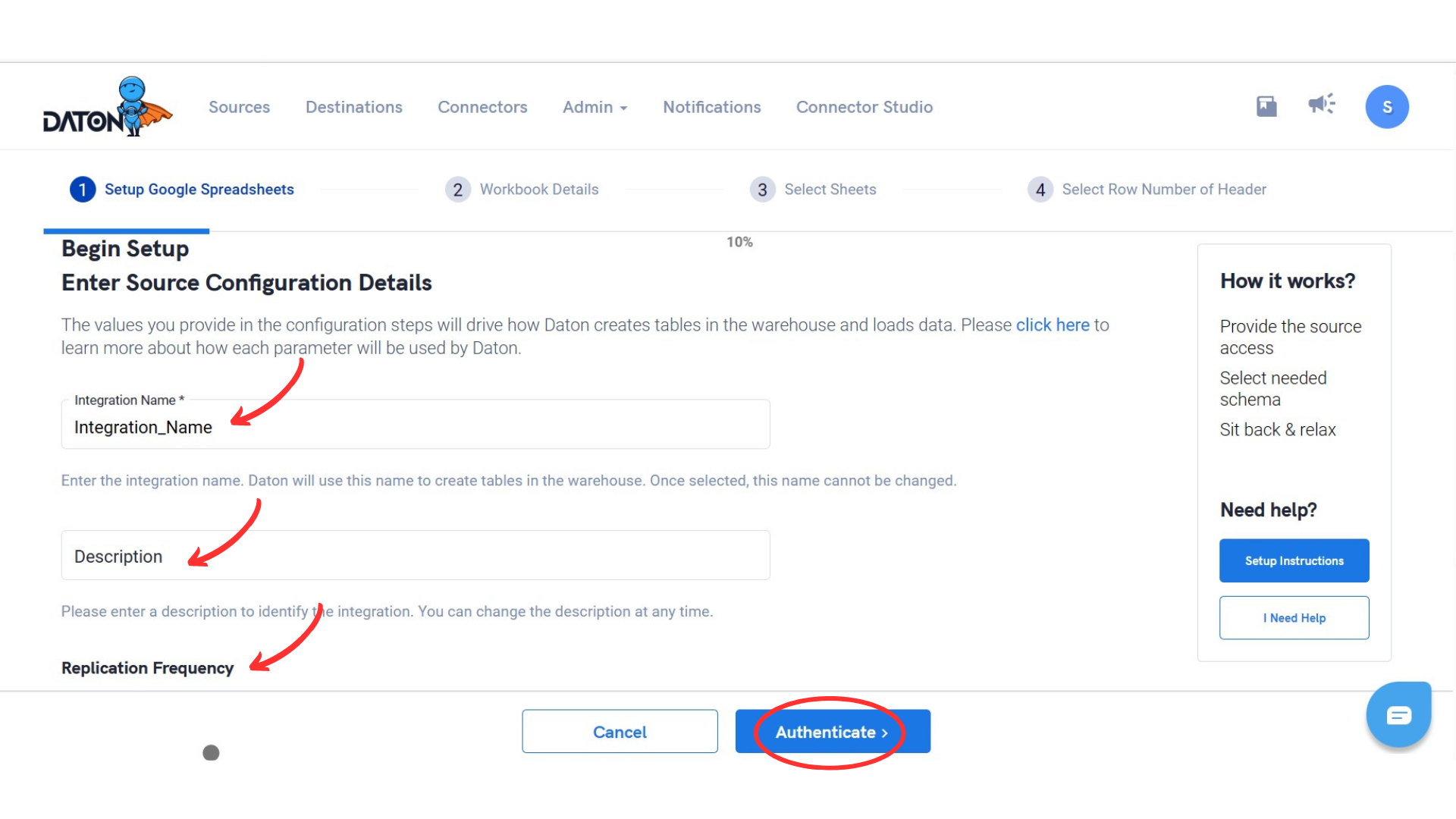
Please Note, the Integration Name would be used in creating tables for the integration and cannot be changed later.
3. Provide Google user-id, and password used for Google Docs/Sheets.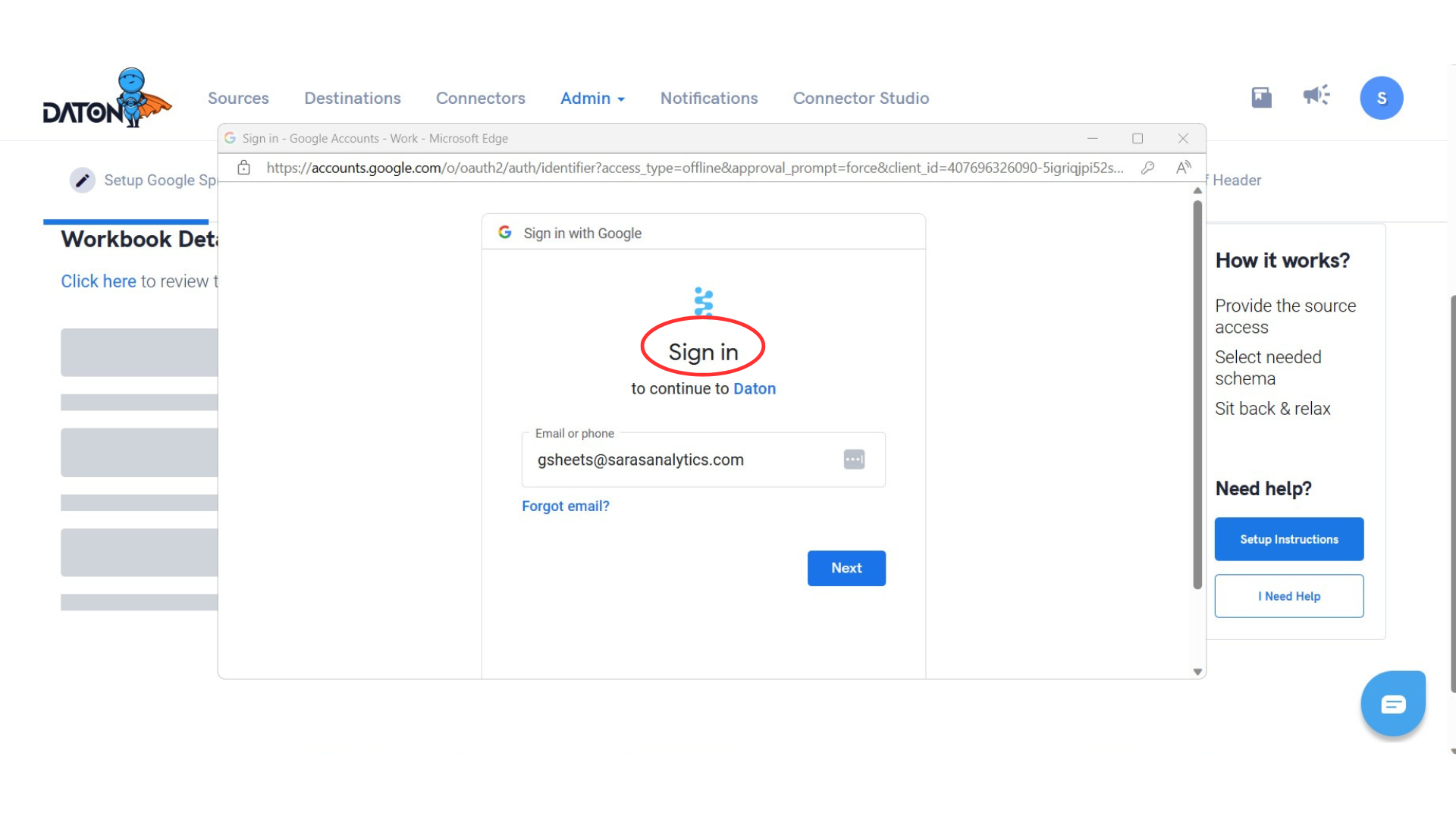
4. Give Daton the permission to access your google account.
5. Post successful authentication, provide the 'Spreadsheet Id' of the spreadsheet you want to integrate and click the Next button.
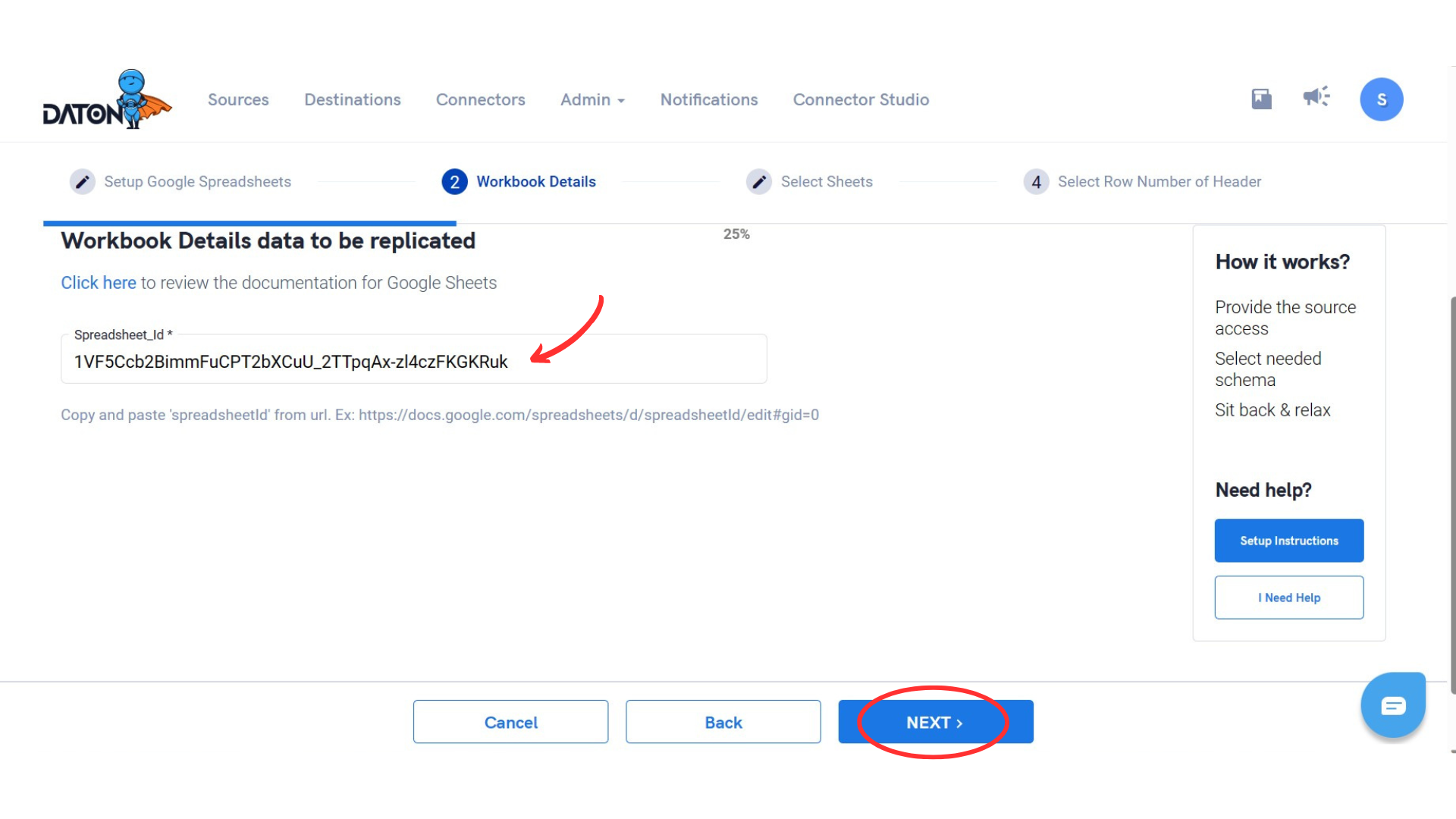
The Spreadsheet ID is the last string of characters in the URL for your spreadsheet.
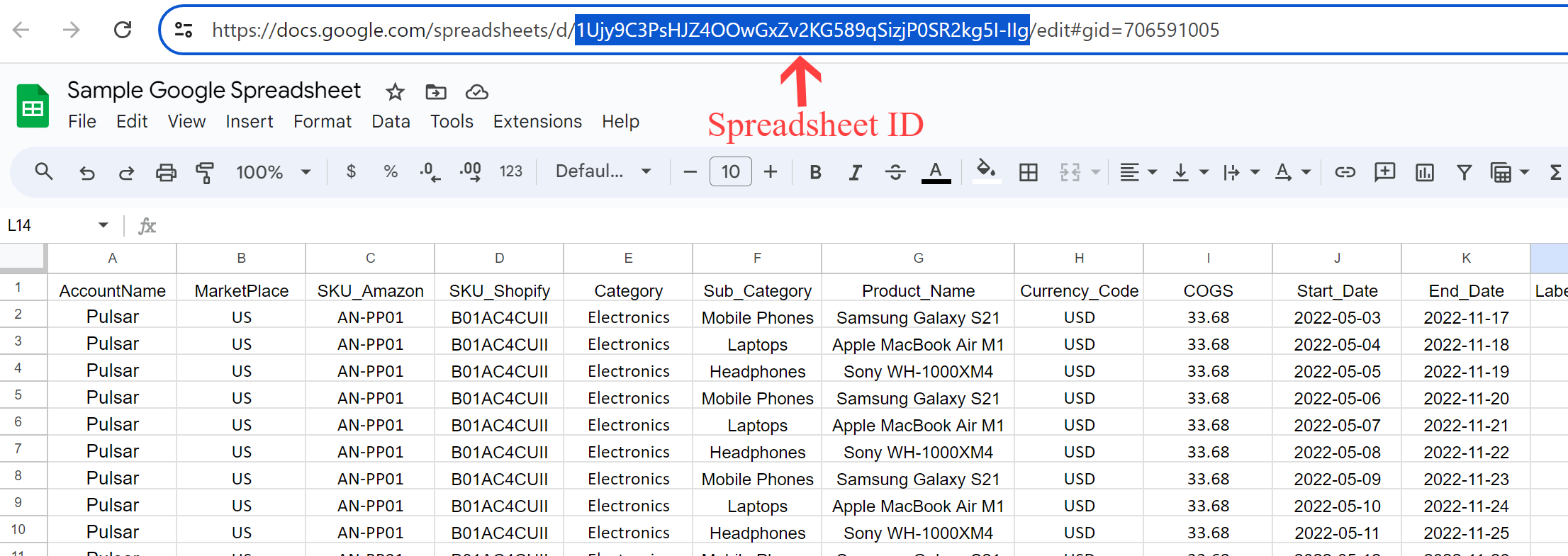
6. Now you will be prompted to choose from the list of available tables. Add the required Tables and click on ‘Next.’ These tables are nothing but the individual sheets in your spreadsheet.
7. Enter the row number to be used as a set of columns for each sheet to replicate and Submit the integration.
The replication field for each table is truncated and full load.
8. Select the destination for your google sheet integration and click Confirm. An integration successful message will be displayed.
Workflow
- Integrations would be in the Pending state initially and will be moved to the Active state as soon as the first job loads data successfully into the configured warehouse.
- Users can view job status and process logs from the integration details page by clicking on the integration name from the active list.
- Users can Re-Authenticate, Edit, Clone, Pause or Delete the integration at any given time by clicking on the settings. You can also edit the integration to change frequency and history.
- Each table in your integration can be accessed by clicking on the integration on the 'Sources' page. Here you may find the status of each table, the last replicated time, and Reload access buttons.
