Generate Amazon Report
Generate Amazon Report
This documentation outlines the steps to generate a report from your Amazon account, enabling us to validate your data against the data on your Pulse dashboard.
You need to generate and share the following reports:
- All orders report
- Campaign Manager report
Steps to follow
All Orders Report
1. Log in to your Seller Central account.
2. Click on the hamburger icon (three horizontal lines) at the top left.
3. Go to "Reports" and select “Fulfilments.”
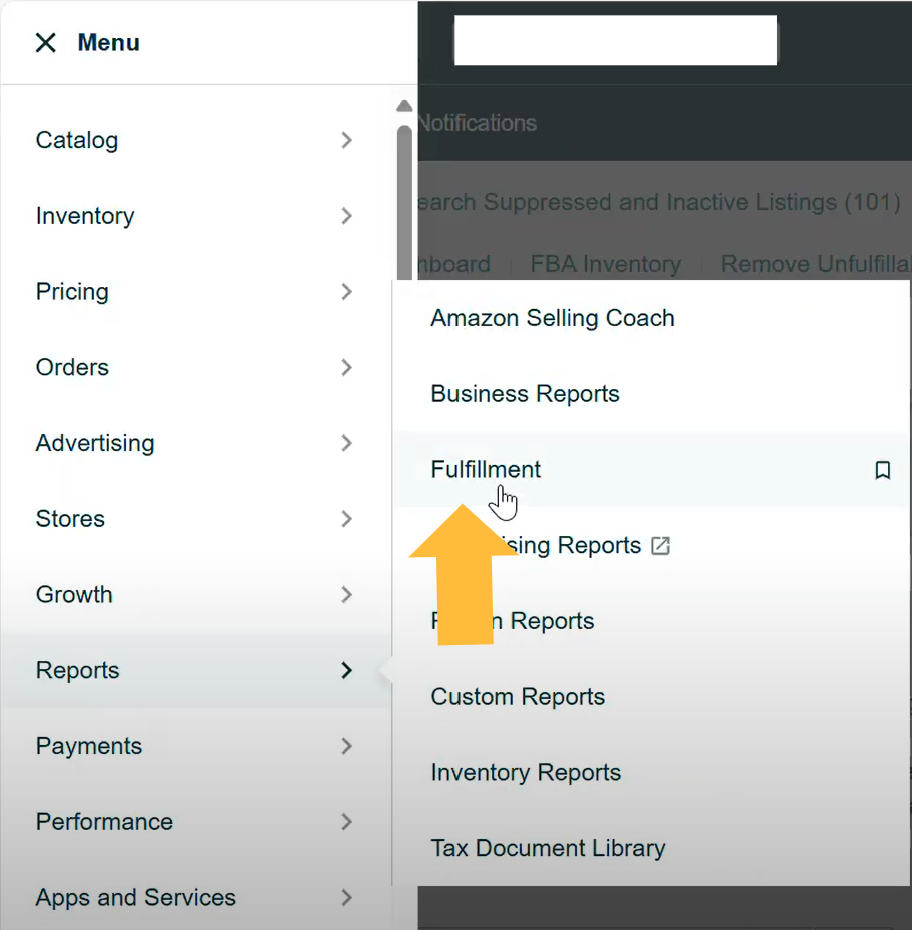
4. Scroll to the "Most Popular Reports" section and click on “All Orders.”
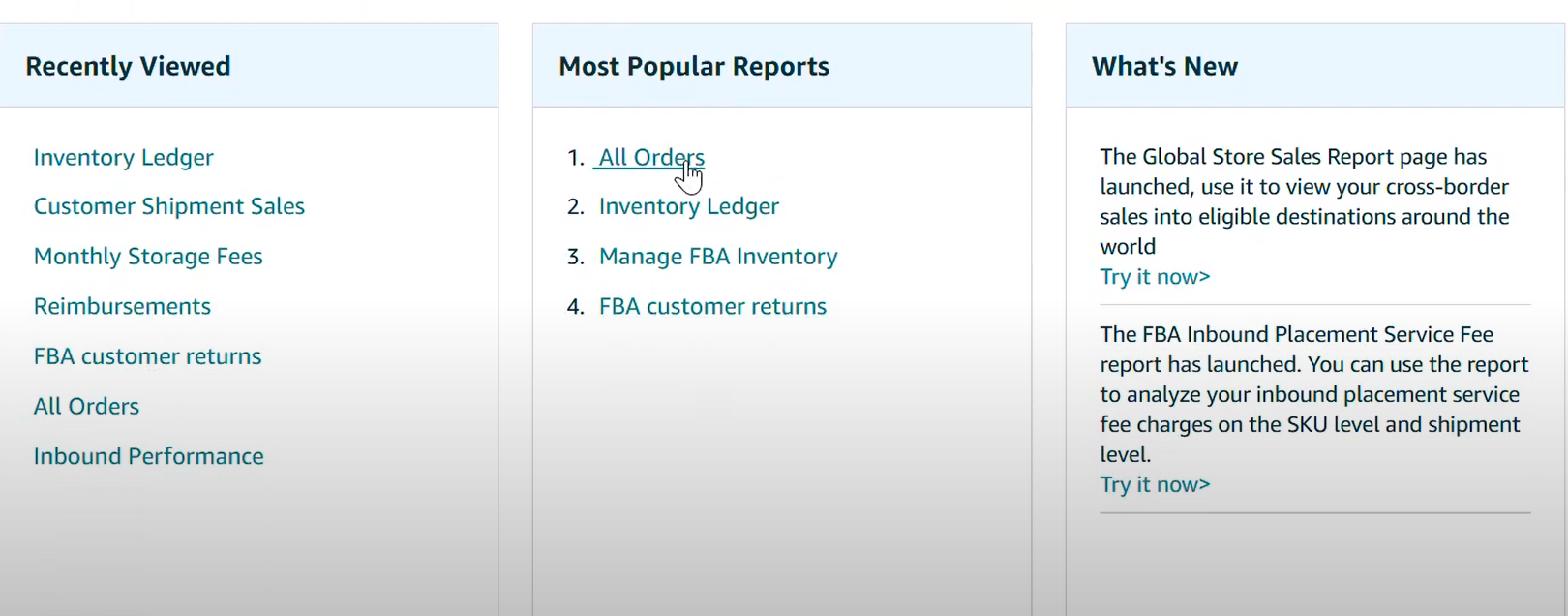
6. Under "Type of Report," select “Order Date.”
7. Under "Event Date," choose "Exact Dates" and select the desired date range.
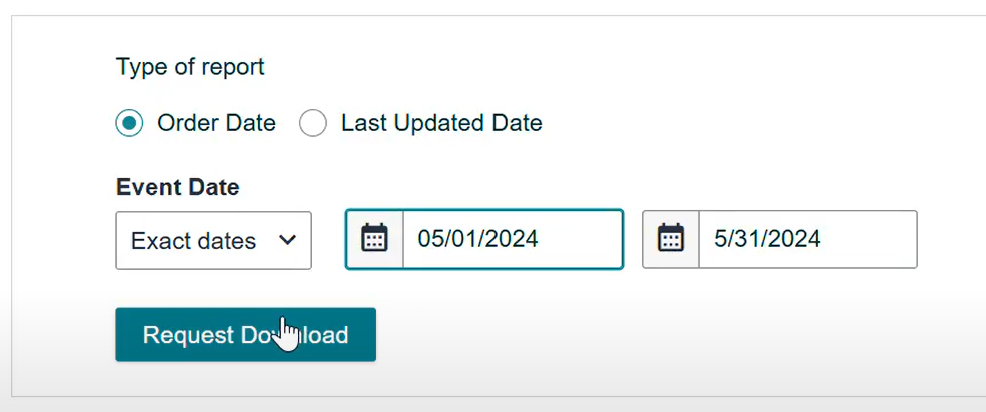
8. Click “Request Download.”
9. Wait for the download to complete, then download your report.
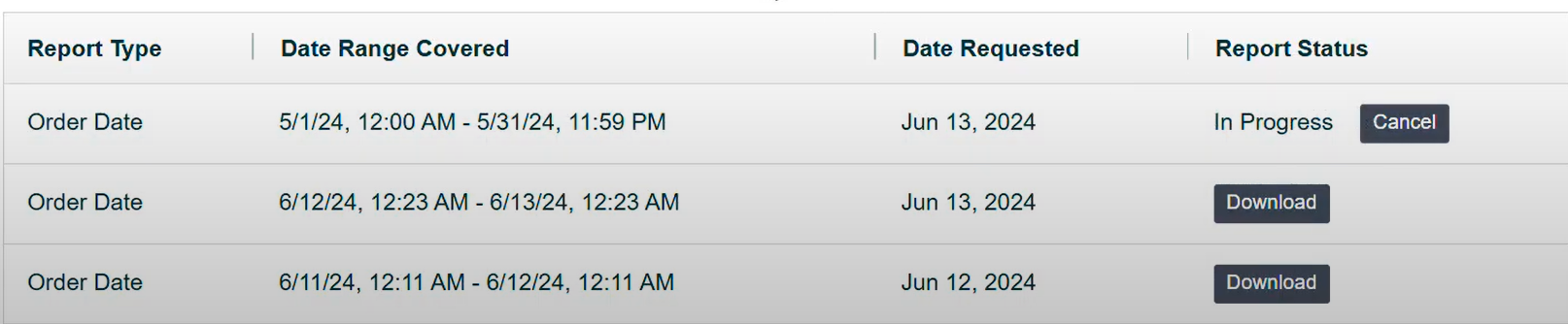
Campaign Manager Report
1. In your Seller Central account, click on the hamburger icon (three horizontal lines) at the top left.
2. Go to "Advertising" and select “Campaign Manager.”
You will be redirected to advertising.amazon.com.
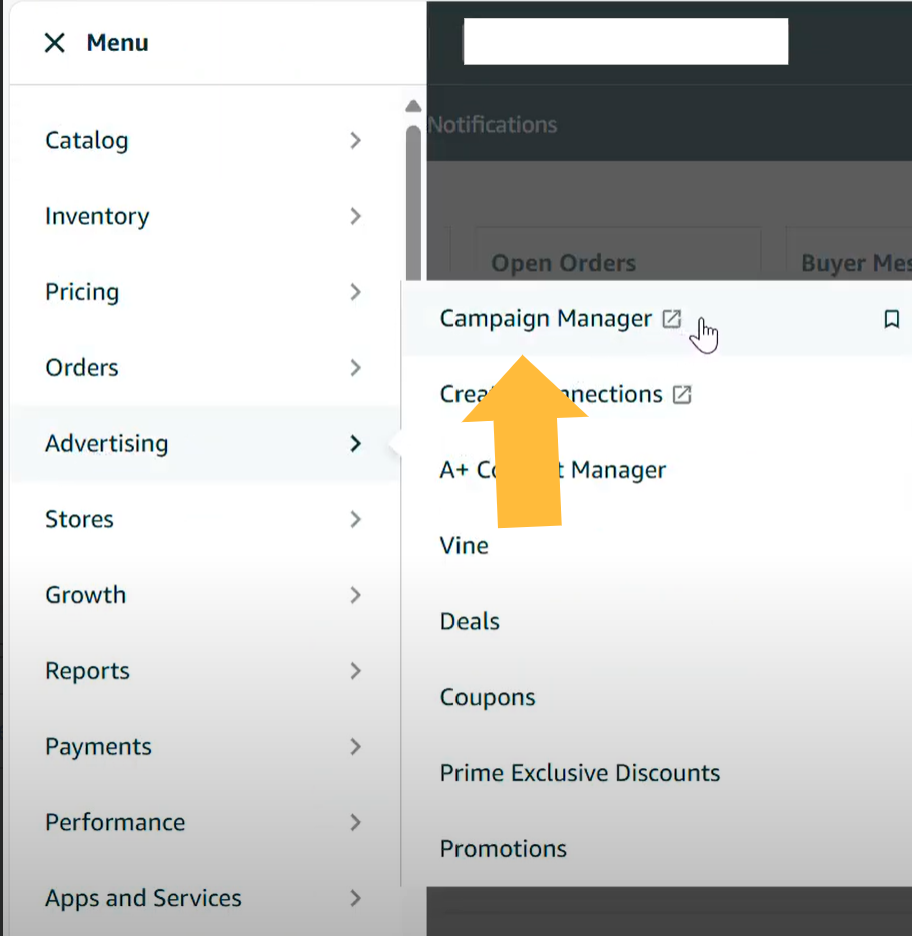
3. Scroll down to find the date range selector below the graph and select the desired date range.
4. Find the KPI section above the graph and click the downward arrow next to any KPI to open the dropdown menu.
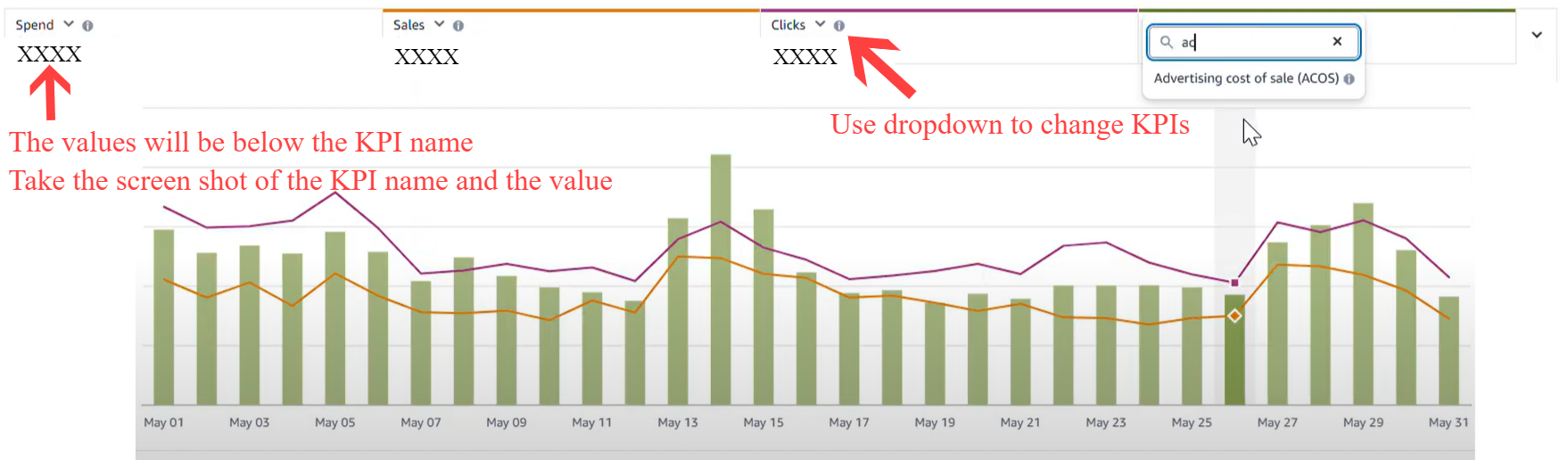
5. Select "Spend" and screenshot/note the values like shown below.

6. Repeat this for each of the following KPIs:
- Sales
- Clicks
- Impressions
- ACOS
- Orders




