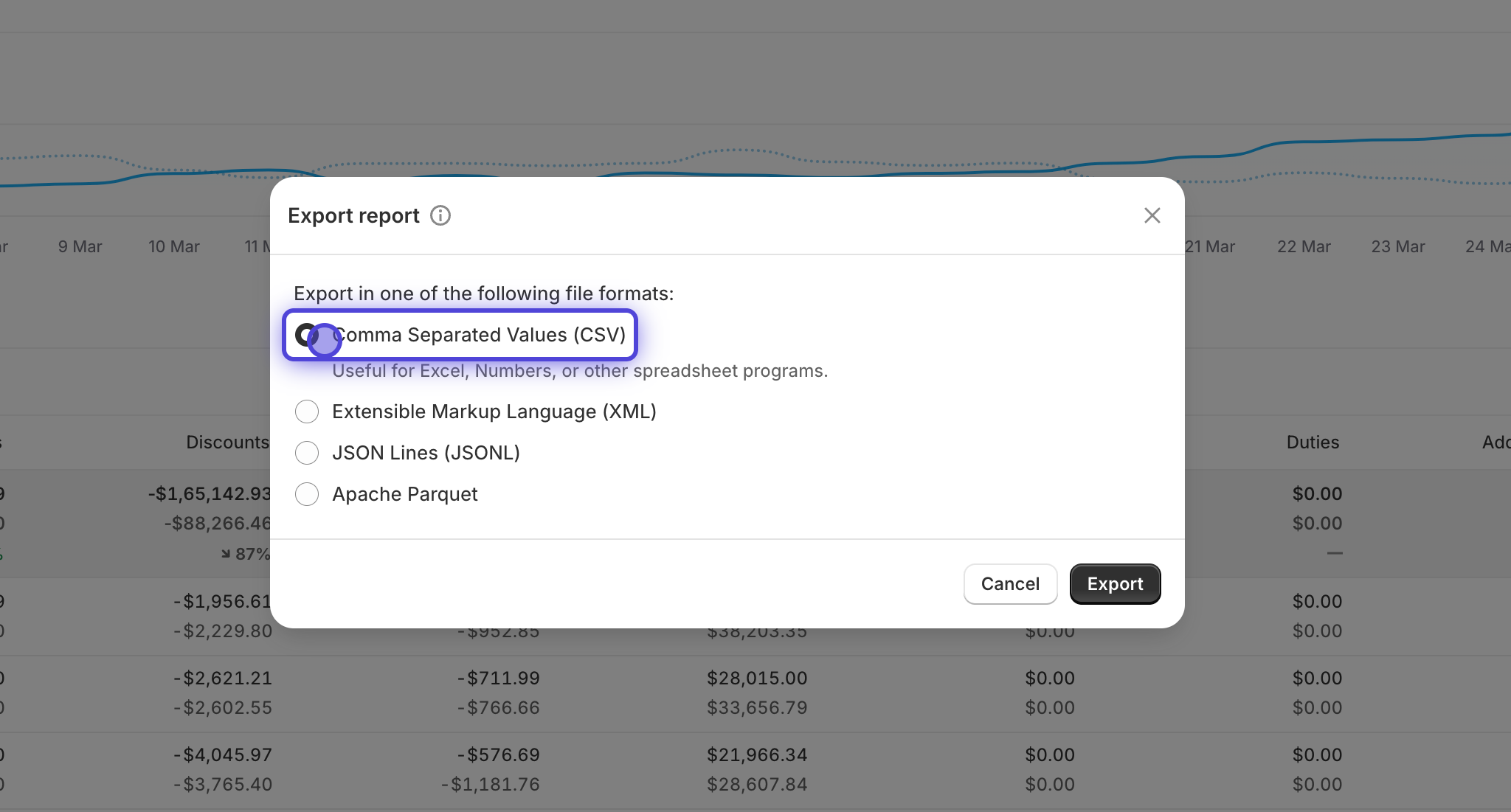Step to Generate Shopify Report
This documentation outlines the steps to generate a report from your Shopify account, enabling us to validate your data
Step to Generate Shopify Report
This documentation outlines the steps to generate a report from your Shopify account, enabling us to validate your data
Total sales over time
1. Go to Shopify home
2. Click on Reports tab under Analytics

3. Select Total sales over time report

4. Select the timeframe you want to export the data for
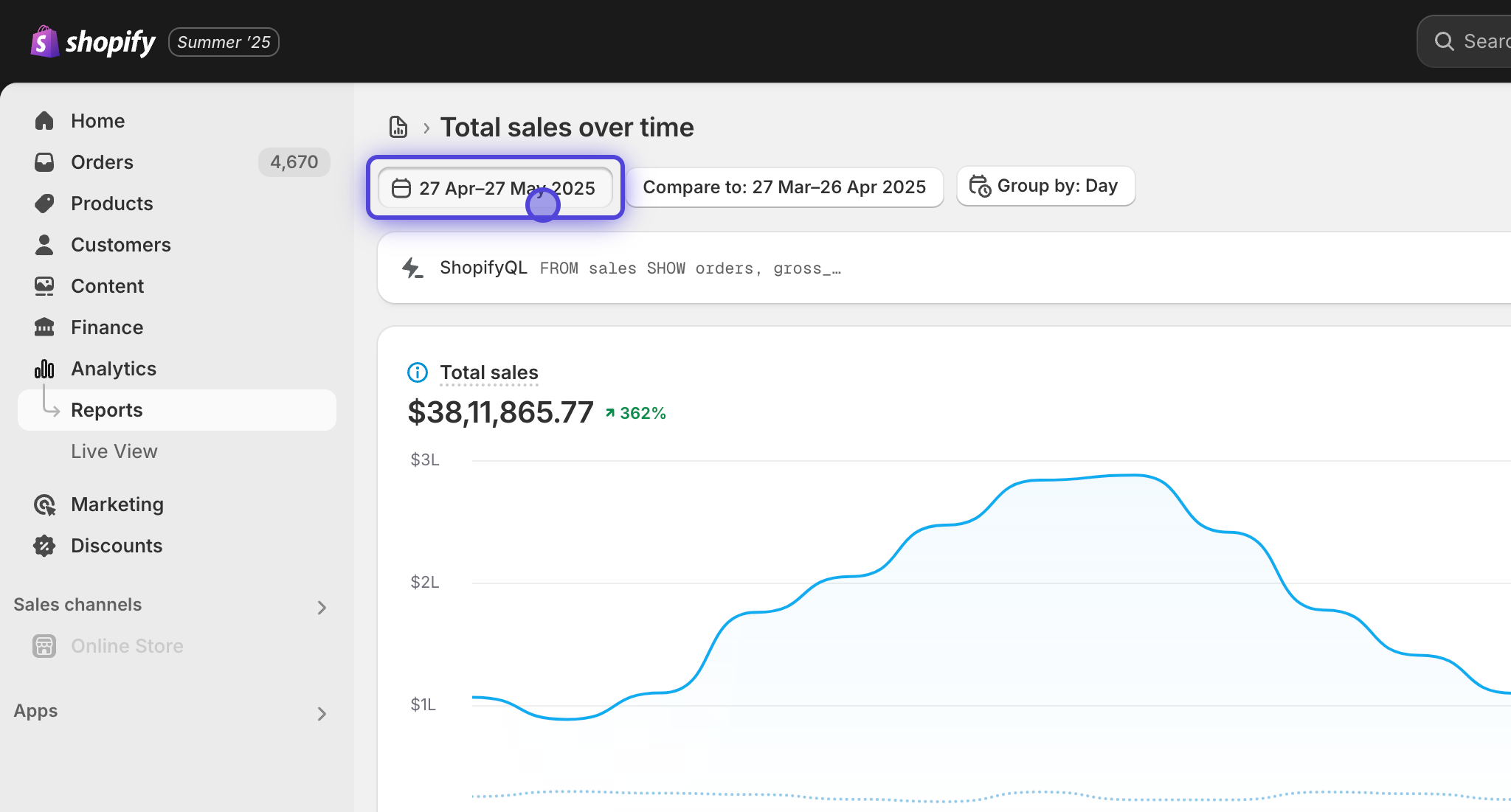
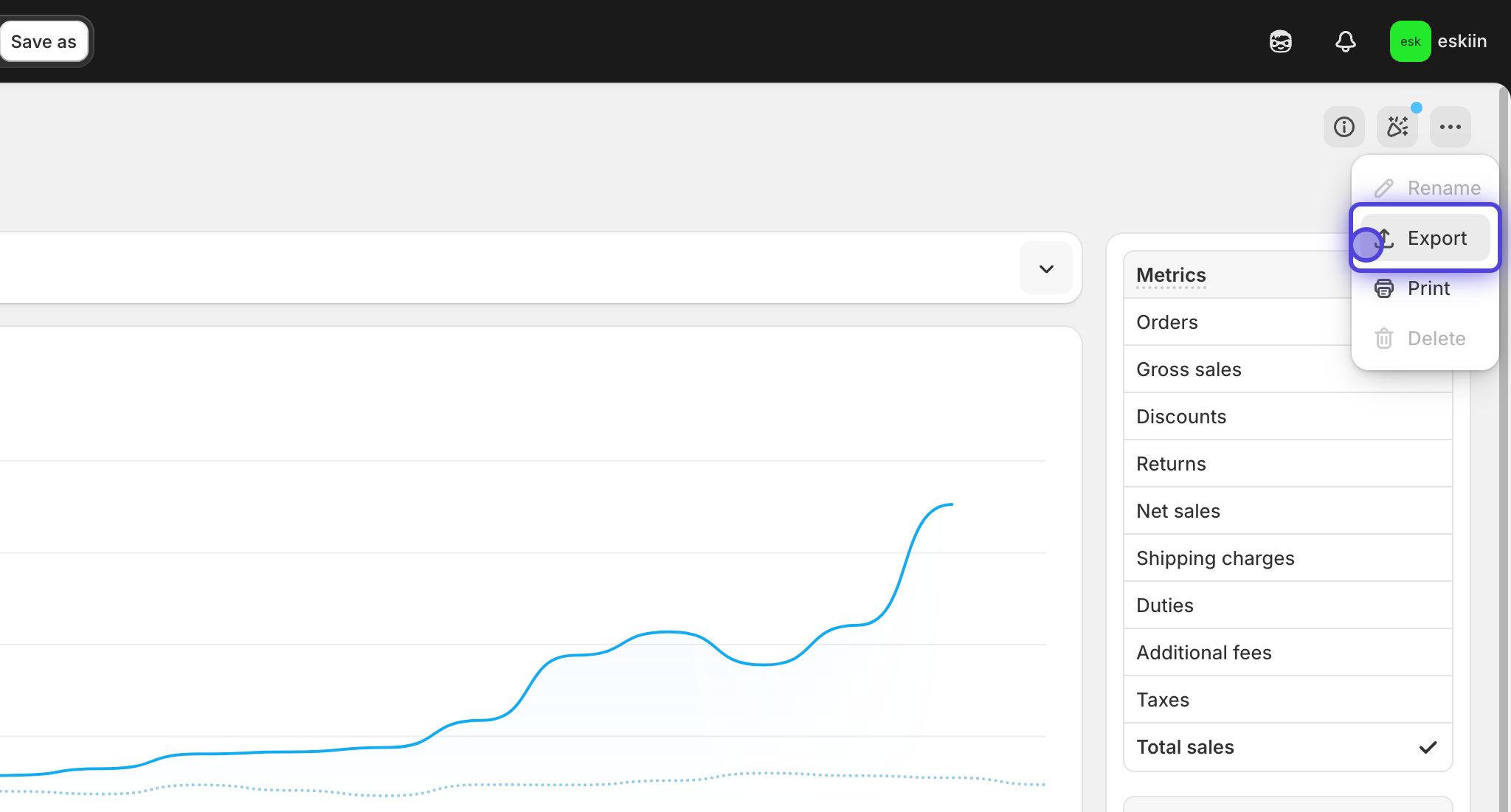
6. Select Comma Separated Values (CSV) and click on Export